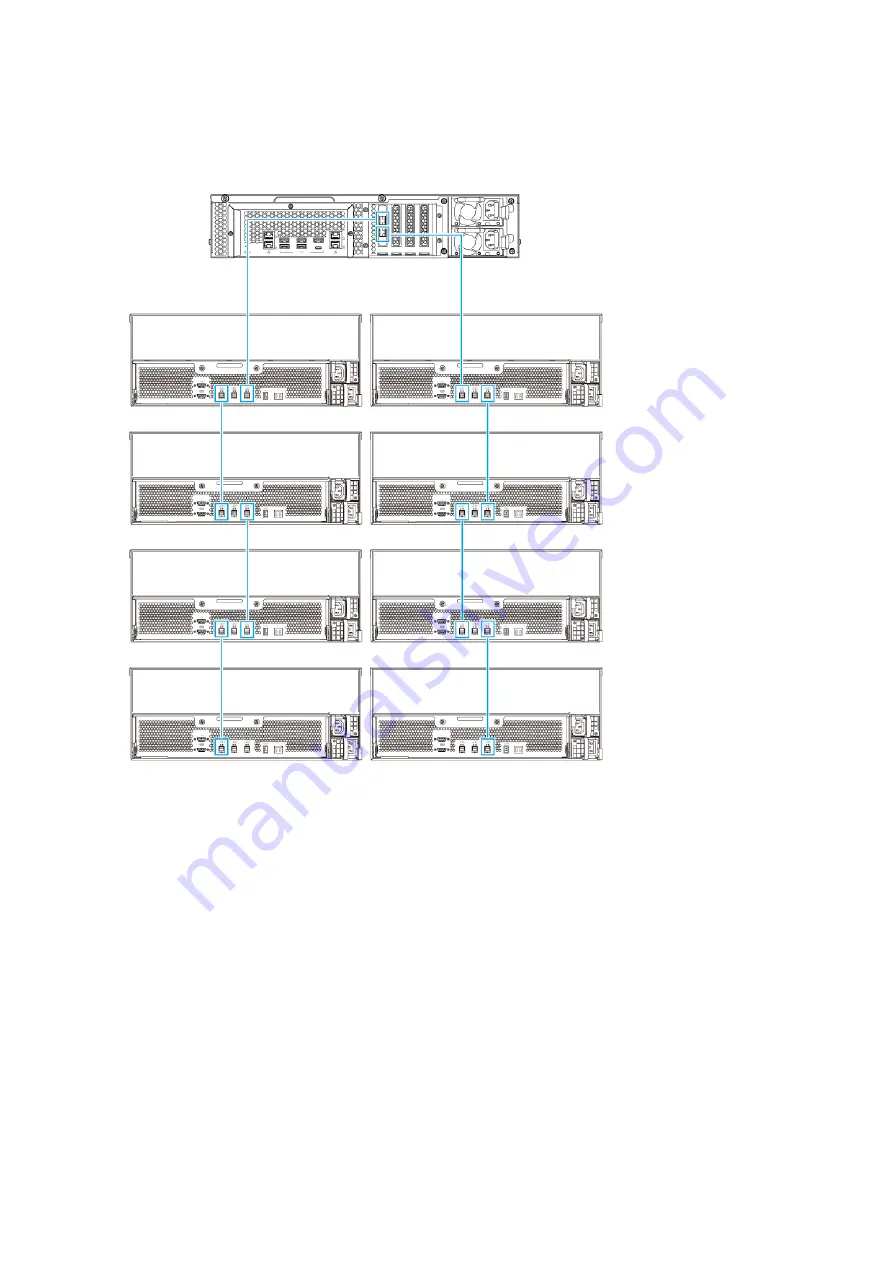
3.
Power on the expansion units.
4.
Verify that the expansion units are recognized by the device.
a.
Log on to QTS as administrator.
b.
Go to
Main Menu
>
Storage & Snapshots
>
Overview
>
System
.
c.
Verify that the expansion units are listed.
Connecting USB Expansion Units
To connect the device to USB expansion units, USB Type-A to USB Type-C cables or USB Type-C to USB
Type-C cables are required.
For required accessories details, see
.
TS-x77XU User Guide
Installation and Configuration
32
















































