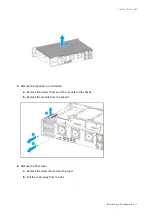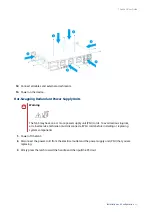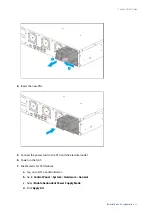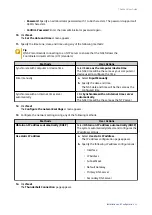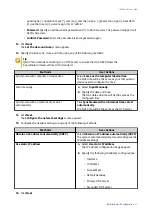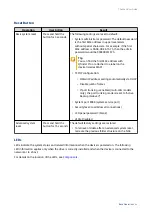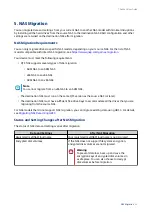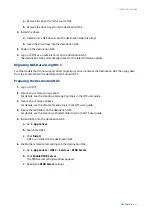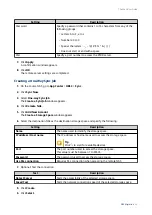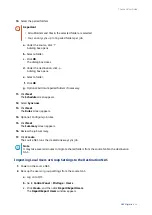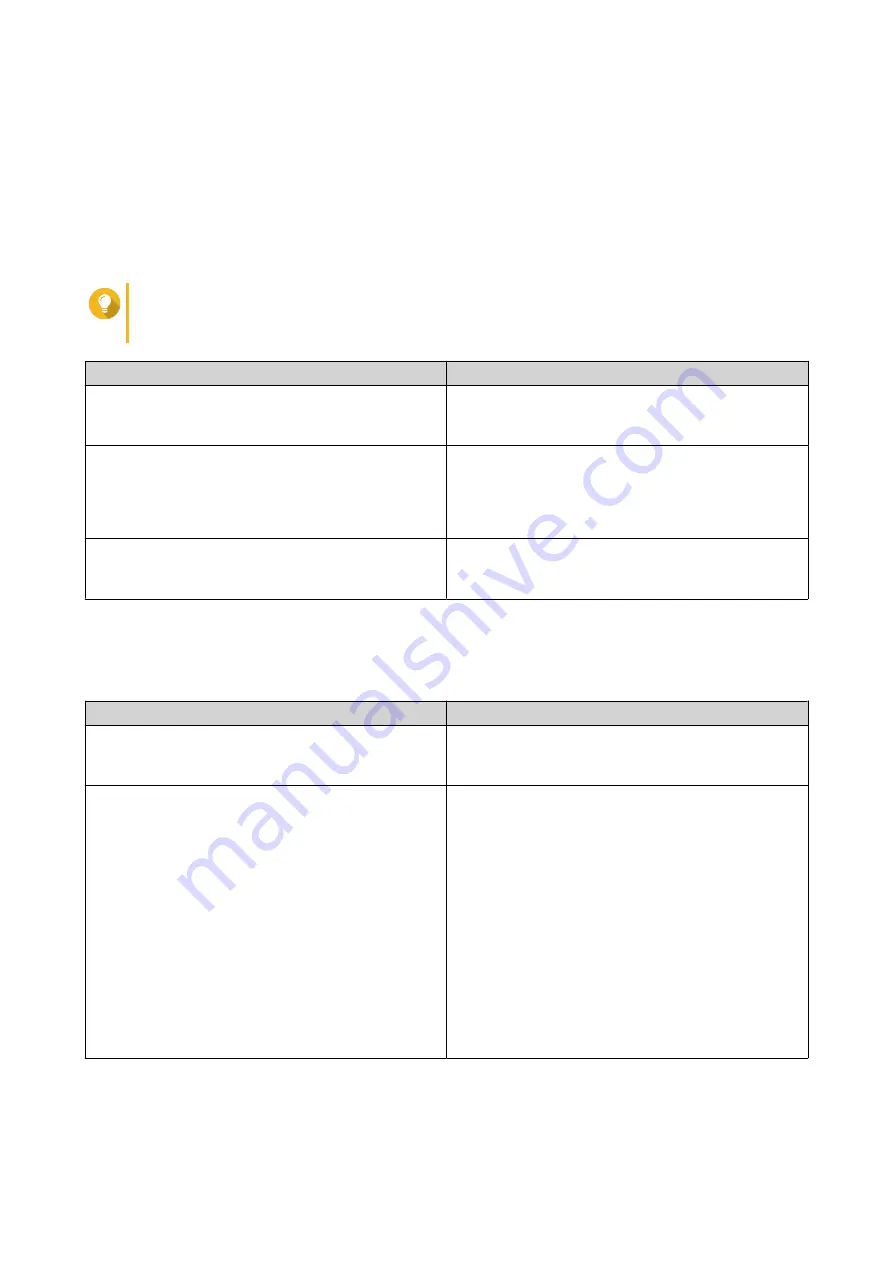
• Password: Specify an administrator password with 1 to 64 characters. The password supports all
ASCII characters.
• Confirm Password: Enter the new administrator password again.
10. Click Next.
The Set the date and time screen appears.
11. Specify the time zone, date, and time using any of the following methods:
Tip
QNAP recommends connecting to an NTP server to ensure that the NAS follows the
Coordinated Universal Time (UTC) standard.
Methods
User Actions
Synchronize with computer or device time
Select Same as the computer/device time
The NAS time will be the same as your computer or
device used to configure the time.
Enter manually
a. Select Input Manually.
b. Specify the date and time.
The NAS date and time will be the same as the
configured time.
Synchronize with an Internet time server
automatically
Click Synchronize with an Internet time server
automatically.
The NAS time will be the same as the NTP server.
12. Click Next.
The Configure the network settings screen appears.
13. Configure the network settings using any of the following methods.
Methods
User Actions
Obtain an IP address automatically (DHCP)
Select Obtain an IP address automatically (DHCP)
The system automatically detects and configures the
IP address settings.
Use static IP address
a. Select Use static IP address.
The IP address configuration page appears.
b. Specify the following IP address configurations:
• Interface
• IP Address
• Subnet Mask
• Default Gateway
• Primary DNS server
• Secondary DNS server
14. Click Next.
The Thunderbolt Connection page appears.
TS-x64eU User Guide
Installation and Configuration
40