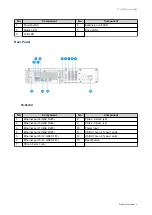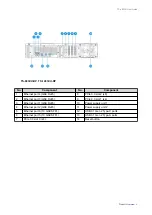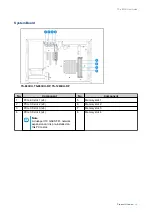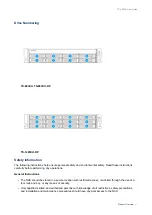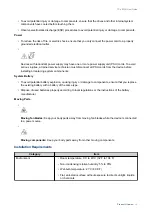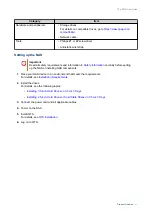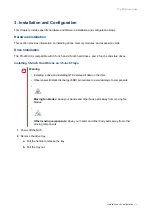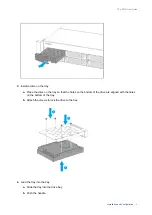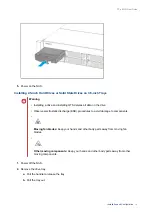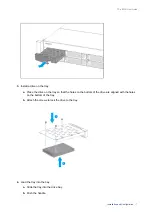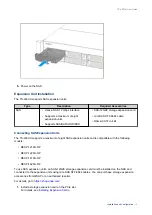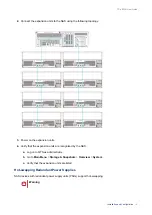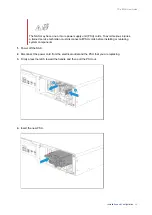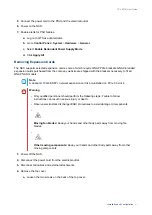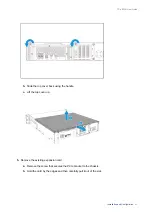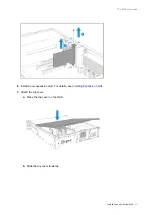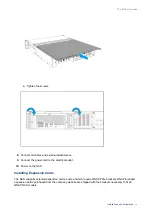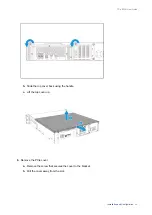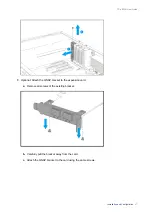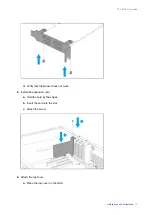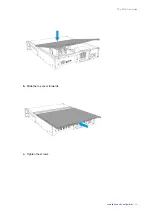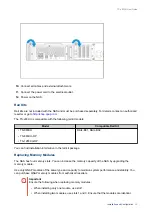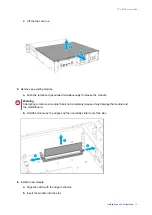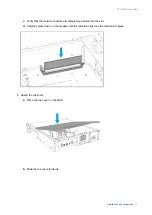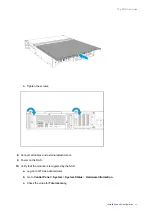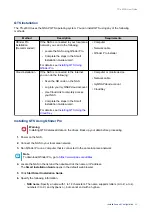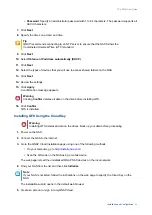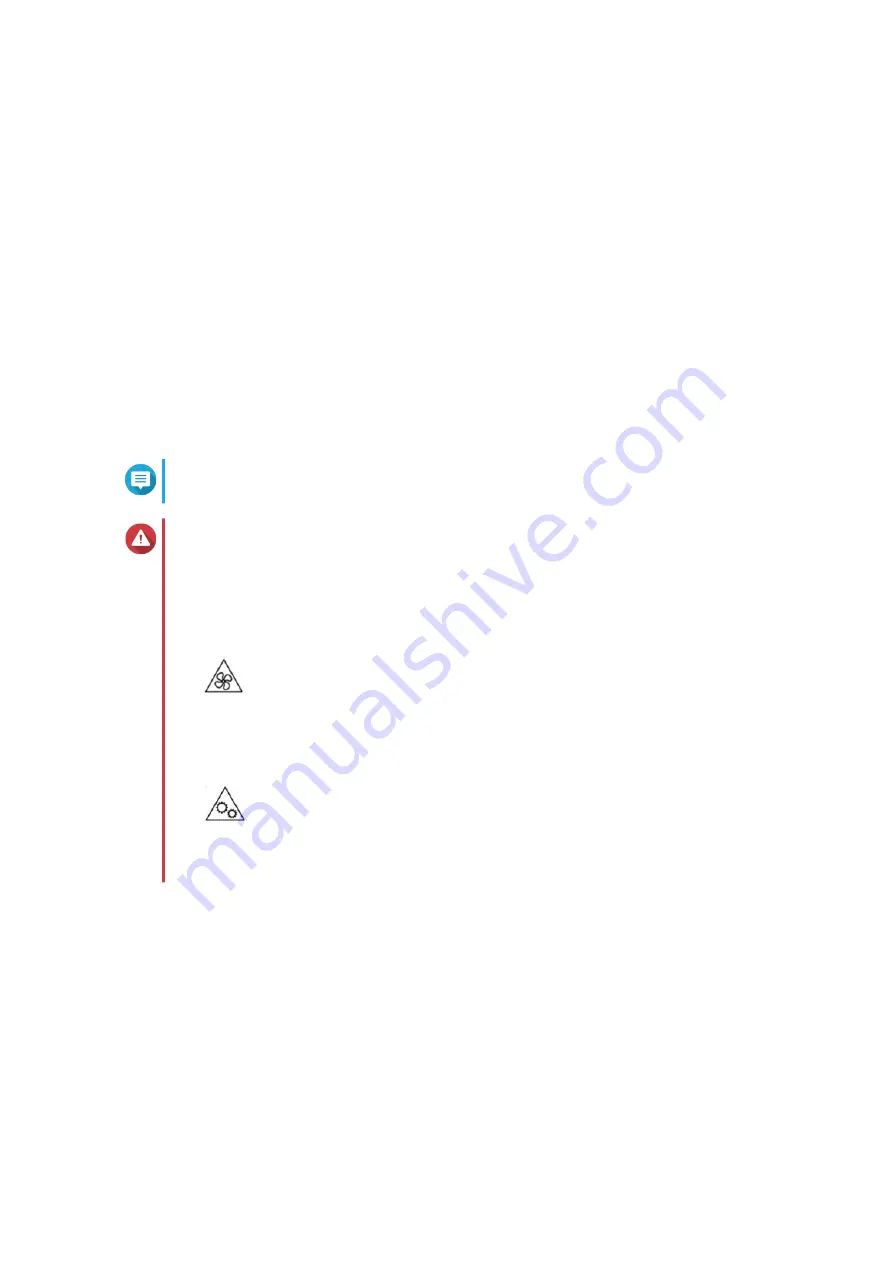
5.
Connect the power cord to the PSU and the electrical outlet.
6.
Power on the NAS.
7.
Enable alerts for PSU failures.
a.
Log on to QTS as administrator.
b.
Go to
Control Panel
>
System
>
Hardware
>
General
.
c.
Select
Enable Redundant Power Supply Mode
.
d.
Click
Apply All
.
Removing Expansion Cards
The NAS supports selected expansion cards, some of which require QNAP PCIe brackets. QNAP-branded
expansion cards purchased from the company website are shipped with the brackets necessary to fit all
QNAP NAS models.
Note
A dual-port 10 GbE SFP+ network expansion card is pre-installed on PCIe 3.0 slot 4.
Warning
• Only qualified personnel should perform the following steps. Failure to follow
instructions can result in serious injury or death.
• Observe electrostatic discharge (ESD) procedures to avoid damage to components.
•
Moving fan blades:
Keep your hands and other body parts away from moving fan
blades.
•
Other moving components:
Keep your hands and other body parts away from other
moving components.
1.
Power off the NAS.
2.
Disconnect the power cord from the electrical outlet.
3.
Disconnect all cables and external attachments.
4.
Remove the top cover.
a.
Loosen the two screws on the back of the top cover.
TS-x83XU User Guide
Installation and Configuration
21