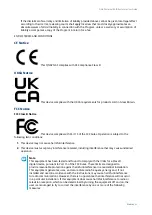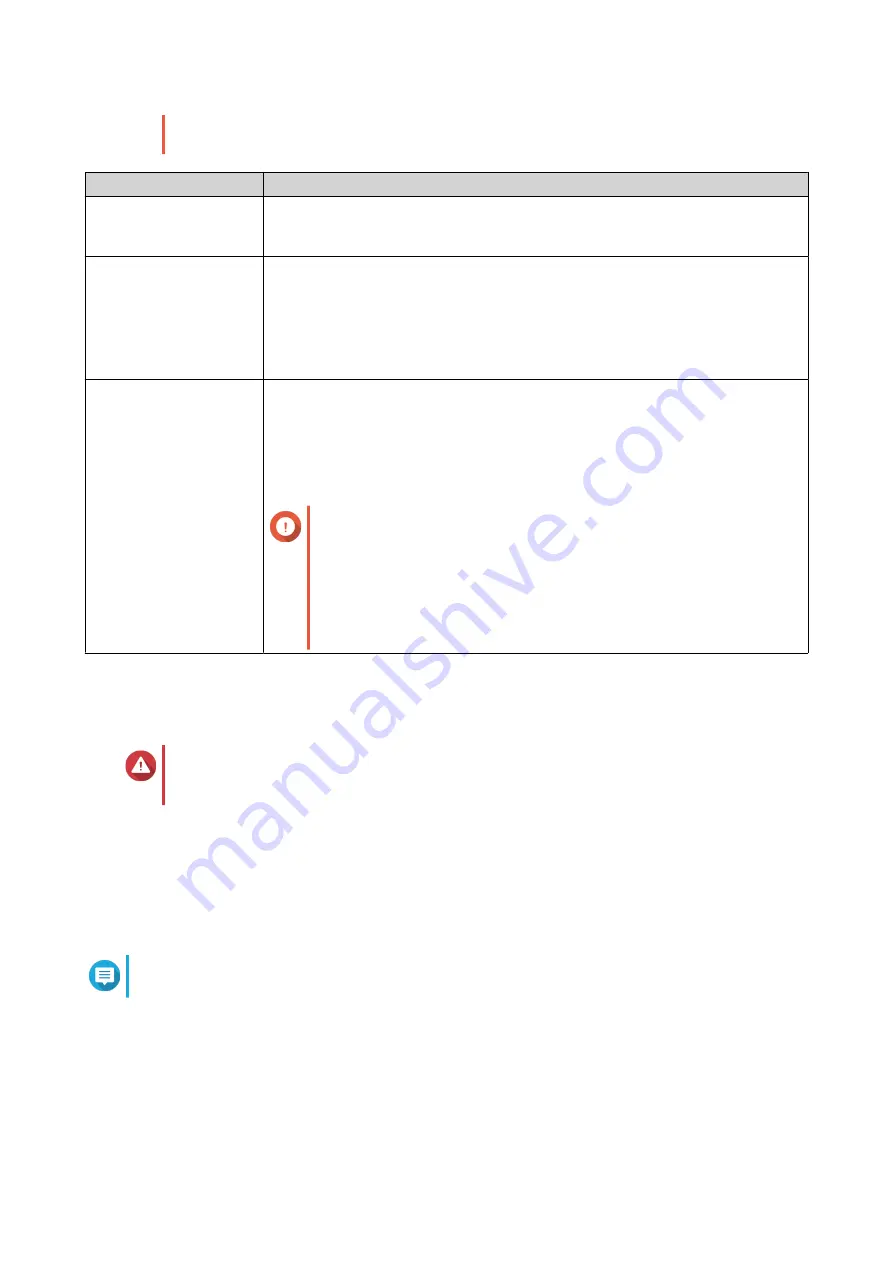
• If disks with different capacities are combined in one RAID group, all disks function
according to the capacity of the smallest disk.
Configuration
Description
Individual
The NAS or computer identifies each installed disk as a separate, external drive.
The disks are not combined into a single volume or RAID group.
This configuration is also known as a port multiplier.
• JBOD
• RAID 0
• RAID 1/10
• RAID 5
QNAP external RAID enclosures provide hardware RAID support for these RAID
types.
For details, see
.
Software Control
This is the default factory setting.
This mode allows you to configure RAID settings using QNAP External RAID
Manager on a Windows or Mac computer or using Storage & Snapshots on a
QNAP NAS.
to download QNAP External RAID
Manager and supporting documentation.
Important
• At least one drive must be installed in the RAID enclosure
for it to be recognized by QNAP External RAID Manager.
• Do not use QNAP External RAID Manager at the same time
as any other RAID management software. Doing so may
affect the response time of QNAP External RAID Manager.
Configuring RAID Settings Using the Mode Switch
Switching From Individual Mode to a RAID Mode or Software Control Mode
Warning
Configuring RAID settings deletes all data on the drives, except when switching to or from
Software Control mode.
1. Ensure that the Mode switch is set to Individual.
.
2. Set the Mode switch to Software Control or the desired RAID mode.
3. Press and hold the Set button for three seconds.
The expansion enclosure beeps once.
Note
Pressing the Set button is not necessary when switching to Software Control mode.
4. Verify that the settings have been applied.
a. Open QNAP External RAID Manager on your computer or go to Storage & Snapshots in QTS.
b. Verify that the settings have changed.
QNAP External RAID Enclosure User Guide
RAID Configuration
28