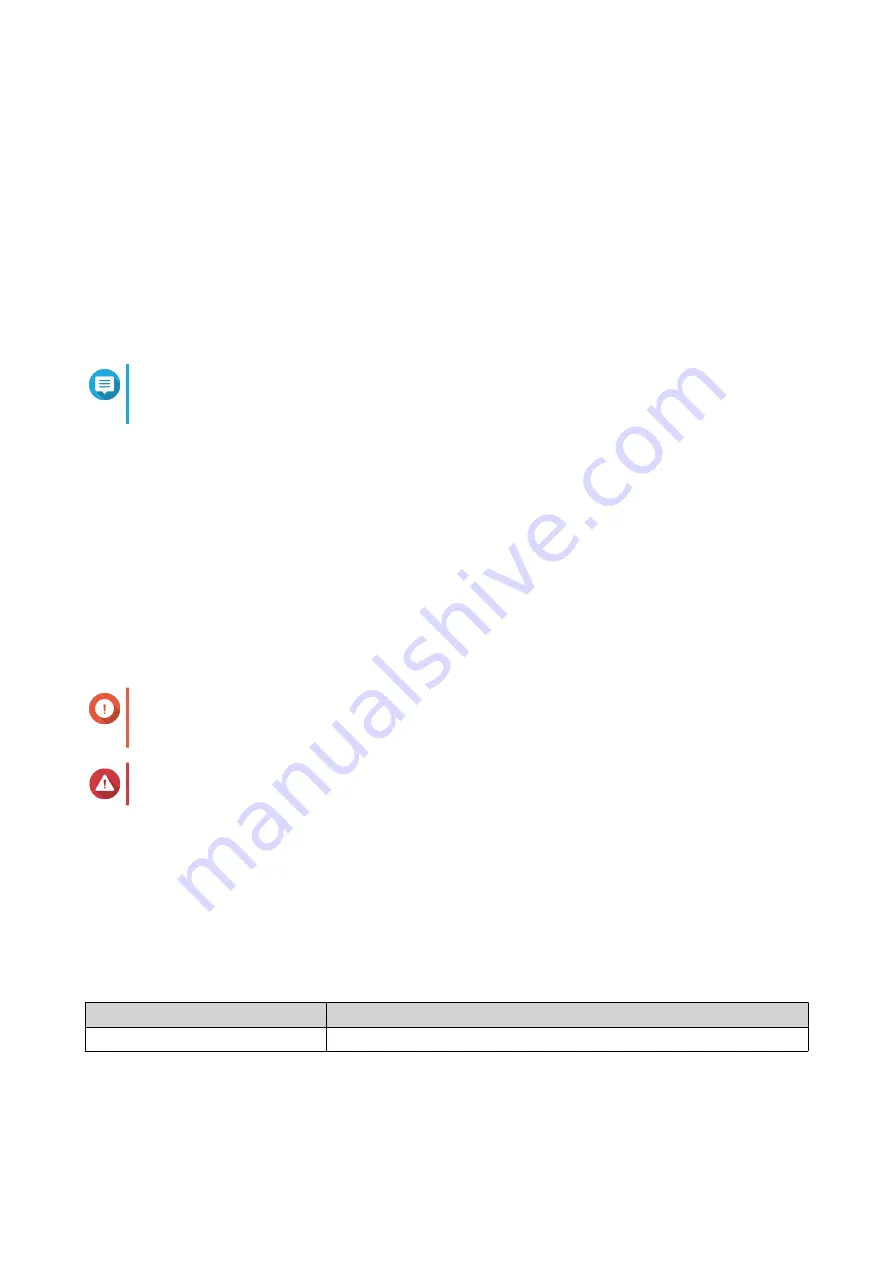
d. Select Export user and user group settings.
e. Click Next.
The NAS user and user group settings are exported as a file and downloaded onto your computer.
3. Import user settings on the source NAS to the destination NAS.
a. On the destination NAS, log on to QTS.
b. Go to Control Panel > Privilege > Users .
c. Click Create, and then click Import/Export Users.
d. Select Import user and user group settings.
Note
You can select whether to send a notification mail to newly created users or overwrite duplicate
users.
e. On your computer, select the user settings file exported from the source NAS.
The source NAS user settings file is imported to the destination NAS.
QuTS hero NAS migration
NAS migration requirements
You can only migrate drives and system settings to specific NAS models, depending on your source NAS. For
the list of NAS models compatible with direct NAS migration, see
https://www.qnap.com/en/nas-migration
Your device must meet the following requirements:
• The destination NAS must run on the same QuTS hero version as the source NAS (or later).
Important
Due to incompatibilities in file system, system migration between QTS NAS and QuTS hero NAS
is not supported.
Warning
Migrating drives between QTS NAS and QuTS hero NAS can cause data corruption.
• The destination NAS must have sufficient free drive bays to accommodate all the drives that you are
migrating from the source NAS.
For NAS models that do not support NAS migration, see
How to Migrate Data and Folder Permissions
between QTS and QuTS hero with HBS3
Status and setting changes after NAS migration
The status of NAS data and settings varies after migration.
Data and Settings
After NAS Migration
Registered myQNAPcloud name
Your registered myQNAPcloud name is not migrated.
TBS-h574TX User Guide
NAS Migration
42






























