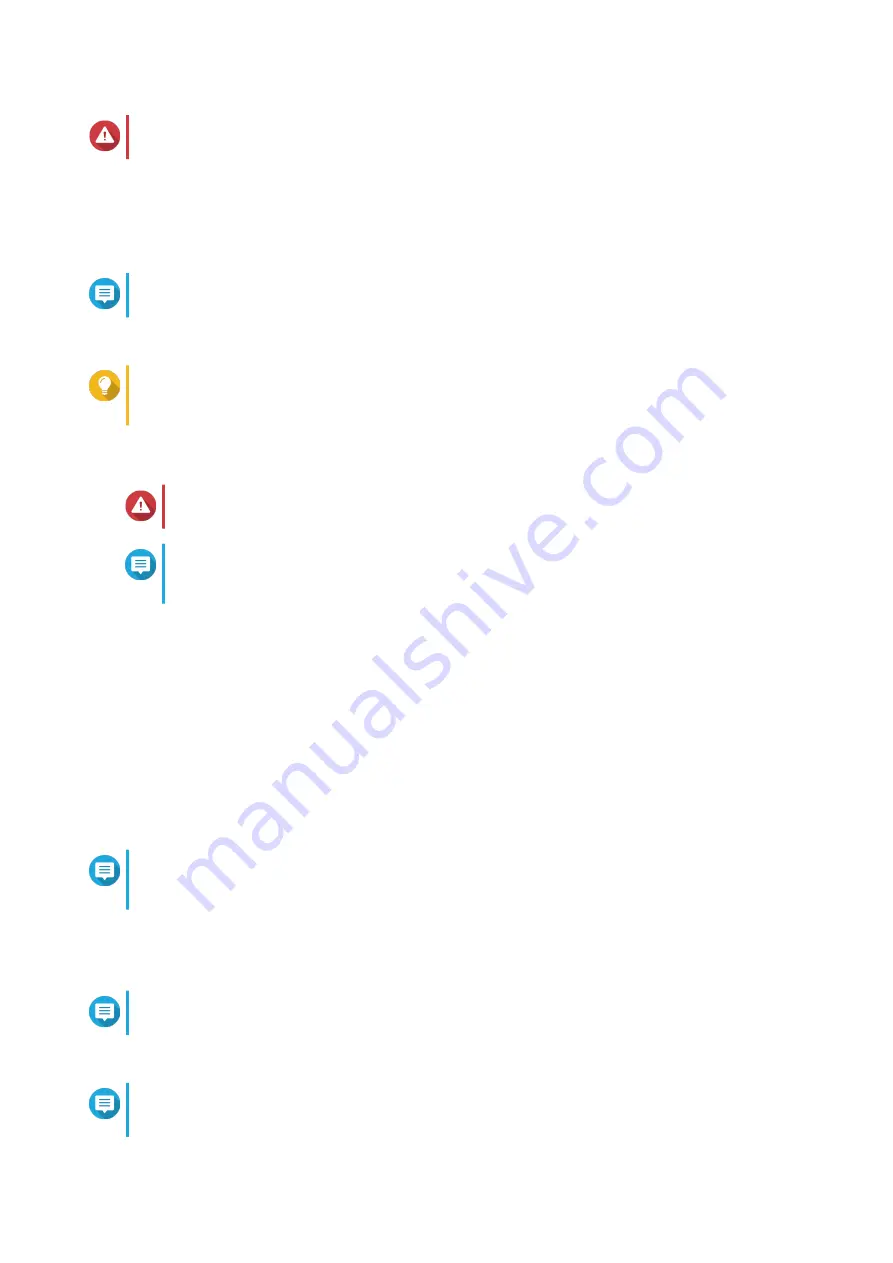
Warning
Clicking
Yes
deletes all data on the drive before installing QuTS hero.
17.
Click
Yes
.
• The
QuTS hero
installation progress bar appears.
•
QuTS hero
is installed.
Note
It may take a couple of minutes to complete QuTS hero installation.
18.
Optional: Click
Go to NAS Management
.
Tip
Click
Go to NAS Management
to set more advanced QuTS hero configuations and settings.
For details, see QuTS hero User Guide.
Installing QuTS hero Using the Cloud Key
Warning
Installing QuTS hero deletes all data on the drives. Back up your data before proceeding.
Note
You can revert to QuTS hero operating system anytime. For details, see QuTS hero user
guide.
1.
Power on the device.
2.
Connect the device to the internet.
3.
Go to the QNAP Cloud Installation page using one of the following methods:
• On your computer, go to
.
• Scan the QR code on the NAS using a mobile device.
The web page lists all the uninitialized QNAP NAS devices on the local network.
4.
Locate the NAS in the list and then click
Initialize
.
Note
If your NAS is not listed, follow the instructions on the web page to specify the Cloud Key on the
NAS.
The installation wizard opens in the default web browser.
5.
Create an account or sign in to myQNAPcloud.
Note
You must return to this page to complete the installation after creating an account.
6.
Specify the myQNAPcloud device name for the NAS.
Note
• The myQNAPcloud device name is used when remotely accessing the NAS.
TS-hx86 User Guide
Installation and Configuration
45
















































