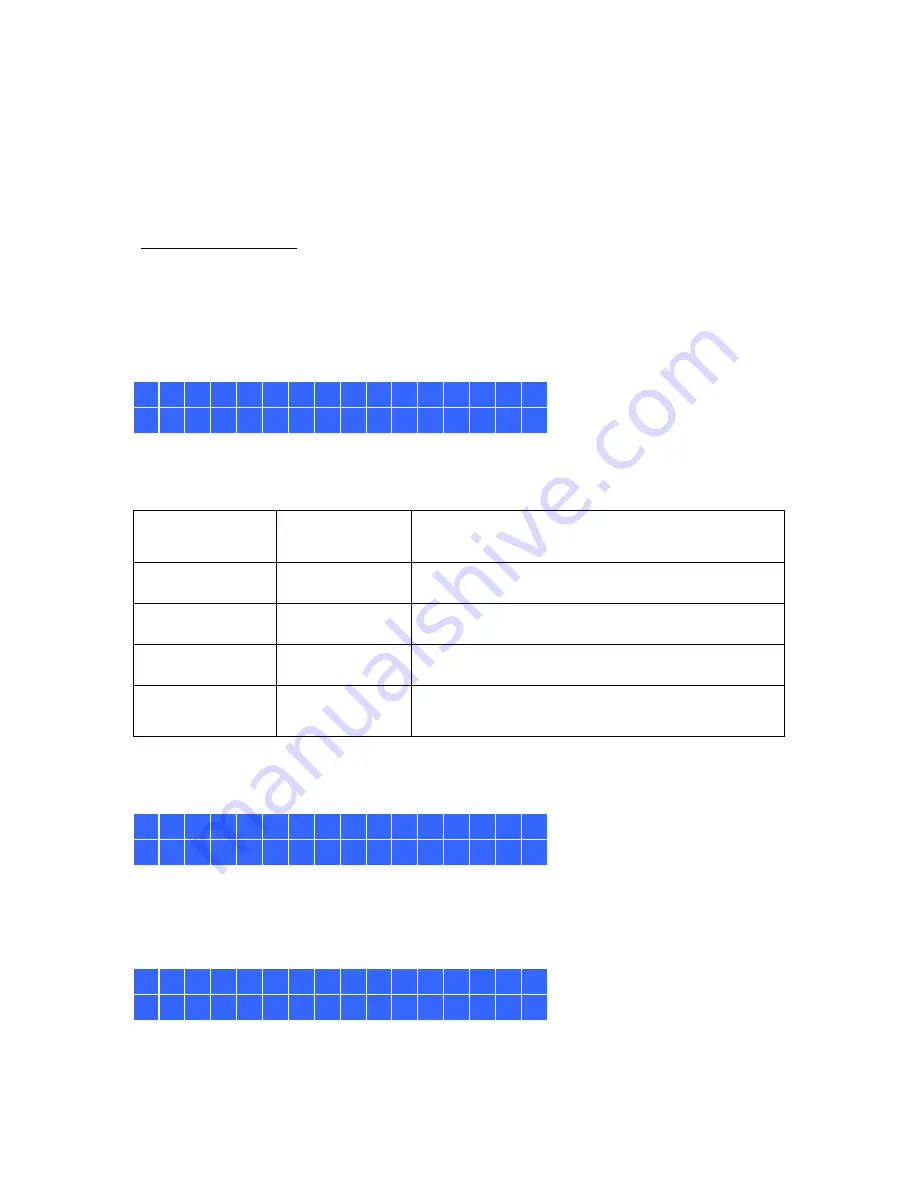
55
Chapter 9.
Use the LCD Panel
This feature is only provided by the NAS models with LCD panels. Please visit
http://www.qnap.com for details.
The NAS provides a handy LCD panel for users to perform disk configuration and view the
system information.
When the NAS has started up, the server name and IP address will be shown.
N A S 5 F 4 D E 3
1 6 9 . 2 5 4 . 1 0 0 . 1 0 0
For the first time installation, the LCD panel shows the number of hard drives detected and
the IP address. Configure the hard drives.
Number of hard
drives detected
Default disk
configuration
Available disk configuration options
*
1
Single
Single
2
RAID 1
Single -> JBOD ->RAID 0 -> RAID 1
3
RAID 5
Single -> JBOD -> RAID 0 -> RAID 5
4 or above
RAID 5
Single ->JBOD -> RAID 0 -> RAID 5
-> RAID 6
*Press the “Select” button to choose the option, and press the “Enter” button to confirm.
For example, when 5 hard drives installed are available on the NAS, the LCD panel shows:
C o n f i g .
D i s k s ?
→
R A I D 5
Press the “Select” button to browse more options, for example, RAID 6.
Press the “Enter” button and the following message shows. Press the “Select” button to
select “Yes” to confirm.
C h o o s e
R A I D 5 ?
→
Y e s
N o
Содержание HS-251
Страница 1: ...2015 01 14 QNAP Turbo NAS Hardware User Manual 2015 QNAP Systems Inc All Rights Reserved...
Страница 40: ...40 4 Remove the case cover of the NAS gently For TVS 463 only Unscrew and remove the power supply unit...
Страница 63: ...63 2 Hold the black handler and press and hold the green button firmly 3 Unplug the failed power supply...
















































