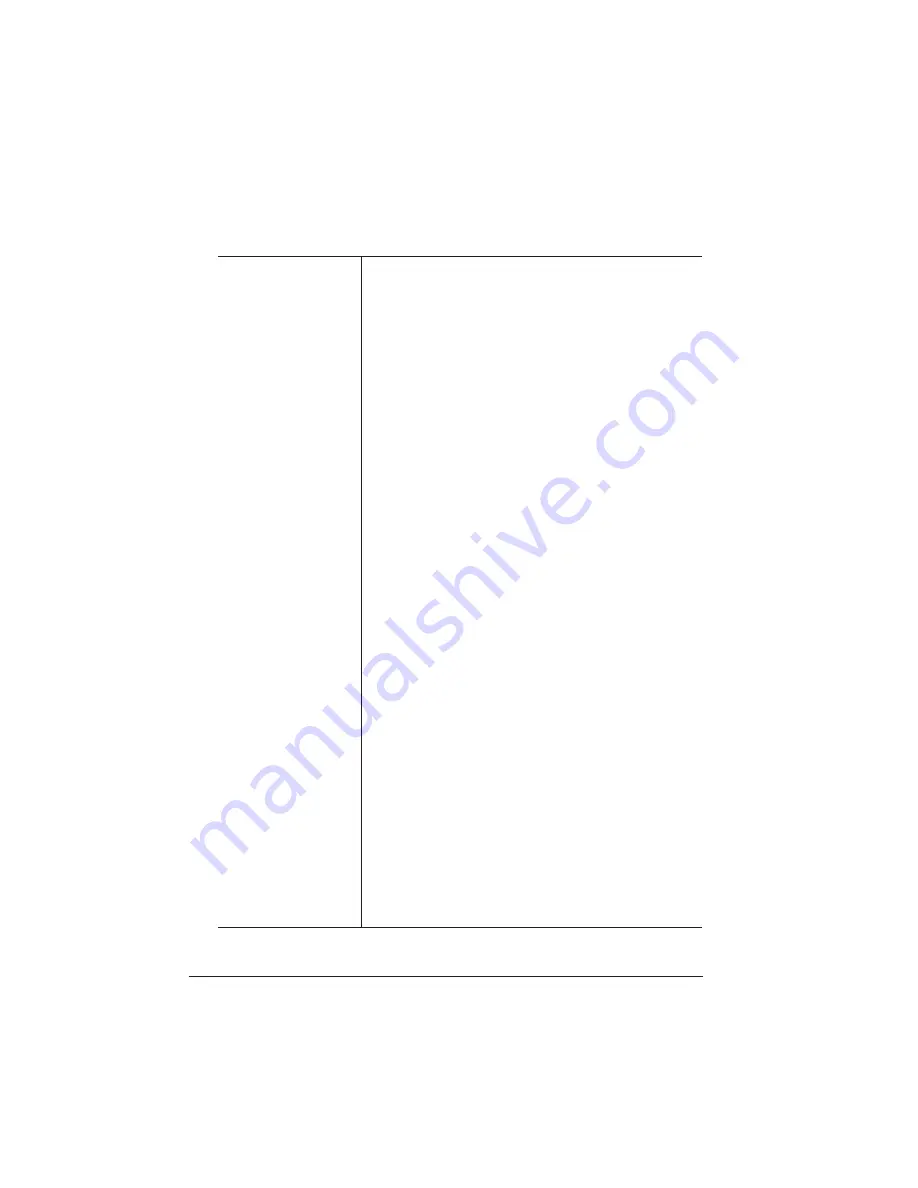
Troubleshooting
the Scanner
QMS CrownCopy User`s Guide
2-16
If
NOT CONNECTED
RECONNECT?
appears after you
press the Copy/
Select key.
Check that the scanner is on and connected to the
printer. If it is connected, then press the Copy/
Select key on the control panel, and select Yes.
There are two choices for this error message: Yes
and No. The default is No.
No—Prompts this error message until you either
press the Menu key to return to the previous menu
or press the Online/Offline key to exit from the
Configuration menu.
Yes—Resets the controller, but not the print
engine. So the configuration menu options remain
changed. However, any active print jobs will be
lost. If selecting this option doesn’t clear the error,
then check the following:
1 Check that the printer has an internal IDE hard
disk (80 MB or larger), and that the SCSI ID on
the back of the scanner is set to 5. (CrownCopy
is supported via SCSI ID 5.)
2 Make sure you attached the terminator to the
scanner’s SCSI port before connecting the SCSI
cable. (See chapter 1, “Installing CrownCopy.”)
3 Check that the SCSI cable is connected
correctly, especially if you have an LX, make
sure the SCSI cable is in the SCSI port and not
the serial port.
4 Turn the scanner off and back on again.
5 Check that
SCANNER CONNECTED
appears in
the Interface section of the startup page.
6 After you’ve resolved the scanner problem by
completing steps 1-5 above, select Yes and the
scanner will reconnect. Otherwise, contact the
QMS Customer Response Center. See appendix
A, “QMS Customer Support,” for contact
information.
Содержание CrownCopy
Страница 1: ...QMS CrownCopy User s Guide 1800419 001C...
Страница 4: ......
Страница 8: ......
Страница 24: ......
Страница 50: ......
Страница 51: ...3 CrownCopy Options In this Chapter n The ADF Option on page 2 n The Transparency Adapter Option on page 14...
Страница 88: ......
Страница 92: ......






























