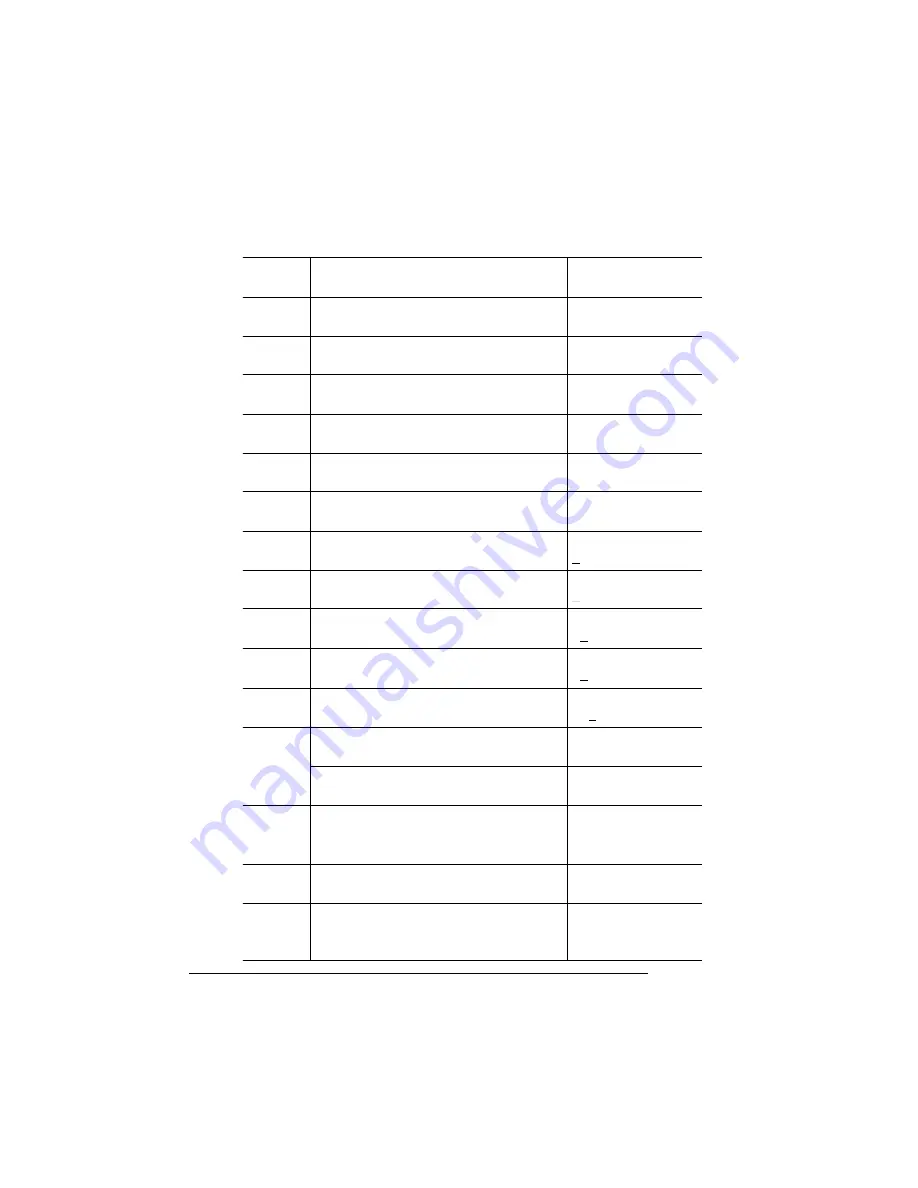
About the
Configuration
Menu
QMS magicolor CX Reference Guide
1-14
Next
Advance to the Administration menu.
CONFIGURATION
ADMINISTRATION
Select
Access the Administration menu
ADMINISTRATION
COMMUNICATIONS
Next
Advance to the Communications/
Emulation menu.
COMMUNICATIONS
EMULATIONS
Select
Access the Emulations menu.
EMULATIONS
ESP DEFAULT EMUL
Next
Advance to the Emulations/HP-GL menu.
EMULATIONS
HP-GL
Select
Access the HP-GL menu.
HP-GL
PLOTTER
Next
Advance to the HP-GL/Scaling Percent
menu.
HP-GL
SCALING PERCENT
Select
Access the Scaling Percent menu.
SCALING PERCENT
100
Previous
Lower the current character to 0.
SCALING PERCENT
000
Select
Select 0 and move the current character
to the next 0.
SCALING PERCENT
000
Next
(5 times)
Advance the current character to 5.
SCALING PERCENT
050
Select
Select 5 and move the current character
to the last 0.
SCALING PERCENT
050
Select
Select 50 as the default scaling percent.
50
IS SELECTED
After 3 seconds you are returned to the
HP-GL/Scaling Percent menu.
HP-GL
SCALING PERCENT
Online/
Offline
or Menu
Exit from the menu (Online/Offline) or
return to the previous menu (Menu). You
are prompted to save your change(s).
SAVE CHANGES?
NO
Next
Advance to the Save Changes?/Yes
option.
SAVE CHANGES?
YES
Select
Select Yes. The printer finishes printing
any print jobs in process, saves your
change, and returns to idle.
IDLE
Содержание 1800428-001B
Страница 1: ...QMS magicolor CX Reference Guide 1800428 001B...
Страница 74: ......
Страница 172: ......
Страница 173: ...A QMS Customer Support In This Chapter n Sources of Support on page 2 n QMS World wide Offices on page 5...
Страница 186: ......






























