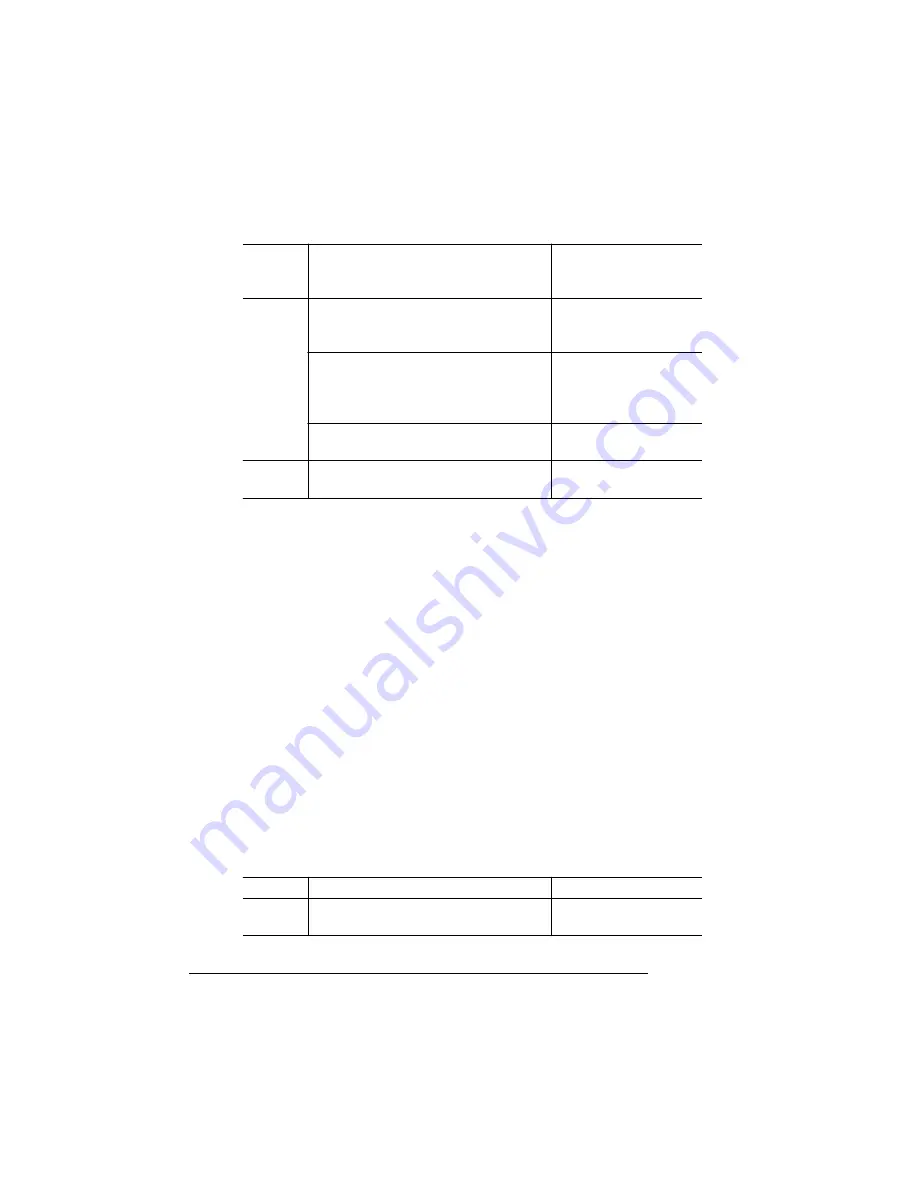
Installing Fonts
QMS magicolor CX Reference Guide
2-42
After the option is installed, remove the card from the slot and place
the printer back on line.
Removing Fonts
Use the Administration/Disk Operations/Remove Option menu to re-
move optional fonts from your hard disk. You need the original font card
containing the files, because the contents of the card is compared to
the contents of the hard disk and the matching files are deleted from
the hard disk.
Procedure
After you have accessed the Administration/Disk Operations menu,
press the control panel keys in the order shown in the following table.
The printer responds by displaying a status message in the message
window (DSK refers to the hard disk number, and CAR0 and CAR1
refer to the font or card number).
»
Note:
You may need to press the Next key one or more times to
advance through the list of options.
Select
Selects the disk and accesses the card
address from which the optional font is
being installed.
INSTALL SOURCE
CAR#:
x
Select
Prompts you to insert the font card in
one of the card slots below the printer’s
media cassette.
INSTALL OPTION
INSERT MEDIA
Begins reading data from the card and
installing the appropriate files on the
hard disk. This usually takes several
minutes.
INSTALL OPTION
READING DATA...
Acknowledges completion of the
installation process.
INSTALL OPTION
INSTALL COMPLETE
Menu
Exits from the Install Option menu and
returns to the Disk Operations menu.
DISK OPERATIONS
INSTALL OPTION
Key
Purpose
Message
Select
Accesses the Administration/Disk
Operations/Remove Option menu.
DISK OPERATIONS
REMOVE OPTION
Содержание 1800428-001B
Страница 1: ...QMS magicolor CX Reference Guide 1800428 001B...
Страница 74: ......
Страница 172: ......
Страница 173: ...A QMS Customer Support In This Chapter n Sources of Support on page 2 n QMS World wide Offices on page 5...
Страница 186: ......






























