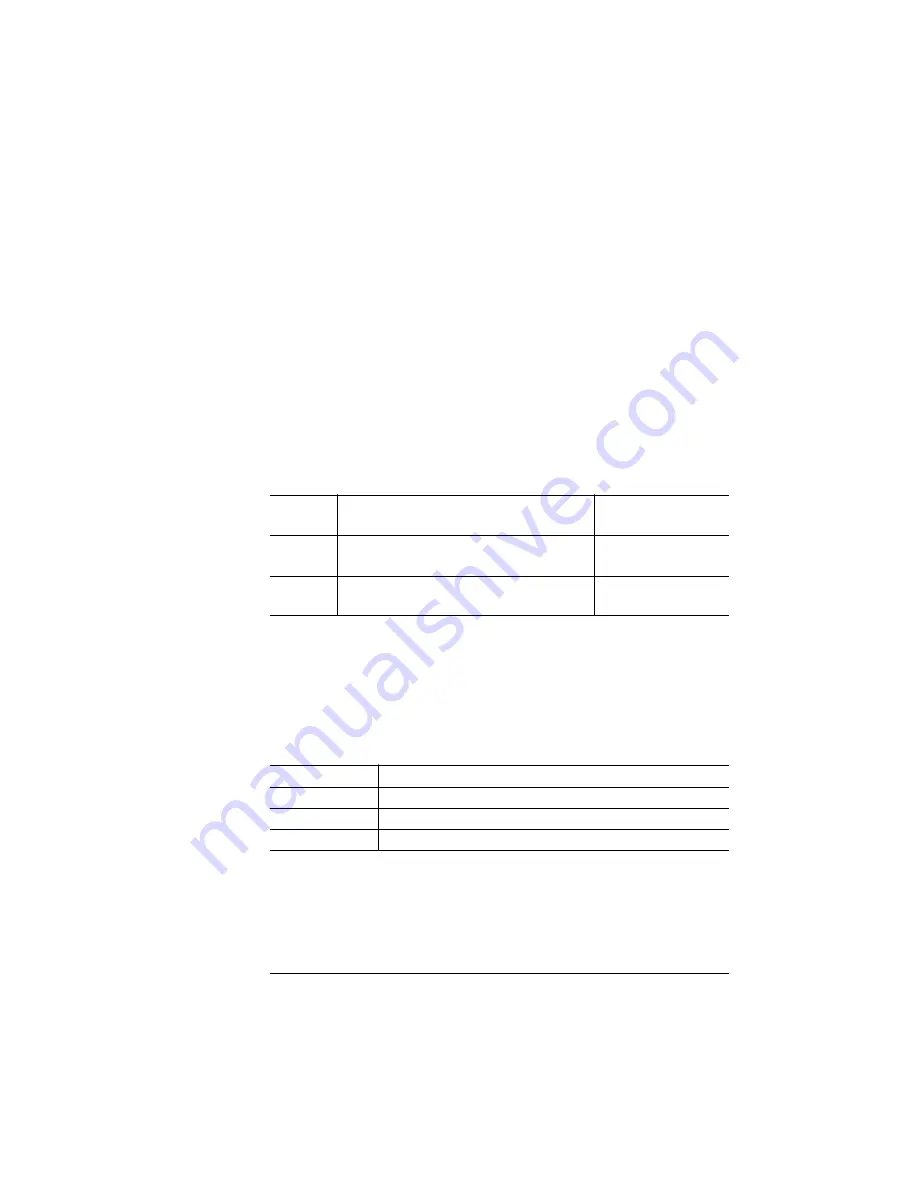
About the
Configuration
Menu
1-11
Printer Configuration
Accessing the Configuration Menu
To access the configuration menu, make sure the printer is idle (
IDLE
displays in the message window), then press the Online/Offline key to
take the printer off line (the Online/Offline indicator is not lighted), and
finally press the Menu key.
For example, the following table shows how to use control panel keys
to access the printer configuration menu. Press the control panel keys
in the order shown. The printer responds by displaying a status mes-
sage or configuration menu in the message window.
»
Note:
You may need to press the Next key more than one time to
advance through the list of options.
The printer must be off line and idle before you can access the config-
uration menu.
Selecting Configuration Menu Options
Once you access the configuration menu, you use the control panel
keys to move through the menu. Use the following keys:
Press
this key
to...
The message
window reads...
Online/
Offline
Turn off the Online/Offline indicator and
ready the printer for configuration.
IDLE
Menu
Access the configuration menu.
CONFIGURATION
OPERATOR CONTROL
Press this key to...
Next
Advance to the next option or submenu within a menu.
Previous
Return to the previous option or submenu within a menu.
Select
Select an option or enter a submenu.
Содержание 1800428-001B
Страница 1: ...QMS magicolor CX Reference Guide 1800428 001B...
Страница 74: ......
Страница 172: ......
Страница 173: ...A QMS Customer Support In This Chapter n Sources of Support on page 2 n QMS World wide Offices on page 5...
Страница 186: ......






























