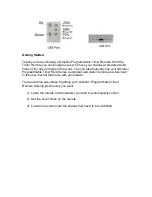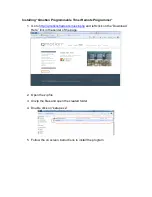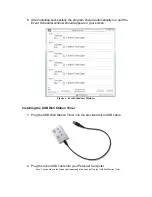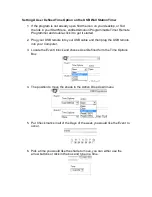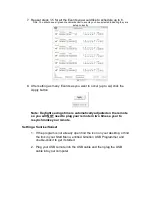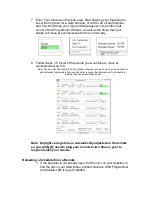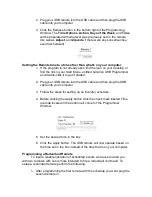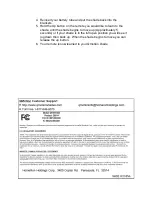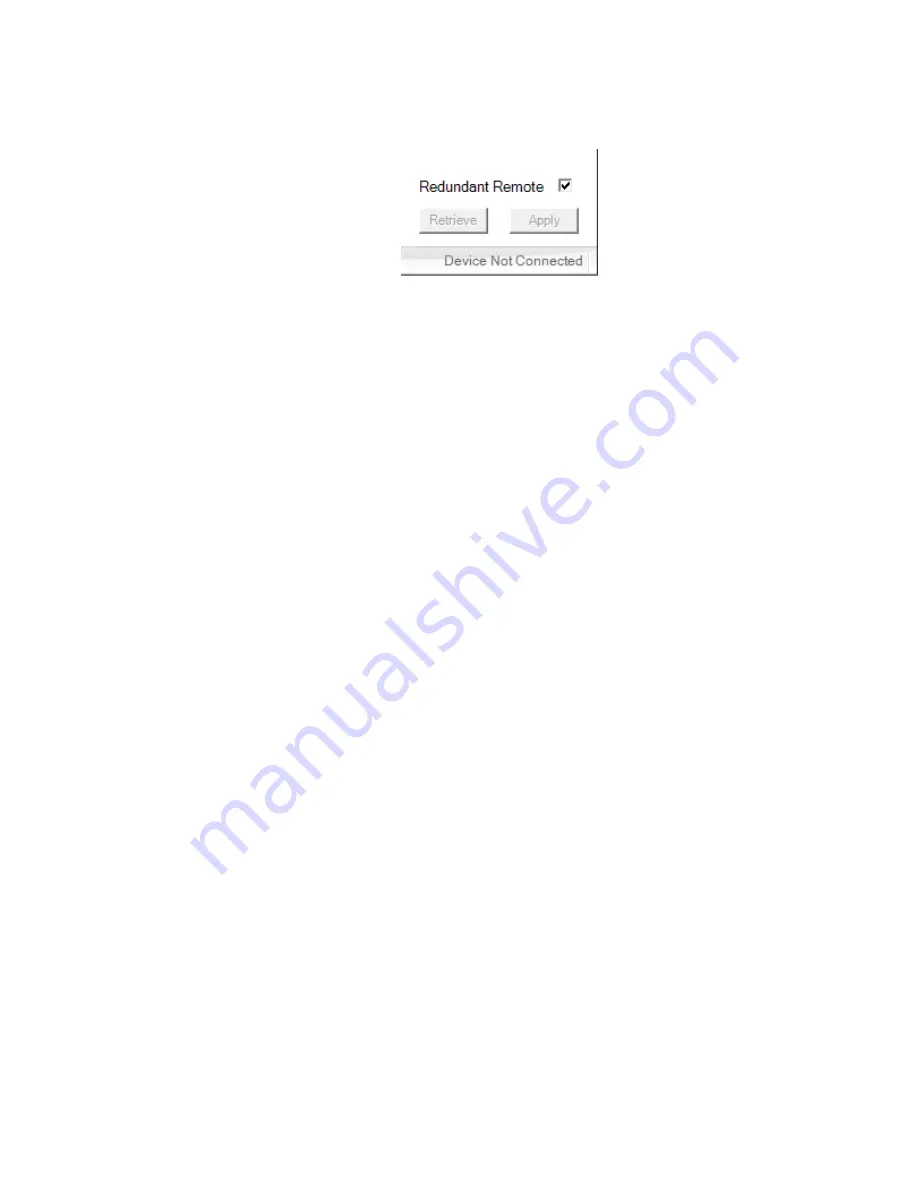
2. Click the Redundant remote checkbox located in the bottom right
corner of the Qmotion Programmable Timer Remote window.
3.
Click the apply button.
Now this second remote will fire 2 seconds after the first remote to insure that all
shades received the command. Be sure to position the remotes in different
locations to maximize the range.
Using the USB Remote
1. After programming the USB Wall Station Timer will function as a clock with
the time set to the system clock of the computer used to program it.
2. At the times set for each Event the remote will signal the shade to go to
wherever was selected by the Action box for the Event as long as the
current day of the week was checked off.
Note: The Events will occur in order based on the times set (Not the order
of the Events)
Learning a Remote to your Qmotion Shade
A. If you have a remote learned to the shade
1. Holding the remote that is learned to the shade bring the shade to
the fully open position (shade is rolled up)
2. Hold the up button on the learned remote until you see the shade
begin to move downward (Should take approximately 5 seconds),
when the shade begins moving downward release the up button.
3. The shade will travel down to the 75% closed position. When the
shade stops give it a light tug.
4. Holding the remote you are trying to learn to the shade, press and
hold the up button until the shade starts to move in the upward
direction. When it starts moving up release the up button.
5. The new remote is now learned to your Qmotion shade.
B. If you do not have a remote learned to the shade, or cannot find the
remote
1. Send your shade to the full up position, you can do this by giving it
a tug that is greater than 2’ long, but shorter than 4’.
2. Take your shade out of the brackets.
3. Pull the battery tube (The metal end) out of the shade until you see
an orange ring. Leave it out for a couple of seconds.