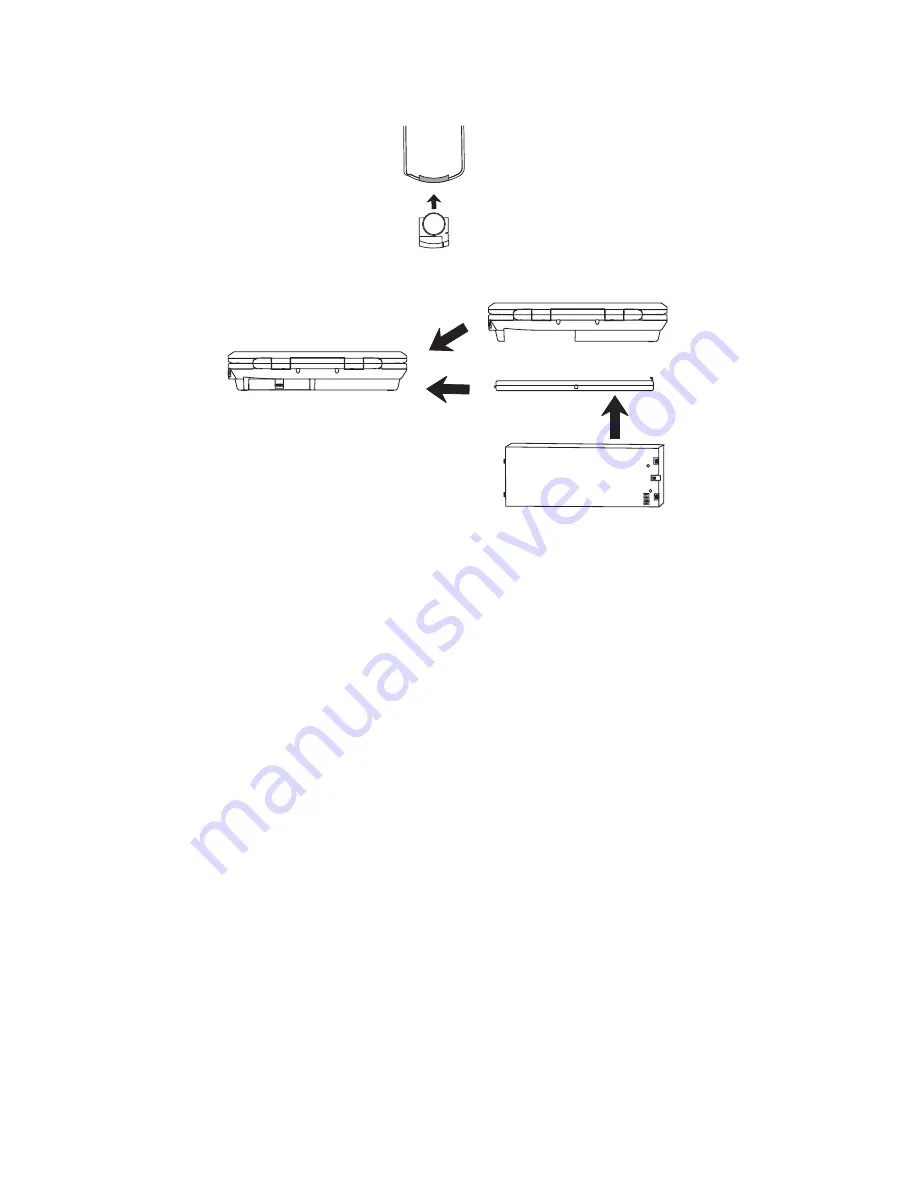
2
+
Lithium Cell
Cr2025
3V
sc2
Install the battery into the remote control as illustrated below:
Attach the rechargeable battery pack onto the play's bottom as illustrated below:
BACK VIEW
NOTE:
This unit works either on the battery pack supplied or the AC power: unplug the AC Power adapter from the DC input jack to
work on the battery pack (after fully charged); plugging the AC Power adapter while the battery pack is attached initiates the
charging of this battery, the charge LED indicator lights up red once, and then turns off (about 5 seconds), after that, the
indicator will steady on red. When the battery is fully charged the indicator turns off again. Fully charging a run-out battery pack
may take 5 hours or longer. A fully charged battery pack can endure approximately 2.5 hours of continuous DVD playback. This
playing time may vary with the surrounding environment, the volume level of the speaker and the battery condition. It is advised
that you wait 10-20 minutes before recharging the battery pack if it has turned flat during operation.
Содержание SONIQ QMD70B
Страница 1: ......






























