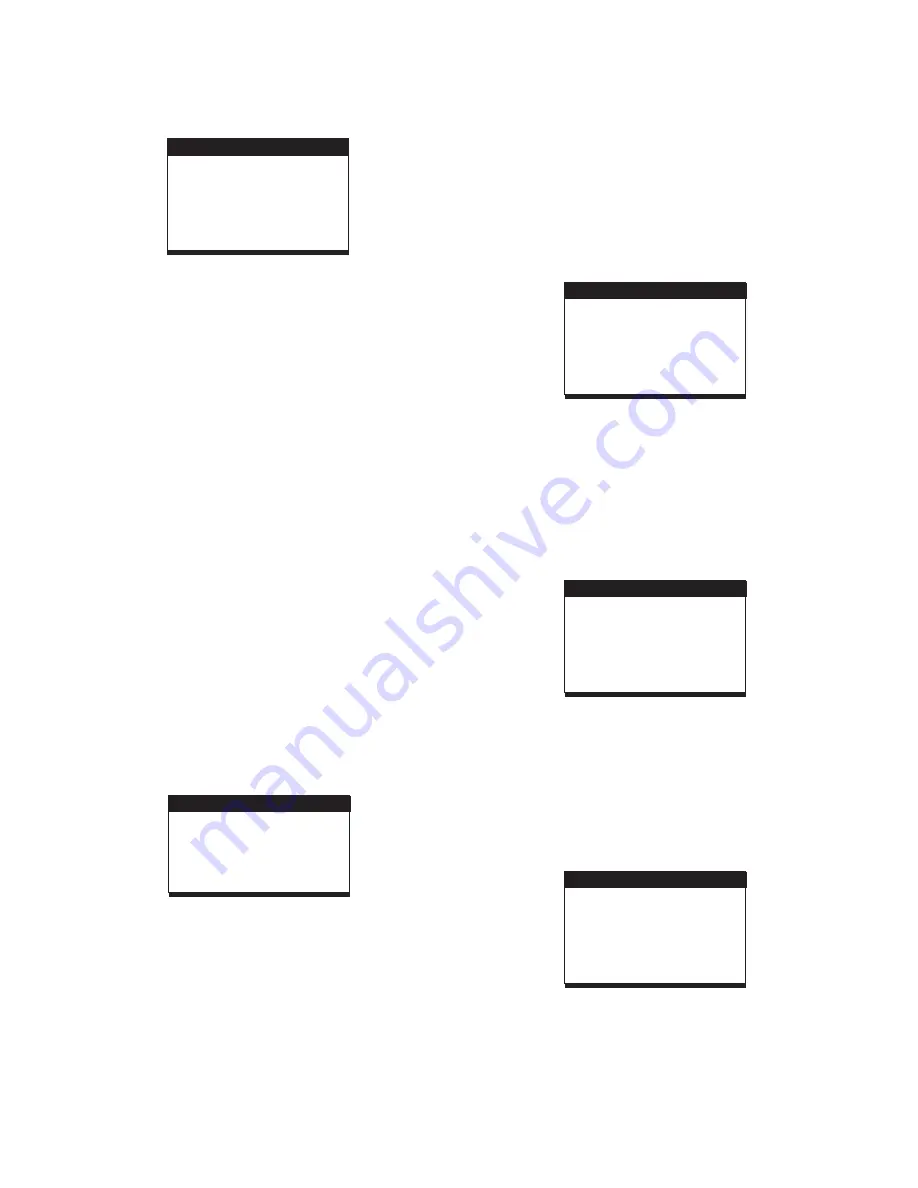
8
1.SYSTEM SETUP
INITIAL SETTINGS
2. LANGUAGE SETUP
- it is used to select the TV mode.
Options:
Please select this option as per your TV set.
it is used to select the TV scan mode, please
set as per your TV set.
Options:
Normal Pan & scan mode
normal Letter box mode
16:9 wide screen mode
- input password to unlock the system.
The steps are as follows:
1.4.1 Enter SYSTEM SETUP, select the PASSWORD item
by scrolling the down navigation button, and then press
the right navigation button to select the input box.
1.4.2 Input user's password"0000" to unlock it, in this case,
select the input box again to change the password by
inputting another new four numeric numbers and then
press OK button to confirm. When the password is
changed, you are needed to input the new one to
unlock the system.
1.4.3 Once you forget your own password, use the
supervisor's password "8200" to unlock it.
: If wrong password was input in unlock status, the
system will lock.
Set the rating of this player. If you want to
change the rating of parental lock, please input the
password to unlock first.
Options:
Reset to factory settings.
Options: RESTORE
1.1 TV SYSTEM
NTSC / PAL/ AUTO
1.2
1.3 TV TYPE-
4:3PS :
4:3LB :
16:9 :
1.4 PASSWORD
NOTE
1.5 RATING -
1 KID SAFE / 2 G / 3 PG / 4 PG 13 / 5 PG-R/ 6 R
/ 7 NC-17 / 8 ADULT
1.6 DEFAULT -
LCD MODE
Options: 4:3
16:9
LANGUAGE SETUP
LANGUAGE SETUP
OSD LANGUAGE
AUDIO LANG
SUBTITLE LANG
MENU LANG
EXIT SETUP
2.1 OSD LANGUAGE -
2.2 AUDIO LANG -
select preferred audio language.(DVD
only, need disc software support)
Options:
CHINESE/ENGLISH/JAPANESE/ FRENCH/SPANISH/
PORTUGUESE/GERMAN/LATIN
ENGLISH
SPEAKER SETUP
SPEAKER SETUP
DOWNMIX
EXIT SETUP
3. AUDIO SETUP
AUDIO SETUP
AUDIO SETUP
AUDIO OUT
EXIT SETUP
3.1 AUDIO OUT -
SPDIF/OFF:
SPDIF/RAW:
SPDIF/PCM:
Set digital output code format.
Options:
I
S
f you are not connecting to an amplifier via
digital output, please select this option.
Used in general home theatre, select this can
output 5.1 channels audio.
elect this it can only output 2 channel, but you
will get higher quality audio output.
4. VIDEO SETUP
VIDEO SETUP
VIDEO SETUP
BRI
CON
HUE
SATURATION
EXIT SETUP
GHTNESS
TRAST
4.1
-- to set the brightness for the display.
Options: 0/2/4/6/8/10/12
Options:
4.2
--to set the contrast effect for display.
4.3 HUE--to set the colour impression for display.
4.4 SATURATION--to set the saturation level for display.
0/2/4/6/8/10/12
Options: -6/-4/-2/0/+2/+4/+6
Options: 0/2/4/6/8/10/12
BRIGHTNESS
CONTRAST
5. SPEAKER SETUP
5.1 DOWNMIX
LT/RT-
Options:
Left/Right mix mode
Select this option if you don't
have a 5.1 channels amplifier.
STEREO-
2.3 SUBTITLE LANG-
CHINESE/ENGLISH/JAPANESE/FRENCH/SPANISH/
PORTUGUESE/GERMAN/LATIN
2.4 MENU LANG -
CHINESE/ENGLISH/JAPANESE/FRENCH/SPANISH/
PORTUGUESE/GERMAN/LATIN
Select preferred subtitle language.
(DVD only, need disc software support)
Options:
Select preferred disc menu language.
(DVD only, need disc software support)
Options:
SYSTEM SETUP
SYSTEM SETUP
TV SYSTEM
PASSWORD
RATING
DEFAULT
EXIT SETUP
TV TYPE
LCD MODE
Содержание SONIQ QMD70B
Страница 1: ......












