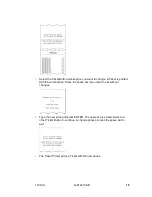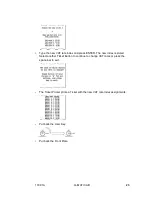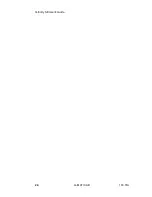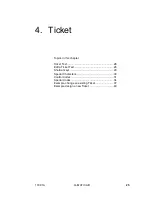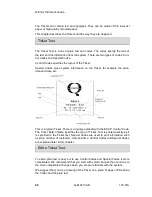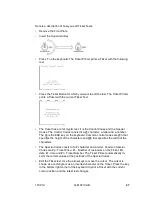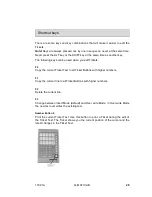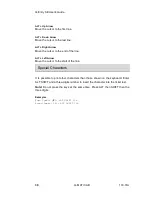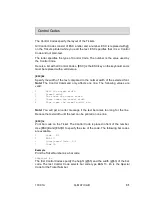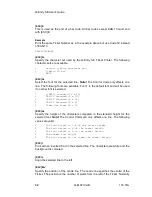133.01A
Q-MATIC AB
33
the centre line is at position 224 which is the middle of the Ticket (the Ticket is
448 pixels wide).
Enter a value less than 224 to move the centre line to the left. Enter a value
above 224 to move the centre line to the right.
Note!
This Control Command affects the line where it is entered and all lines
above.
[ESC]N
The text on the selected line is centred on the Ticket. This is the default setting
and the text will be automatically centred even if the Control code is omitted.
Note!
[ESC]Mx (see above) affects the result of [ESC]N.
[ESC]P"
filename
"AT
x
,
y
Place a logotype or any other picture on the Ticket. Replace file name with the
name of the picture file.
Note!
The picture must be available in the Ticket Printer.
Note!
There must be no spaces between the Control Command, the file name
and the co-ordinates.
Note!
The file name must be inside quotation marks ("").
The picture is places at the position specified by
x
and
y
. X is the number of
pixels from the left edge of the Ticket and to the left side of the picture. Y is the
number of pixels from the bottom of the Ticket and to the bottom of the picture.
Example
We want to place a logotype at the top of the Ticket. The logotype is saved as
logo.pic. The following line places the logotype on the Ticket.
@p"logo.pic"at20,200
[ESC]R
Align the selected line to the right.
[ESC]S
Print all digits on the line with enlarged characters. This Control Code is used
when you want a number to have a dominating appearance. You can use
[ESC]S together with change width ([ESC]B) and change height ([ESC]H).
Note!
You cannot use [ESC]S together with select font ([ESC]G).
[ESC]U
Print the text on the line upside-down.
[ESC]Y
x
Содержание Q-Entry SE
Страница 1: ...User s Guide Q Entry SE 133 02A...
Страница 2: ......
Страница 3: ......
Страница 4: ......
Страница 6: ...Q Entry SE User s Guide ii Q MATIC AB 133 01A...
Страница 10: ......
Страница 34: ...Q Entry SE User s Guide 24 Q MATIC AB 133 01A...
Страница 54: ...Q Entry SE User s Guide 44 Q MATIC AB 133 01A...
Страница 58: ...Q Entry SE User s Guide 48 Q MATIC AB 133 01A...
Страница 68: ...Q Entry SE User s Guide 58 Q MATIC AB 133 01A...
Страница 72: ...Q Entry SE User s Guide 62 Q MATIC AB 133 01A...
Страница 76: ...Q Entry SE User s Guide 66 Q MATIC AB 133 01A...
Страница 80: ...Q Entry SE User s Guide 70 Q MATIC AB 133 01A...
Страница 84: ...Q Entry SE User s Guide 74 Q MATIC AB 133 01A...
Страница 85: ...133 01A Q MATIC AB 75 11 Total Report Topics in this chapter To print the Report 76...
Страница 92: ...Q Entry SE User s Guide 82 Q MATIC AB 133 01A...
Страница 98: ...Q Entry SE User s Guide 88 Q MATIC AB 133 01A...
Страница 101: ...133 01A Q MATIC AB 91 The Ticket Printer prints the following Ticket if a Ticket Number Sequence was reset...
Страница 102: ...Q Entry SE User s Guide 92 Q MATIC AB 133 01A...
Страница 103: ...133 01A Q MATIC AB 93 15 Change Date Topics in this chapter To change the Date 94...
Страница 105: ...133 01A Q MATIC AB 95 16 Change Time Topics in this chapter To change the Date 96 To change the Time 12 hours format 97...
Страница 108: ...Q Entry SE User s Guide 98 Q MATIC AB 133 01A...
Страница 109: ...133 01A Q MATIC AB 99 17 Change Company Info Topics in this chapter To change Company Info 100...
Страница 111: ...133 01A Q MATIC AB 101 18 Maintenance Topics in this chapter Change Ticket Roll 102 Maintenance 103...
Страница 114: ...Q Entry SE User s Guide 104 Q MATIC AB 133 01A...
Страница 115: ...133 01A Q MATIC AB 105 19 Shortcut Keys...
Страница 118: ......