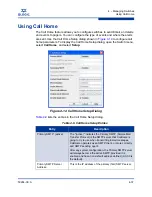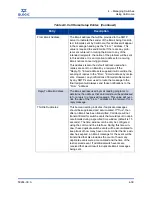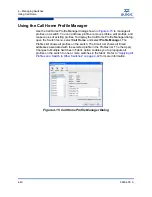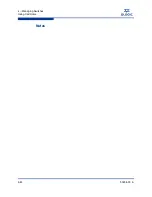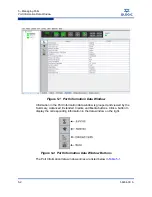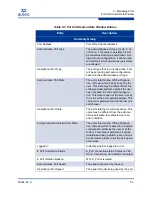4 – Managing Switches
Testing a Switch
4-32
59264-00 A
S
To test a switch, do the following:
1.
Open the faceplate display of the switch to be tested.
2.
Open the Switch menu and select
Switch Diagnostics
, and select
Online
Switch Diagnostics
or
Other Switch Diagnostics
to open the Switch
Diagnostics dialog.
3.
Select the test type in the drop-down list.
4.
Enter a frame size in the
Frame Size
field.
5.
Enable or disable the
Terminate Test Upon Error
option.
6.
Select a
Loop Count
option. The
Loop Forever
option runs the test until
you click the
Stop Test
button. The
Loop Count
option runs the test a
specific number of times.
7.
Select the default test pattern or enter a user-defined (hexadecimal) test
pattern.
8.
Click the
Start Test
button to begin the next test. Observe the results in the
Test Results area. If the Test Status field in the Test Results area indicates
Failed, note the Test Fault Code displayed in the Switch Information data
window and contact Tech Support.
CAUTION!
If you selected the
Other Switch Diagnostics
option, your test type options
are
Offline
and
Connectivity
. These tests will disrupt traffic. When you run
an offline or connectivity test, the switch will be put into diagnostics state for
you, and the switch will not be returned to its original state until the switch
diagnostics dialog closed. A disruptive switch reset will be done at that time
to return the switch to its original state.
If you selected the
Online Switch Diagnostics
option to run the online
switch test and there are no ports with an active login at that time, the test
will return immediately with a Passed status.
Содержание SANbox 5802V
Страница 1: ...59264 00 A SANbox 5802V QuickTools Switch Management User Guide Firmware Version 7 2...
Страница 14: ...1 Introduction Technical Support 1 6 59264 00 A S Notes...
Страница 26: ...2 Using QuickTools Exiting QuickTools 2 12 59264 00 A S Notes...
Страница 62: ...3 Managing Fabrics Zoning 3 36 59264 00 A S Notes...
Страница 106: ...4 Managing Switches Using Call Home 4 44 59264 00 A S Notes...