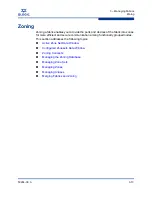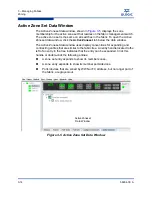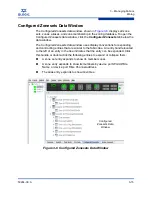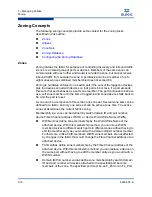3 – Managing Fabrics
Rediscovering a Fabric
3-2
59264-00 A
S
Enabling SNMP Configuration
To enable SNMP configuration, do the following:
1.
Open the Switch menu and select
SNMP Properties
to open the SNMP
Properties dialog.
2.
In the SNMP Configuration area, select the
SNMP Enabled
option.
3.
Click the
OK
button to save the change to the database.
Enabling In-band Management
To enable In-band Management, do the following:
1.
Open the Switch menu and select
Switch Properties
to open the Switch
Properties dialog.
2.
Click the
In-band Management Enable
option.
3.
Click the
OK
button to save the change to the database.
Rediscovering a Fabric
After making changes to or deleting switches from a fabric view, it may be helpful
to again view the actual fabric configuration. The rediscover fabric option clears
out the current fabric information being displayed, and rediscovers all switch
information. To rediscover a fabric, open the Fabric menu, and select
Rediscover
Fabric
. The rediscover function is more comprehensive than the refresh function.
Adding a New Switch to a Fabric
If there are no special conditions to be configured for the new switch, simply plug
in the switch and the switch becomes functional with the default fabric
configuration. The default fabric configuration settings are:
Fabric zoning is sent to the switch from the fabric.
All SFP ports will be GL_Ports; all XPAK ports will be G_Ports.
The default IP address 10.0.0.1 is assigned to the switch without a gateway
or boot protocol configured (RARP, BOOTP, and DHCP).
If you are adding a new switch to a fabric and do not want to accept the default
fabric configuration, do the following:
1.
If the switch is not new from the factory, reset the switch to the factory
configuration before adding the switch to the fabric by selecting
Restore
Factory Defaults
in the Switch menu.
2.
If you want to manage the switch through the Ethernet port, you must first
configure the IP address using the Network Properties dialog or the
Configuration Wizard.
Содержание SANbox 5802V
Страница 1: ...59264 00 A SANbox 5802V QuickTools Switch Management User Guide Firmware Version 7 2...
Страница 14: ...1 Introduction Technical Support 1 6 59264 00 A S Notes...
Страница 26: ...2 Using QuickTools Exiting QuickTools 2 12 59264 00 A S Notes...
Страница 62: ...3 Managing Fabrics Zoning 3 36 59264 00 A S Notes...
Страница 106: ...4 Managing Switches Using Call Home 4 44 59264 00 A S Notes...