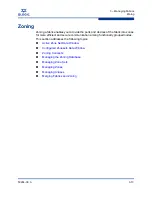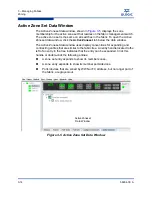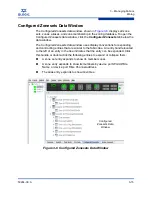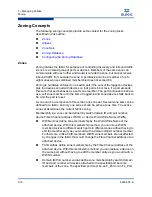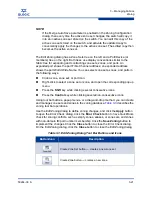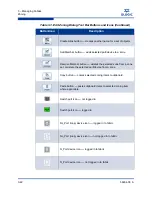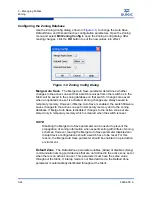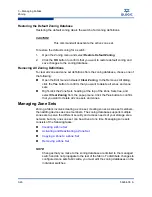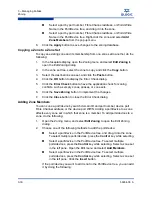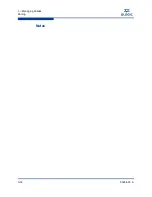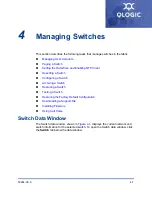3 – Managing Fabrics
Zoning
59264-00 A
3-27
A
Creating a Zone Set
To create a zone set, do the following:
1.
Open the Zoning menu, and select
Edit Zoning
to open the Edit Zoning
dialog.
2.
Open the Edit menu, and select
Create Zone Set
to open the Create Zone
Set dialog.
3.
Enter a name for the zone set, and click the
OK
button. The new zone set
name is displayed in the Zone Sets dialog. A zone set name must begin with
a letter and be no longer than 64 characters. Valid characters are 0-9, A-Z,
a-z, _, -, ^, and $.
4.
To create new zones in a zone set, choose one of the following:
Right-click a zone set and select
Create A Zone
from the popup menu.
In the Create a Zone dialog, enter a name for the new zone, and click
the
OK
button. The new zone name is displayed in the Zone Sets
dialog.
Copy an existing zone by dragging a zone into the new zone set. Refer
to
”Copying a Zone to a Zone Set” on page 3-30
.
5.
Click the
Apply
button to save changes to the zoning database.
Activating and Deactivating a Zone Set
You must activate a zone set to apply its zoning definitions to the fabric. Only one
zone set can be active at one time. When you activate a zone set, the switch
distributes that zone set to the temporary zoning database on every switch in the
fabric.
The purpose of the deactivate function is to suspend all fabric zoning which
results in free communication fabric wide or no communication. It is not necessary
to deactivate the active zone set before activating a new one.
To activate a zone set, open the Zoning menu and select
Activate Zone Set
to open the Activate Zone Set dialog. Select a zone set from the Select Zone
Set drop-down list, and click the
Activate
button.
To deactivate the active zone set, open the Zoning menu, select
Deactivate
Zone Set
. Acknowledge the warning about traffic disruption, and click the
Yes
button to confirm that you want to deactivate the active zone set.
Содержание SANbox 5802V
Страница 1: ...59264 00 A SANbox 5802V QuickTools Switch Management User Guide Firmware Version 7 2...
Страница 14: ...1 Introduction Technical Support 1 6 59264 00 A S Notes...
Страница 26: ...2 Using QuickTools Exiting QuickTools 2 12 59264 00 A S Notes...
Страница 62: ...3 Managing Fabrics Zoning 3 36 59264 00 A S Notes...
Страница 106: ...4 Managing Switches Using Call Home 4 44 59264 00 A S Notes...