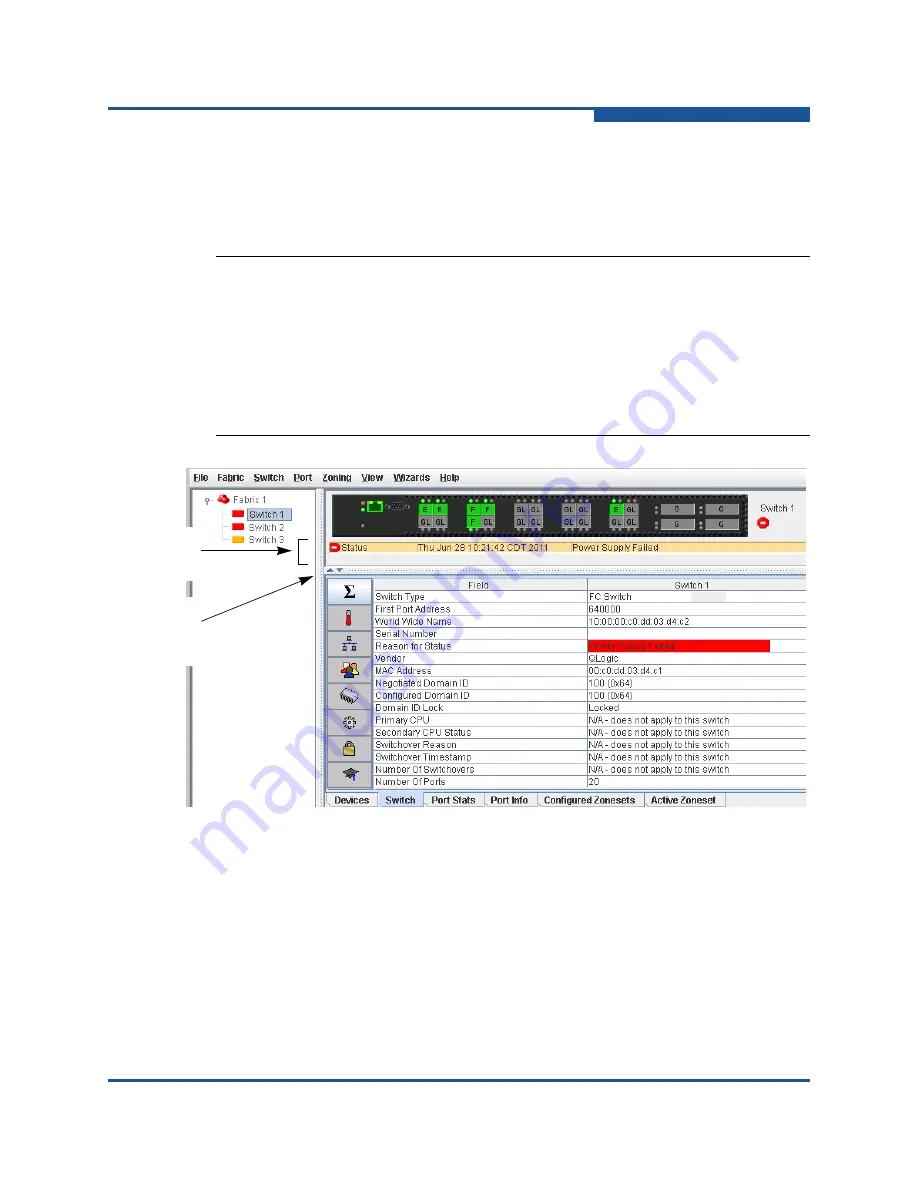
1–Using QuickTools
QuickTools User Interface
59264-02 B
1-5
Alerts Panel
The Alerts Panel shows all reasons for status, including faults. The Alerts Panel
entries are the highlighted rows between the faceplate image and the data
window entries.
Figure 1-4. Alerts Panel
NOTE:
The up/down arrows on the divider bar (between the Alerts Panel entries
and data windows) enable you to move the divider bar up or down. With the
faceplate image and data windows displayed, click the up arrow (on left) to
move the divider up to the top of the window, thus completely hiding the
faceplate image. Click the down arrow (on right) to move the divider back to
the middle; click the down arrow again to completely hide the data window.
You can also click-and-drag the divider bar to manually move it up or down.
Alerts Panel
Entries
Move
Divider
Arrows
Содержание SANbox 5800V Series
Страница 10: ...x 59264 02 B User s Guide QuickTools Switch Management 5800V Series Fibre Channel Switches...
Страница 72: ...2 Managing Fabrics Zoning 2 46 59264 02 B Notes...
Страница 156: ...User s Guide QuickTools Switch Management 5800V Series Fibre Channel Switches Index 6 59264 02 B...
Страница 157: ......






























