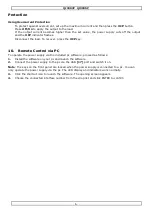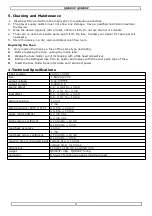QJ3003P QJ3005P
Using the Power Supply in Constant Voltage Mode
If you want to use the power supply in constant voltage mode, you set up the desired output voltage
between 0V and 30V. You also set up the desired current limit.
If the output current exceeds the limit, the power supply automatically goes into constant current mode.
Using the Power Supply in Constant Current Mode
If you want to use the power supply in constant current mode: you set up the desired output
current between 0A and 3A/5A. You also set up the desired voltage limit.
Setting Voltage and Current
You can save 3 different voltage/current settings using the memory keys M1~M3.
1.
Press the
Voltage/Current
key
[5]
to set the voltage. The voltage readout flashes.
o
For use in constant voltage mode: this is the desired constant voltage.
2.
Turn the adjustment knob
[11]
until you reach approximately the desired voltage. Press
[11]
to select a digit in the voltage readout
[9]
and turn the adjustment knob to fine-tune.
3.
Press the
Voltage/Current
key
[5]
again to set the current. The current readout flashes.
o
For use in constant voltage mode: this is the desired current limit.
o
For use in constant current mode: this is the desired constant current.
o
If you enable overcurrent protection, the output switches off automatically if the
current exceeds this value.
4.
Turn the adjustment knob
[11]
until you reach approximately the desired current. Press
[11]
to select a digit in the current readout
[10]
and turn the adjustment knob to fine-tune.
5.
Press the memory key
[3]
again (or wait until the display
to start
flashing).
Then press the m1-m3 button
The settings are saved
in the selected memory.( the display
stops
flashing)
Recalling Settings
To recall one of the saved settings, press the corresponding memory key M1~M3
[4]
. the corresponding
voltage/current settings appear on the display.
Note
: the output is switched off automatically when you press a memory key to recall a setup.
Using Memory 3
To use memory 3, proceed as follows:
1.
Set the voltage and current as desired Press memory key
[3],
Wait until the display start to
flashing. Then Press key
[4]
the settings are automatically stored in memory, and until the
display stops to flashing.
2.
To recall the settings, press key 4.
Connecting a Load
1.
Connect the load’s positive terminal to the red + terminal
[14]
of the power supply.
2.
Connect the load’s negative terminal to the black – terminal
[12]
of the power supply.
3.
You can connect the + or – terminal to the green earth terminal
[13]
of the power supply to pin
the voltage to 0V (earth potential) at that terminal.
If you leave the earth terminal unconnected, the output floats with respect to the ground.
Applying Voltage to the Load
1.
Press the
Off/On
key
[1]
to apply the voltage to the load.
The
OUT [2]
and
C.V.
indicators
[8]
light. The power supply works in constant voltage (CV)
mode; the display now shows the actual output voltage and current.
If the current exceeds the set current limit, the power supply automatically goes into constant
current (CC) mode. The
C.V.
indicator goes out and the
C.C.
indicator
[7]
lights.
2.
Press the
Off/On
key
[1]
to switch the output off.
5
Содержание QJ3003P
Страница 1: ...QJ3003P QJ3005P EN PROGRAMMABLE DC LAB POWER SUPPLY 0 30V USB 2 0...
Страница 2: ...QJ3003P QJ3005P 16 2 15 17...
Страница 7: ...QJ3003P QJ3005P 2 The main screen appears 7...