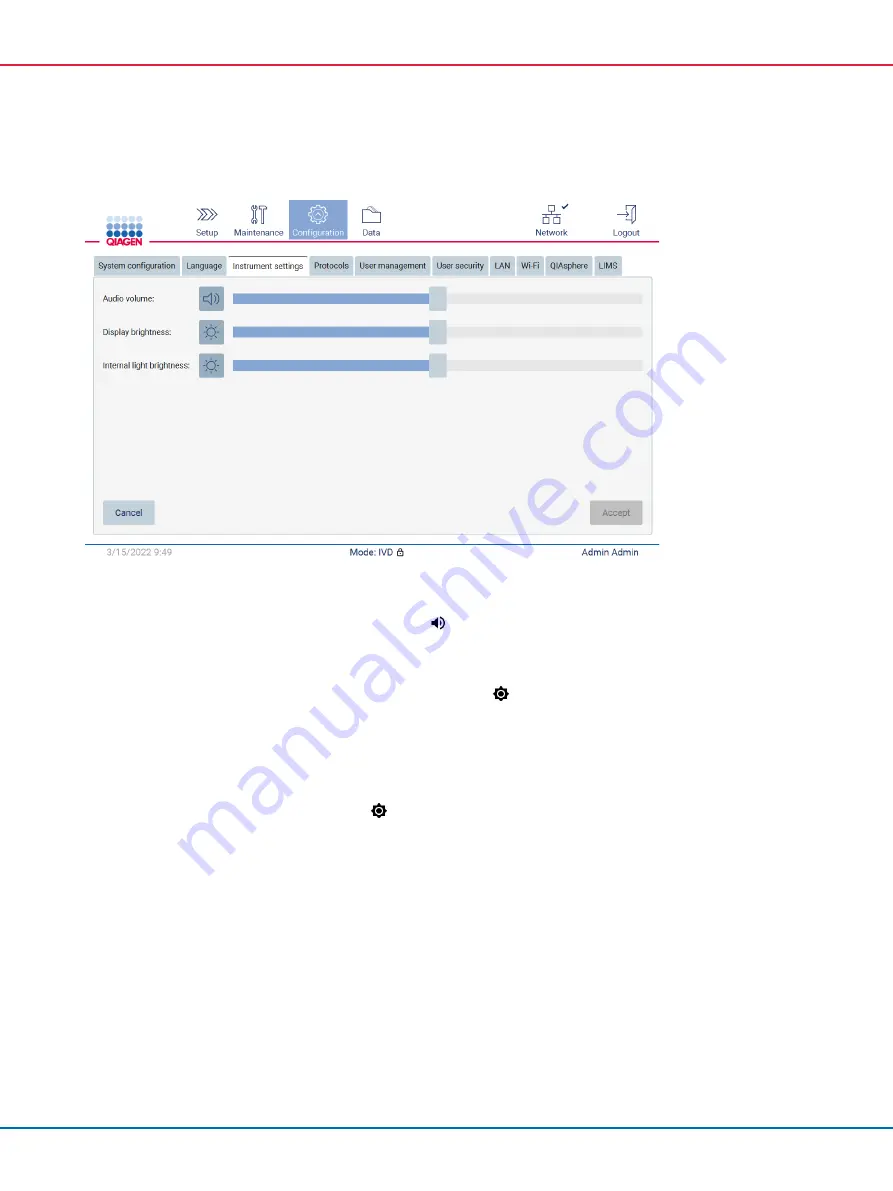
EZ2 Connect MDx User Manual 05/2022
69
2.
Tap
Instrument settings
.
Figure 38. The Instrument settings tab.
3.
To adjust the volume of the audio, use the
Audio volume
slider. A sound is played each time
you change the volume. To mute the device, tap
Audio
, or move the slider to the far-left
position.
4.
To adjust the brightness of the touchscreen, use the
Display brightness
slider. It is possible to
turn off the backlight of the display by tapping
Display brightness
, or moving the slider to
the far-left position. However, this is not recommended as it turns off the backlight of the
display, which makes the content on the touchscreen barely visible. If this happens by mistake,
a restart of the instrument will make the display bright again.
5.
To adjust the brightness of the internal light, use the
Internal light brightness
slider. To turn the
internal light off, tap
Internal light brightness
, or move the slider to the far-left position.
6.
Tap
Accept
to save the modified settings or tap
Cancel
to restore previously saved settings.
5.3.3
Managing users
EZ2 user management allows you to create and edit user accounts with two different roles:
administrator and operator. When you use the EZ2 for the first time, a default user (Admin) is pre-
installed and configured.
Note
: User management is only available to users with the administrator role.















































