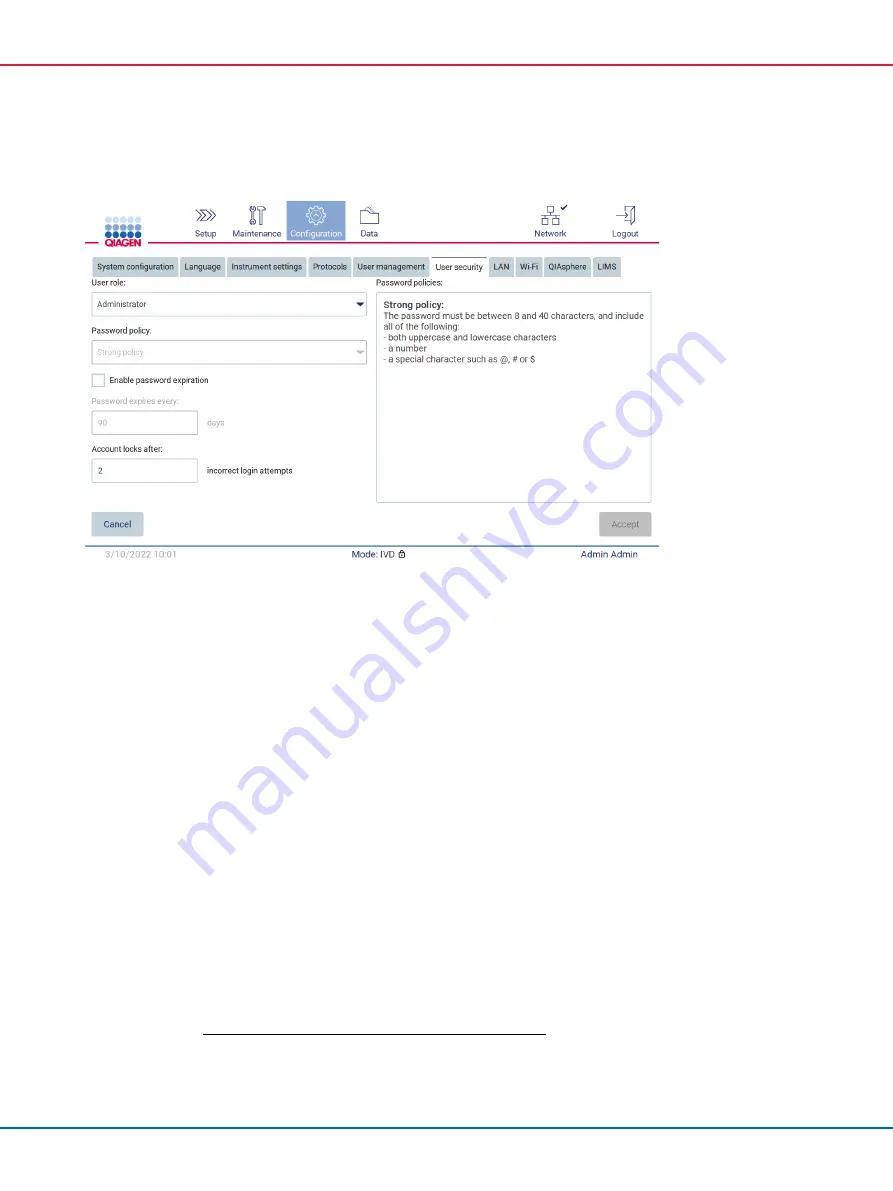
EZ2 Connect MDx User Manual 05/2022
78
2.
Tap
User security
.
Figure 54. User security tab.
3.
To change the password settings, select the user role whose policy you want to change from
the
User role
drop-down list.
4.
To enable password expiration, select the
Enable password expiration
checkbox.
5.
To specify the number of days after which user passwords expire, enter a value in the
Days
field within acceptable range 1 to 360.
6.
To specify the number of incorrect login attempts after which a user account is locked, enter a
value in the
Incorrect login attempts
field within acceptable range 1 to 50. It is recommended
to set to at least 2 incorrect attempts. Otherwise, one typographical error will lock your
account. Only administrators can unlock locked accounts.
7.
Tap
Accept
to save all changes, or tap
Cancel
to restore previously saved settings.
5.3.6
Installing new protocols
Note
: Only administrators can install new protocol packages.
Note
: Protocols tab is only available to users with administrator role.
Note
: To ensure that your EZ2 has the latest protocol versions installed, please visit the EZ2 Connect
https://www.qiagen.com/de/products/ez2-connect-mdx/
. Protocol versions
can be found during the set-up wizard, step 2 of 7.
















































