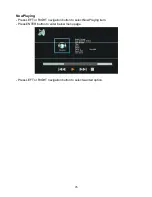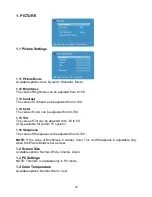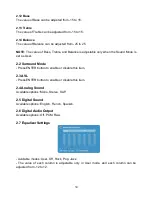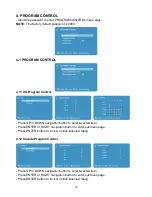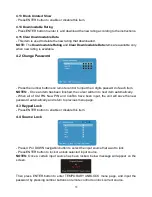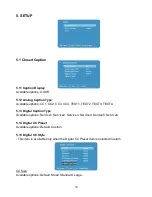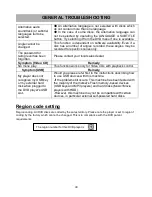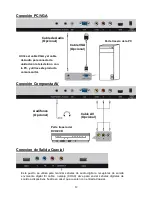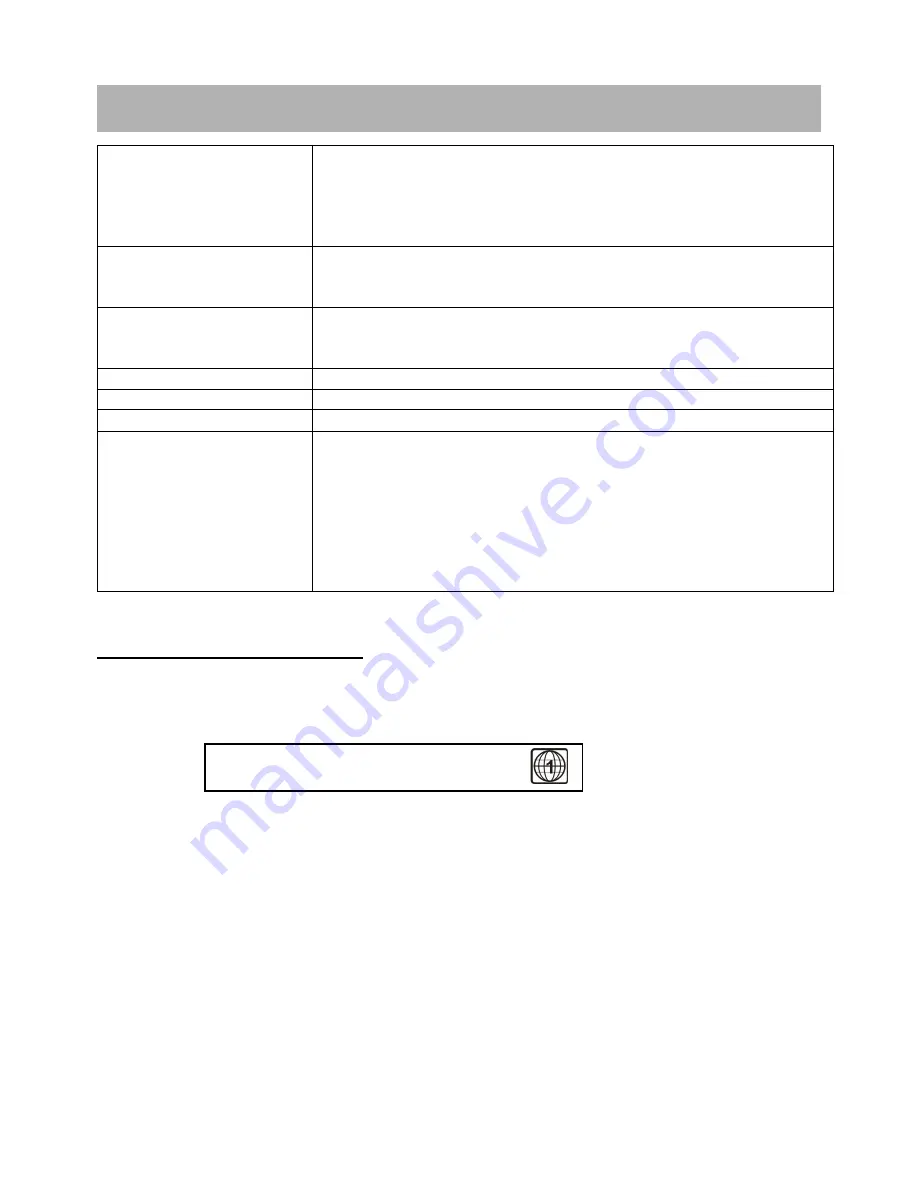
40
The region number for this DVD player is
Alternative audio
soundtrack (or subtitle)
languages fail to be
selected.
●
An alternative language is not selected with discs which
do not contain more than one language.
●
In the case of some discs, the alternative language can
not be selected by operating the LANGUAGE or SUBTITLE
button. Try selecting it from the DVD menu if one is available.
Angle cannot be
changed.
This function is dependent on software availability. Even if a
disc has a number of angles recorded, these angles may be
recorded for specific scenes only.
The password for
rating level has been
forgotten.
Please contact your local sales dealer.
Symptom [Video CD]
Remedy
No menu play.
This function works only for Video CDs with playback control.
Symptom [USB]
Remedy
My player does not
recognize my USB key
or my external hard
disk when plugged to
the DVD player's USB
slot.
Would you please refer first to the instructions describing how
to use USB devices with this machine.
-If the problem still occurs: This machine has been tested with
the majority of the market's Flash memory-based devices
(USB keys and MP3 players) and hard disks (Music/ Movie
players with HDD).
-However, this machine may not be compatible with certain
devices, in particular external self-powered hard disks.
Region code setting
Region coding: All DVD discs are coded by the sales territory. Please note the player is set to region 1
coding by the factory which cannot be changed. This is in compliance with the DVD patent
requirements.
GENERAL TROUBLESHOOTING