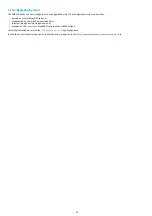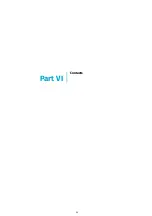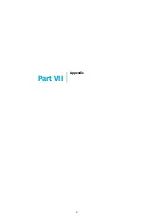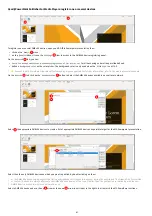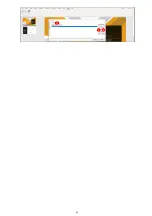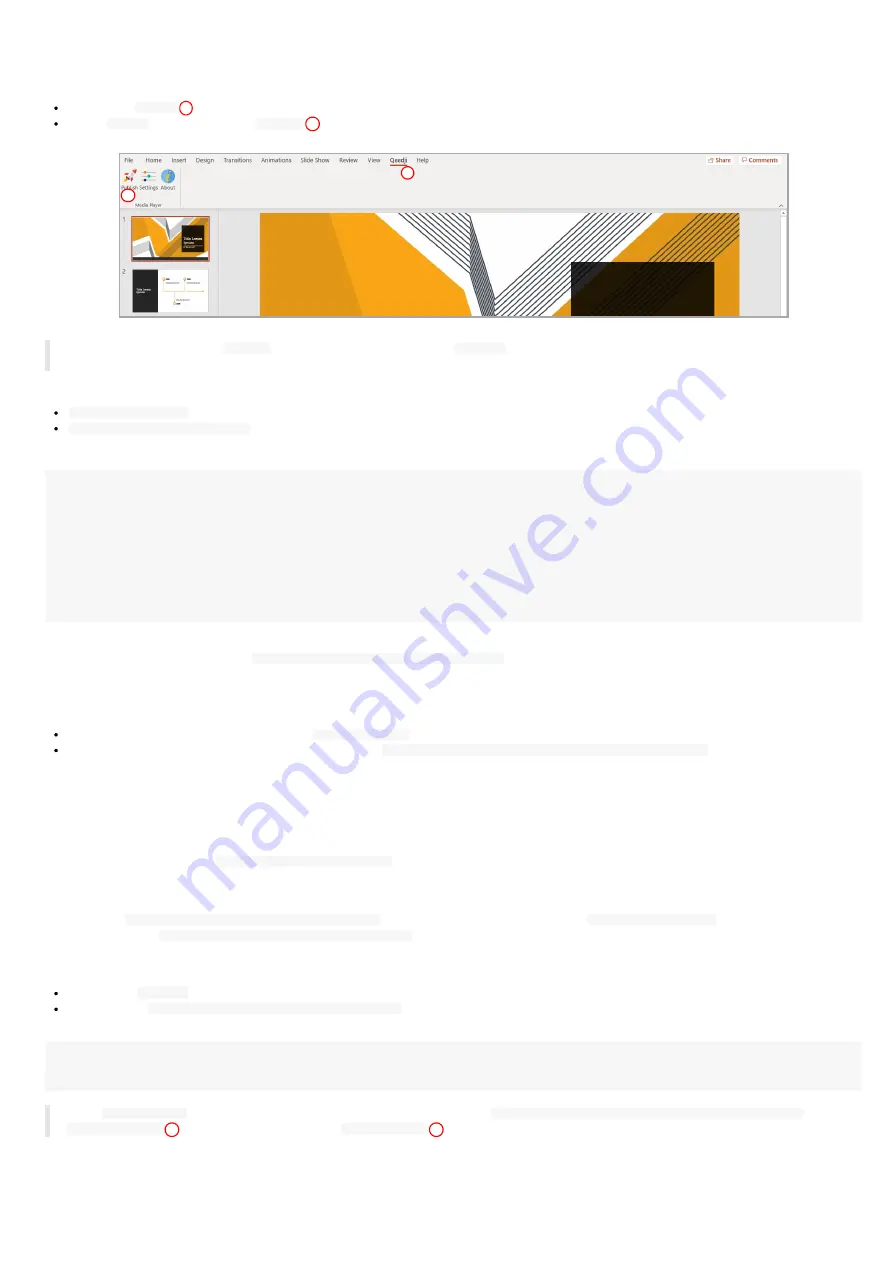
63
Q eedj i PowerPoint Pub lisher for For Media Players: pub lish
To publish a content on your media players through the DMB 400 devices, open you MS-Office Powerpoint presentation. Then:
click on the
Qeedji
menu,
on the
Qeedji
ribbon, click on the
Publish
item.
☛
B efore publishing with the
Publish
item, it is advised to check in the
Settings
item, that the registered DMB 400 devices are consistent and
sorted in the right order.
The
Publishing status report
is showing whether the publishing on each DMB 400 devices has succeeded or not:
Publishing succeeded
: the publication has succeeded
Publishing failure (Error: 503)
: the publishing has failed. In this case, check the network connection between your computer and the DMB 400.
Publishing status report
example:
1/2 - Publishing on device: comm-hall-1 (192.168.1.42)
Publishing succeeded
2/2 - Publishing on device: comm-hall-2 (192.168.1.140)
Publishing succeeded
Publishing completed
Warning - Unable to find the following fonts:
Arvo, Montserrat Black
The
Publishing status report
is showing also whether the MS-PowerPoint medias can be rendered with the right fonts. In case some fonts can not be
found on the Windows OS, a message
Warning - Unable to find the following fonts
is displayed followed by the missing fonts names. To solve the
rendering issue, install the missing fonts on your Windows OS and publish again.
Information on fonts
The default Windows font are installed here:
C:\Windows\Fonts
The custom fonts installed by the user are installed here:
C:\Users\<username>\AppData\Local\Microsoft\Windows\Fonts
To add a font to your Windows, retrieve the appropriate custom font (.ttf most of time) where you can, double click on it to install it on your Windows
OS. Publish the PowerPoint again.
REPLACE A CU STOM FONT B Y ANOTHER ONE IN THE WHOLE POWERPOINT DOCU MENT
If you don' t manage to retrieve the font, you can decide to replace the missing custom font by another one, existing this time, in the whole PowerPoint
document. In this case, use the
Home > Replace > Replace Fonts
PowerPoint menu.
ADDIN U NINSTALLATION
To remove the
Qeedji PowerPoint Publisher for Media Player
addin from your Windows OS, use the
Add or remove programs
Windows menu, then
remove the program
Qeedji PowerPoint Publisher for Media player
.
MISCELLANEOU S
The scheme
https://
is not supported in this version
When the App
Qeedji PowerPoint Publisher for Media Player
is not supported by a device (older OS, Smart monitor), the message below is
displayed
Information
The App "Qeedji Powerpoint Publisher for Media players" is not supported on this device
☛
The
protected view
may prevent to publish properly by returning this error:
Publishing failure (Error: Unable to save a copy of the
. To work around, click on the
Enable editing
button before publishing
.
1
2
Содержание 4.13.15 002E
Страница 1: ...U ser manual DMB 400 4 13 15 002E...
Страница 4: ...4 Part I Description and installation...
Страница 7: ...7 1 2 1 Device xture...
Страница 8: ...8 1 2 2 Device dimensions...
Страница 15: ...15 N Function 1 CD 2 RX D 3 TX D 4 DTR 5 GND 6 DSR 7 RTS 8 CTS 9...
Страница 17: ...17...
Страница 19: ...19 Part II Applicative user interface...
Страница 21: ...21 Part III Administration console user interface...
Страница 49: ...49 Part IV Con guration b y script...
Страница 51: ...51 Part V Technical information...
Страница 54: ...54 5 2 Conformities In conformity with the following European directives LVD 2014 35 EU EMC 2014 30 EU...
Страница 55: ...55 Part VI Contacts...
Страница 57: ...57 Part VII Appendix...
Страница 62: ...62 15 16 17...