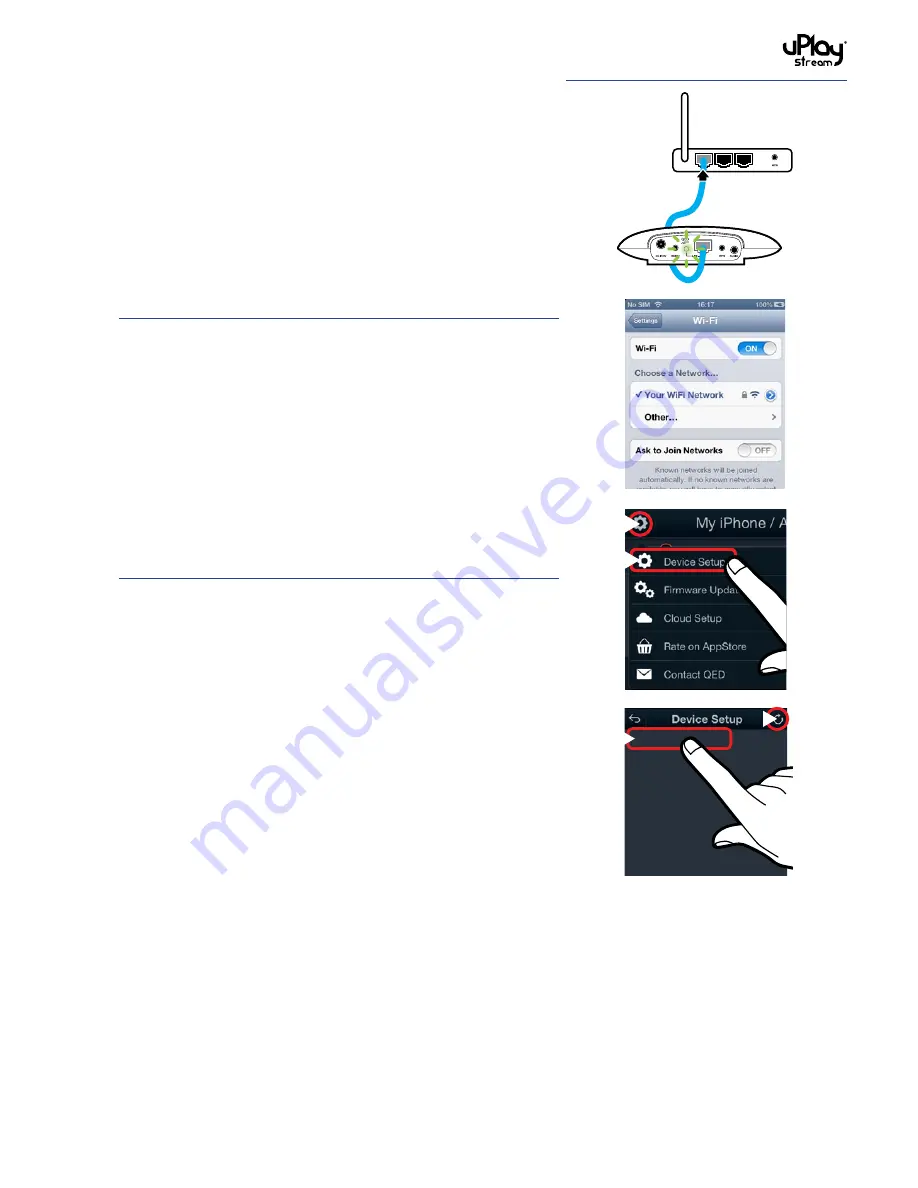
11
4.3 WiFi Setup using Ethernet
Please follow the steps below for setting up the uPlay Stream
WiFi connection using Ethernet:
1. Connect the uPlay Stream to the router using the supplied
Ethernet cable. The LAN indicator on the rear panel of the
uPlay Stream will be turned on when the Ethernet connection
is made successfully.
If you are using the Mobile App for this WiFi Setup, please
go to Step 2.
If you are using the PC/ MAC software for this WiFi Setup,
please go to Step 6.
2. Please ensure your mobile device is connected to the same
network as the uPlay Stream.
3. Open the
uPlay Stream App
on your device.
4. In the Player tab of the App, press the
Setup
button in the top
left corner of the screen. Press
Device Setup
.
5. Press the
Refresh
button in the top right corner of the screen.
The QED uPlay Stream should appear on the list of devices.
It may take a couple of seconds for the uPlay Stream to show
up in the list. Please wait and refresh again if it does not show
up. Select the
QED uPlay Stream
to go to the setup page of
the uPlay Stream.
Go to Step 9
1
2
QED uPlay Stream
1
2
Содержание uPlay Stream
Страница 35: ...www qed co uk Q14480 IS_r0...


























