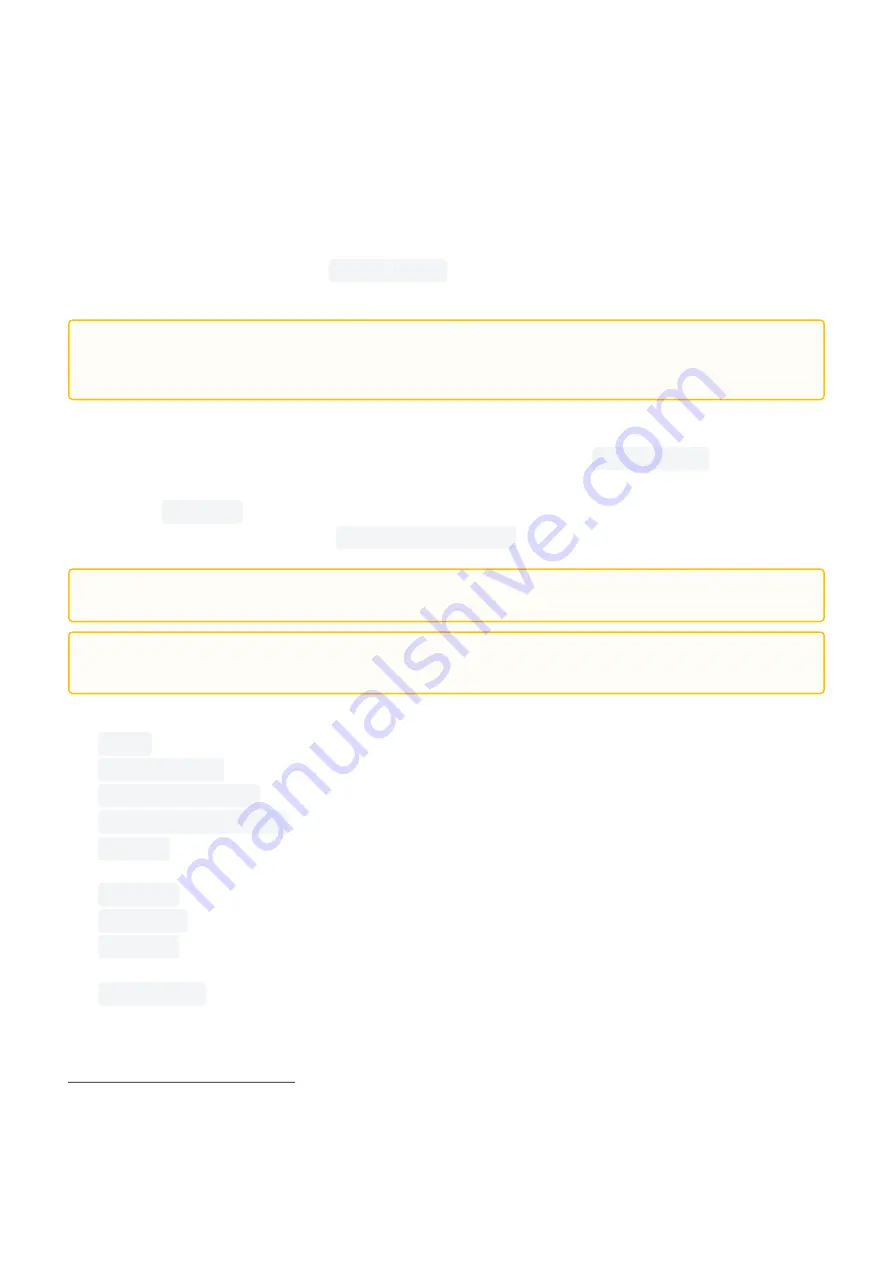
31
—
SOFTWARE
21
mailto:[email protected]
22
mailto:[email protected]
GENERAL MANUAL — MAR 18, 2022 — RELEASE: V1.0.0
•
•
•
•
•
•
•
•
•
6.3.2 Usage
The qb SoftClaw GUI (generally referred as
qbtools
) is a simple application to quickly test the basic
functionalities of the device through a personal computer. It may be also useful to diagnose
—
together to
troubles about hardware or software components.
The very first thing to do is to click
"Scan Ports"
at the top of the window. If a qb devide is properly
connected to the system, its serial port name is shown in the drop-down menu on the left.
When a serial port is found, the "Connect" button becomes available and by clicking on it you scan the
serial resource to find every qbrobotics device connected to the system. If there is at least one device
found, this
operation enables
all of the GUI features and it shows a green
“Connected”
label next to the
button.
The button
Activate
activates or deactivates the motor driver on the qb
SoftClaw; the
current
activation status is shown next to the
"Active"/"Inactive"
button;
The button of the tab allow:
About
: Info about the current GUI.
Store to USER
: save the changed parameters(i.e. the device ID) in the USER memory.
Restore from USER
: load the parameters saved in the USER memory.
Restore from factory
: load the parameters saved in the FACTORY memory.
Upgrade
: upgrade the qbSoftClaw firmware. Contact the
for information about the
device upgrade.
Save Log
: save the device log in a file.
Clear Log
: clear the information printed in the panel.
Get Info
: shows useful information about the qb SoftClaw in the panel. It prints the current state
and its settings, e.g. firmware version, parameter values, measurements...
Devices ID:
shows a list of device IDs connected to the system; by selecting one of them from the
drop-down menu you are able to query that specific device — i.e. requesting information from and
sending commands to it;
If there are more than one serial port available, be sure to select the one connected to the qb
SoftClaw of interest.
If no serial port is found, check out the
Remember to power the qb SoftClaw before using this GUI.
Two devices connected to the same master must never have the same ID value.
Unexpected behaviors may happen otherwise.





















