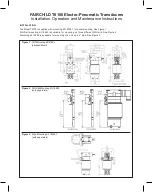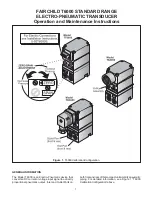QT‐AD10 Module
8
If it was in this mode, as opposed to a battery run down condition, when you insert the charger it will
wake up and report the battery level via the <Charge> LED. Depending on the charge level and how
long it’s been in storage it may be ready to use or may require some time on the charger if it’s below
your required battery level.
Standby Mode
In this mode the AD10 module is transmitting a 2.4 GHz heart beat every 1.5 second, and the module
is not transmitting UHF audio. The Heart beat contains configuration data, such as current RF
frequency, Output power, and Mic Off‐set, and the heart beat also contacts current status
information such as battery level, Mute status and 2.4 GHz channel.
In standby Mode the module will respond to commands to change parameters, and to turn to the On
or Run mode or Storage mode.
Run Mode
In this state the TX is transmitting UHF audio, and continuing to send 2.4 GHz heart beats every 1.5
seconds. In this state the module will respond to commands to change parameters, and to turn to
the standby mode or storage mode.
Control and Configuration of Modules
The QG‐H2 is required to view, monitor and make adjustments to any QT‐AD10 transmitter within the
control range. It can monitor and/or adjust; the transmitter power state ON or OFF, RF power, UHF
frequency, microphone muting and mic gain, groups, transmitter naming, and other operational
parameters can be remotely configured using the QG‐H2 without physical access to the module.
Below is a brief outline of the basic functions and method for setting up and configuring the AD10
module. Fur a complete set of instructions please the user guild for the QG‐H2 Miccommander.
Adjusting Module Parameters
The MicCommander is the user interface of the QT‐AD10 module. All user functions are controllable
by the MicCommander or MicControl software. Below are the steps to control the module with the
MicCommander. For details on how to control the module with the MicControl software please see
the QG‐N3 Network Gateway user manual.
To get started select a transmitter with the “ENTER” button to view or edit its setting. When selected,
the menu on the left will appear, the menu on the right is accessed by selecting
Next>