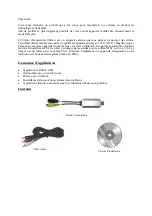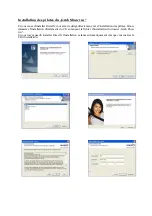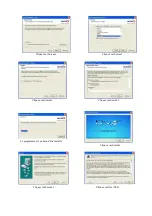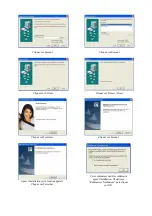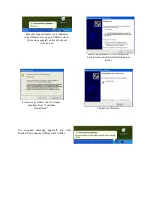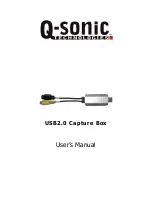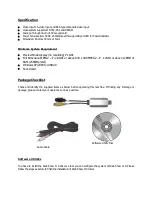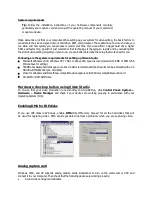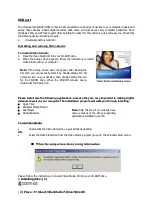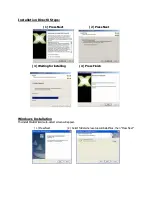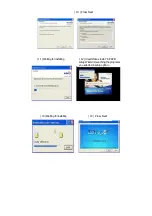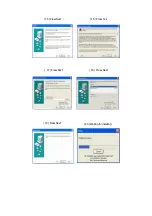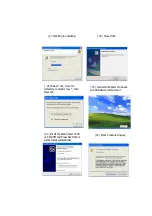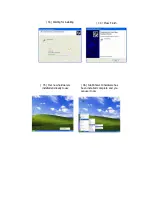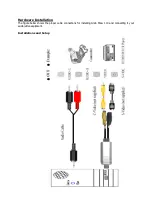System requirements
Video demands a lot from your computer. When setting up your system for video editing, the basic factors to
consider are the size and speed of your hard drive, RAM, and processor. These determine how much video you
can store and how quickly you can process or render your files. If you can afford a bigger hard drive, higher
RAM, and faster chip, go with it. Just remember that technology is changing so rapidly and by evaluating first
the kind of video editing projects you plan to do, you can better determine the setup that works best for you.
Following are the system requirements for setting up Video Studio:
Microsoft Windows 2000, Windows XP 1.7GHz or above CPU speed is recommended 128 MB of RAM (256
MB or above for editing)
500MB of available hard disk space or above; 4GB is recommended (best results can be achieved with a 30
GB Ultra-DMA/667200 rpm. hard disk)
Video for Windows and DirectShow compatible video capture card Windows compatible sound card
CD-ROM or DVD-ROM drive
Hardware checkup before using Video Studio
To ensure that your video production runs smoothly and trouble-free, click
Control Panel: System
–
Hardware
–
Device Manager
and check if your devices are working properly in accordance with your
Operating System (O/S).
Enabling DMA for IDE disks
If you use IDE disks in Windows, enable
DMA
(Direct Memory Access) for all the hard disks that will
be used for capturing video. DMA avoids possible drop frame problems when you are capturing video.
Analog capture card
Windows 2000, and XP supports analog capture cards. Remember to turn on the camcorder or VCR and
connect it to your computer. Then check that the following devices are working properly:
Sound, video and game controllers
Tip:
Follow the installation instructions of your hardware components carefully,
particularly your capture card and consult the operating manual of your camcorder
or capture device.
Содержание PE-6084-919
Страница 1: ...USB2 0 Videograbber Bedienungsanleitung ...
Страница 13: ...Boîtier d acquisition vidéo USB2 0 Mode d emploi ...
Страница 22: ...USB2 0 Capture Box User s Manual ...
Страница 30: ... 19 Press Next 15 Press Next 16 Press Yes 17 Press Next 18 Press Next 20 Waiting for installing ...
Страница 31: ... 21 Press 22 Press Close 23 Press Finish 24 Press Next 25 Press Next 26 Press Next ...