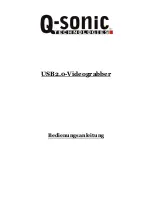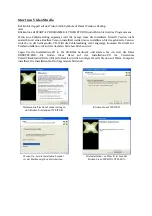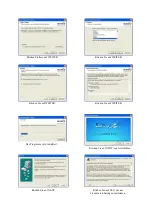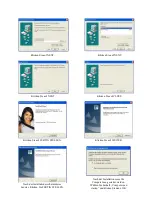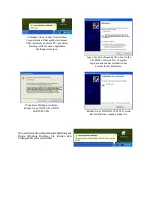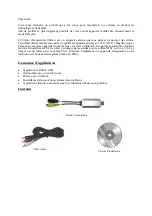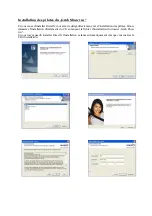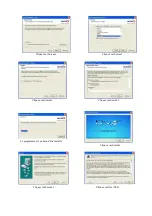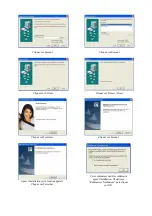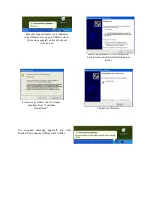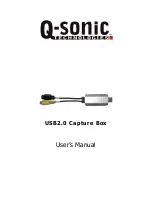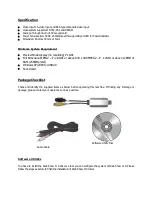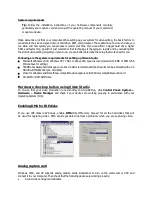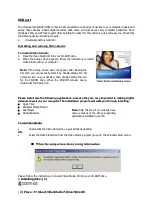Installation der Hardware
Die unten dargestellte Grafik zeigt die korrekten Kabelverbindungen für die Verwendung des
Videograbbers. So können Sie Ihre Geräte mit Videograbber und Computer verbinden:
Hinweis:
Die beiden Videokabel sind nicht im Lieferumfang enthalten!
Nehmen Sie die Verbindung der Geräte und Kabel Schritt für Schritt folgendermaßen vor:
1. Verbinden Sie den USB Stecker des Videograbbers mit dem USB Port an Ihrem Computer.
2. Verbinden Sie das Video-Verbindungskabel (gelb) des Videograbbers mit Hilfe eines Koaxialkabels
(nicht im Lieferumfang) mit einem DVD Player, Videorekorder oder Camcoder.
Содержание PE-6084-919
Страница 1: ...USB2 0 Videograbber Bedienungsanleitung ...
Страница 13: ...Boîtier d acquisition vidéo USB2 0 Mode d emploi ...
Страница 22: ...USB2 0 Capture Box User s Manual ...
Страница 30: ... 19 Press Next 15 Press Next 16 Press Yes 17 Press Next 18 Press Next 20 Waiting for installing ...
Страница 31: ... 21 Press 22 Press Close 23 Press Finish 24 Press Next 25 Press Next 26 Press Next ...