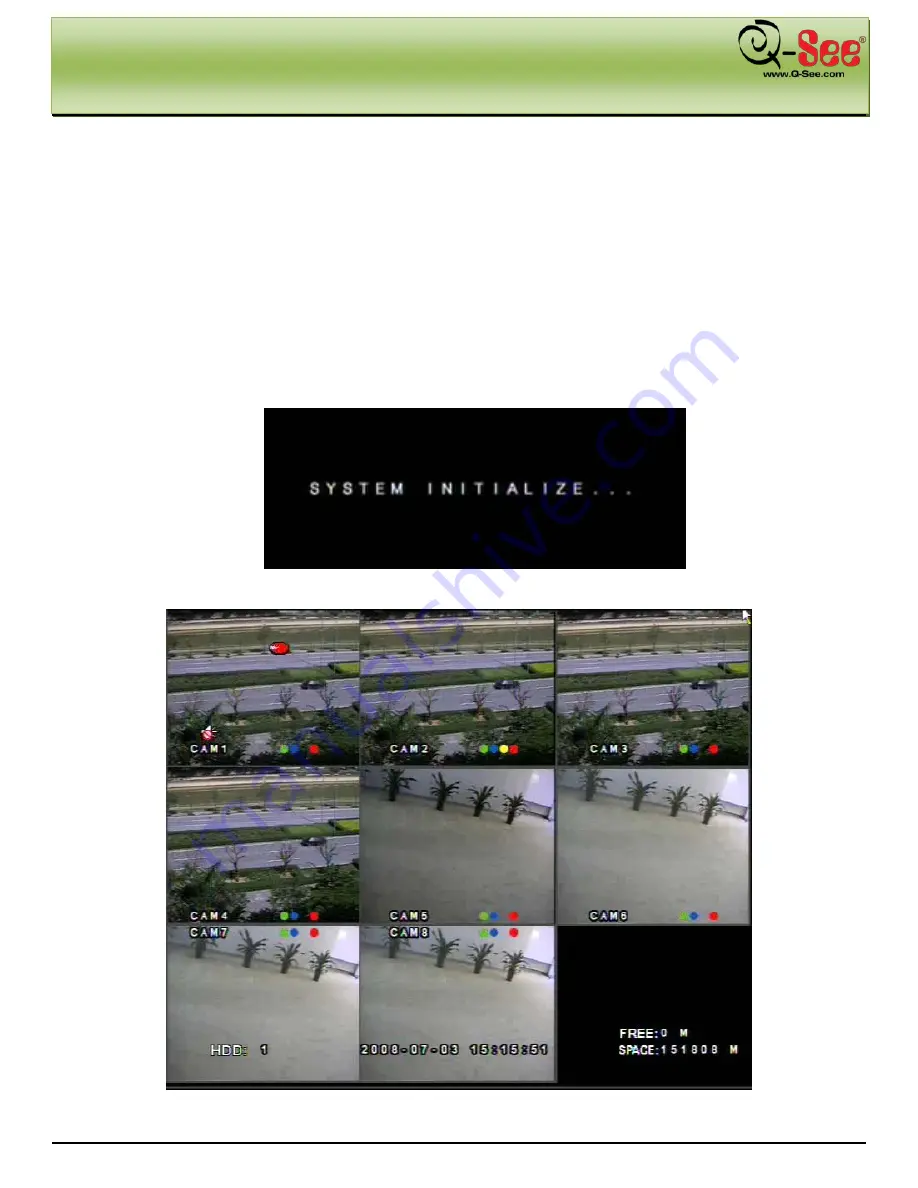
BASIC FUNCTIONS
QT518 & QT5116 User Manual
12 |
P a g e
3. BASIC FUNCTIONS
3.1 Power On/Off
Before you power up the unit, please make sure all the connections are good.
3.1.1 Power On
Step 1:
Connect the power supply and turn on the power button on the rear panel
Step 2:
The system will show the screen illustrated in Fig 3.1 System Loading. Once the system is done initializing, it
will enter into a live 8 screen mode as shown in Fig 3.2 Preview.
Fig 3.1: System Loading
Fig 3.2: Preview






























