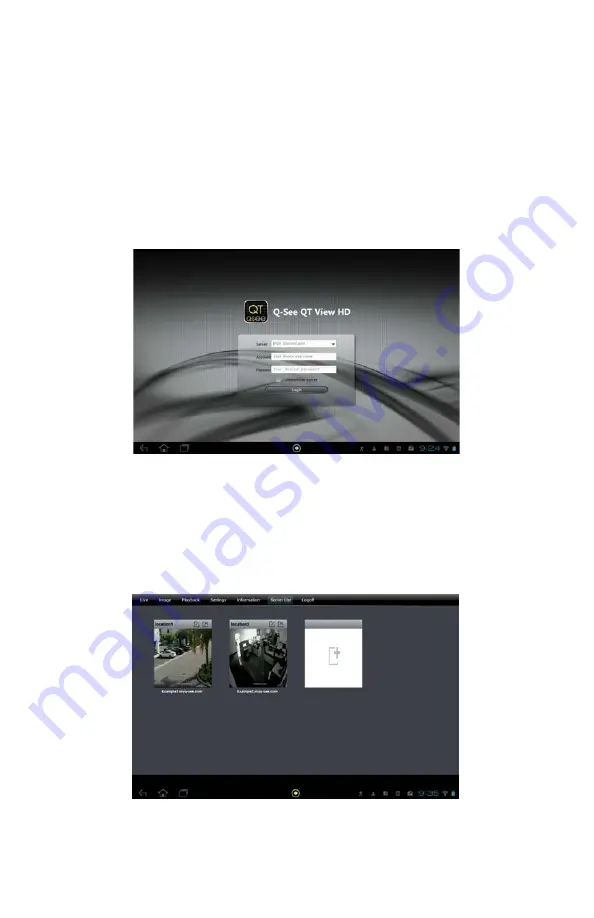
62
PICTURE 4-43
PICTURE 4-44
to access your desired connection.
You can also add another connection once you’re logged in by clicking on
Server List
at the
top of the screen and then clicking on the white icon.
CONNECTING TO YOUR DVR
Upon start-up, the QT View program will require you to log in. The first time you will need to
enter the address of your DVR. If you will be connecting to your DVR on the same network,
say from within the same building, enter the local IP address. You will want to create a
separate connection for use when you are away from the building housing the DVR. In this
case, you should enter the MyQ-See address or the Internet IP address. Information on these
addresses can be found in the Remote Monitoring Guide.
Clicking the box marked
Remember Server
will add this connection to your
Server List
which will allow you to select the desired connection and DVR without having to log in again.
Once you have added a DVR to QT View, you will only to tap on
Server
in the
Log In
screen
Содержание QT SERIES
Страница 5: ...5...
Страница 78: ...78 Digital Peripheral Solutions Inc 8015 E Crystal Drive Anaheim CA 92807...






























