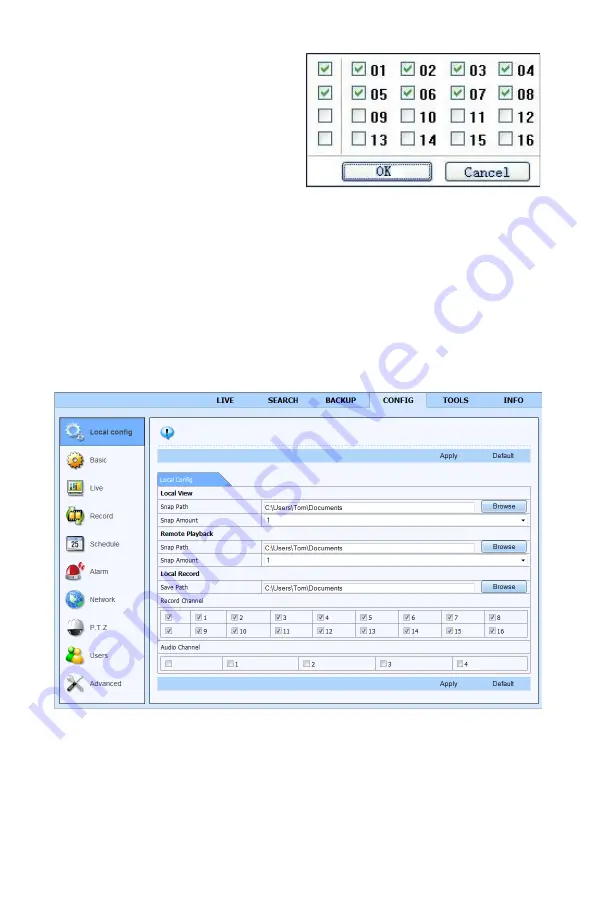
28
Record and Playback Controls
Buttons 5 through 9 shown in
Picture 2-26
allow you to save real-time still and video images
to your computer.
Clicking on the
Snap
icon will capture still images and save them to the computer.
Record
will begin remote manual recording of all active channels onto your DVR.
Client Record
will capture video and save it onto your computer’s hard drive.
Talk
allows you to communicate through any channel where there is an audio-enabled camera
or co-located microphone and speaker. You’ll also need a microphone at your computer. This
optional equipment must be added before this feature is available.
Local Playback
lets you review the Client Record video stored on your computer’s hard drive.
The destination for the still images is set in the
Config
tab in the main menu at the top of the
Remote Live Viewer
(
See Section 2.4
) which will open the Local Config sub menu.
You can also set the number of images that are captured when the
Snap Pictures
button
is pressed. This window is also used to set the destination for recordings made from within
the
Remote Live Viewer
as well as how many audio channels (if available) are recorded in
addition to which camera channels.
PICTURE 2-28
Screen Display Mode
Clicking on the arrow beside the screen
display mode will open the
Channel Select
dialog which will allow you to specify which
channels are shown. Channels can be
selected individually or in blocks of four.
PICTURE 2-27
Содержание QT SERIES
Страница 5: ...5...
Страница 78: ...78 Digital Peripheral Solutions Inc 8015 E Crystal Drive Anaheim CA 92807...
















































