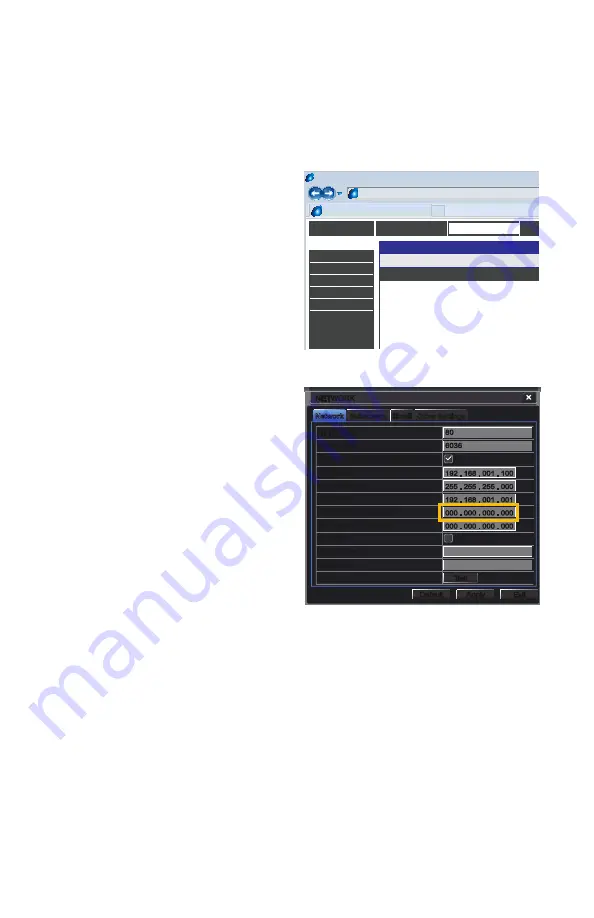
13
Network
Network
Substream
Substream
Other Settings
Other Settings
NETWORK
NETWORK
Default
Default
Apply
Apply
Exit
Exit
Test
Test
HTTP Port
Server Port
Obtain an IP address automatically
IP Address
Subnet Mask
Gateway
Preferred DNS Server
Alternate DNS Server
PPPoE
User Name
Password
HTTP Port
Server Port
Obtain an IP address automatically
IP Address
Subnet Mask
Gateway
Preferred DNS Server
Alternate DNS Server
PPPoE
User Name
Password
80
6036
192 . 168 . 001 . 100
255 . 255 . 255 . 000
192 . 168 . 001 . 001
000 . 000 . 000 . 000
000 . 000 . 000 . 000
80
6036
192 . 168 . 001 . 100
255 . 255 . 255 . 000
192 . 168 . 001 . 001
000 . 000 . 000 . 000
000 . 000 . 000 . 000
1.5 DOMAIN NAME SYSTEM (DNS)
Once you have completed the above sections, you are able to operate your DVR remotely.
The sections below allow you to take advantage of additional features including the ability to
access your DVR using a conventional domain name and having your system send out e-mail
alerts. To access these functions, you will have to access your router to obtain your DNS
(Domain Name System) number.
STEP 1
. Open up an Internet Explorer
browser window and enter the
Gateway address (Item #3 which you
wrote down in
Section 1.1 Obtain
an IP Address
.)
STEP 2
. Locate your router’s status
window (may also be named
“Information” or “Info”, it will list the
DNS number – copy this down.
STEP 3
. In the Network Settings window,
enter the DNS number in the area
marked Preferred DNS Server. You do
not need to have an alternate server.
STEP 4
. Click
Apply
to save your
settings.
Browser - Windows Internet Explorer
Fine
100%
Router
Page Safety Tools
http://81.919.622.24
Protected Mode: On
SETTINGS
ADVANCED
STATUS
DEVICE INFORMATION
All of your Internet and network connection details are displayed on this page.
WAN
MAC Address :
IP Address :
Subnet Mask :
Default Gateway :
Primary DNS Server :
Secondary DNS Server :
Advanced DNS :
00:24:01:77:f9:00
81.919.622.249
255.255.255.0
81.919.622.24
10.6.196.6
(null)
Disabled
DEVICE INFO
LOGS
STATISTICS
INTERNET SESSIONS
ROUTING
WIRELESS
PICTURE 1-16
PICTURE 1-17
Содержание QT SERIES
Страница 5: ...5...
Страница 78: ...78 Digital Peripheral Solutions Inc 8015 E Crystal Drive Anaheim CA 92807...




























