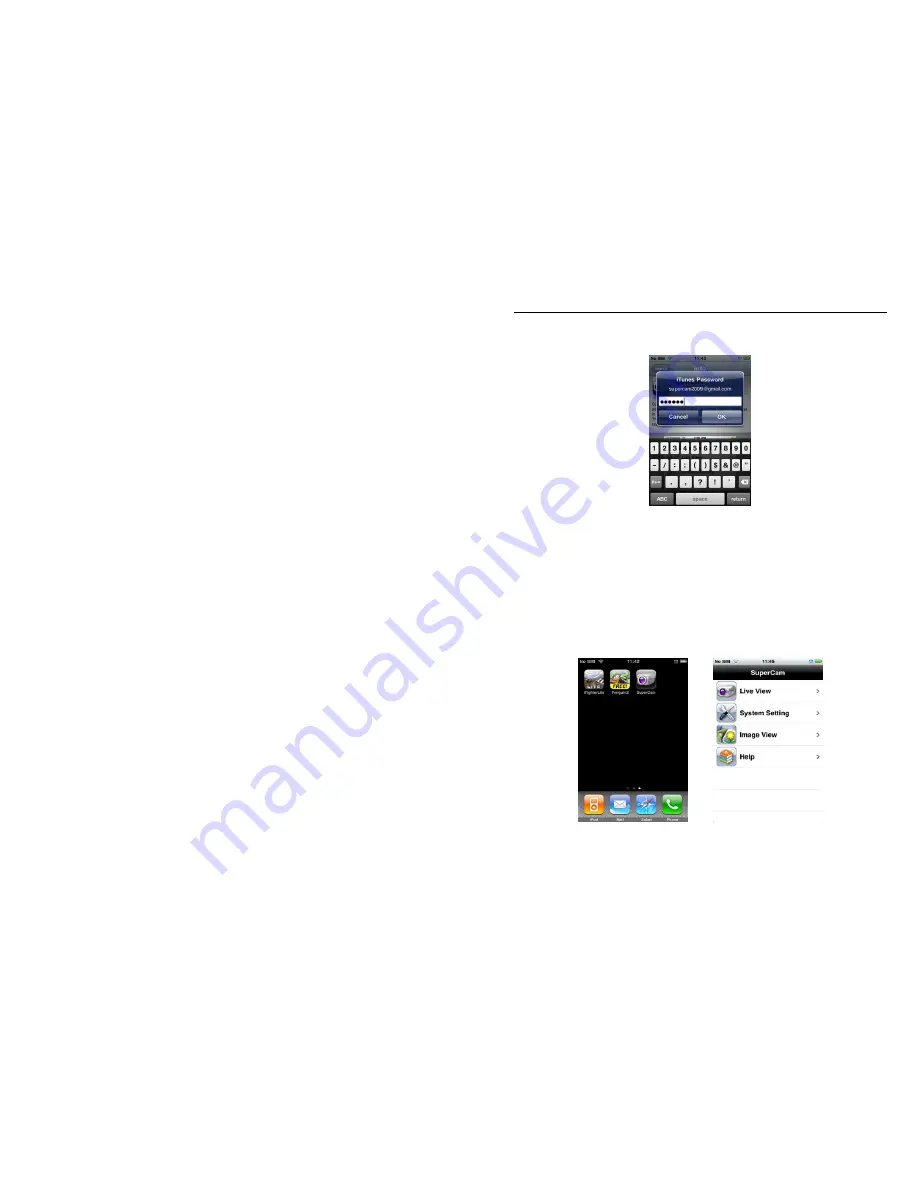
QSTC201/211 IP-CAMERA USER MANUAL
56
display:
Note: if this is the first time you are operating please enter your user ID; if
you do not have a Store account, you will need to create one.
Step 5: Download the program and install it. After installing, the SuperCam icon
will display. Click this icon, the program interface will appear
Step
6: Click
“
System setting
”
, to enter into login interface. Enter server’s IP
address (or domain name), user’s ID and password. Click Back to save.
Содержание QSTC211
Страница 66: ...QSTC201 211 IP CAMERA USER MANUAL 66 9 Specifications...
Страница 67: ...QSTC201 211 IP CAMERA USER MANUAL 67...





























