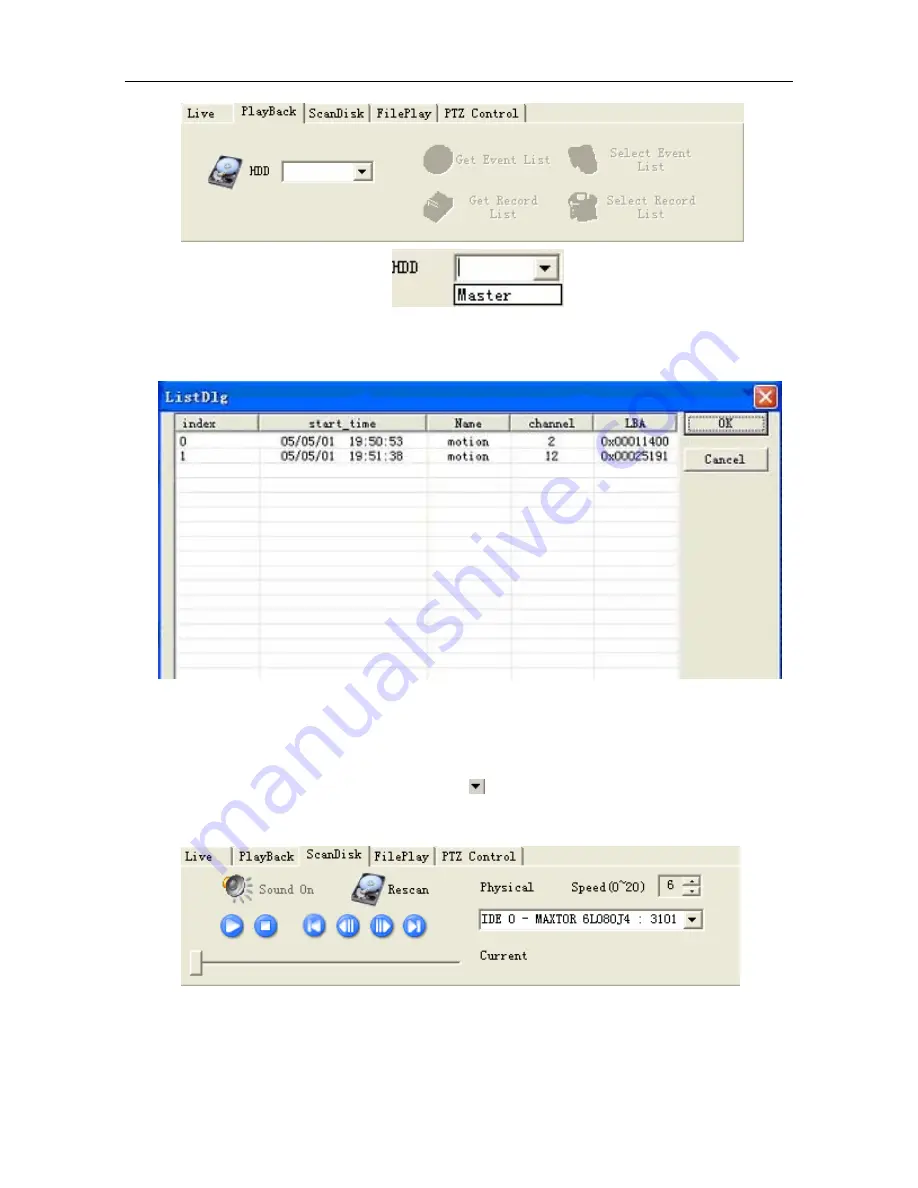
8/16 Channel Digital Video Recorder
55
Click the “Get Event List” button then click on “Select Event List”. If the DVR has an Event List, the list
can be seen in the ListDlg window as shown below:
Double click the Event to see the playback video.
Note: The Select Record List operation is similar to the Event List operation.
•
ScanDisk
: Connect the HDD in the DVR to the PC as Slave and then select the ScanDisk tab.
The ScanDisk window will display. Click
and select the device to play the video. Play
control buttons and time location indicator are available. If the DVR has recorded a CD-RW,
insert the CD in the CDROM drive of the PC and run Scan Disk to playback.
•
FilePlay
: If the software is in File Play mode (click FilePlay), the FilePlay window will display.
You can play video stored in the HDD of the computer. Click Open, select one video file then
click PLAY. The video file plays from the beginning. Moving the slide bar locates different times
and dates.




























