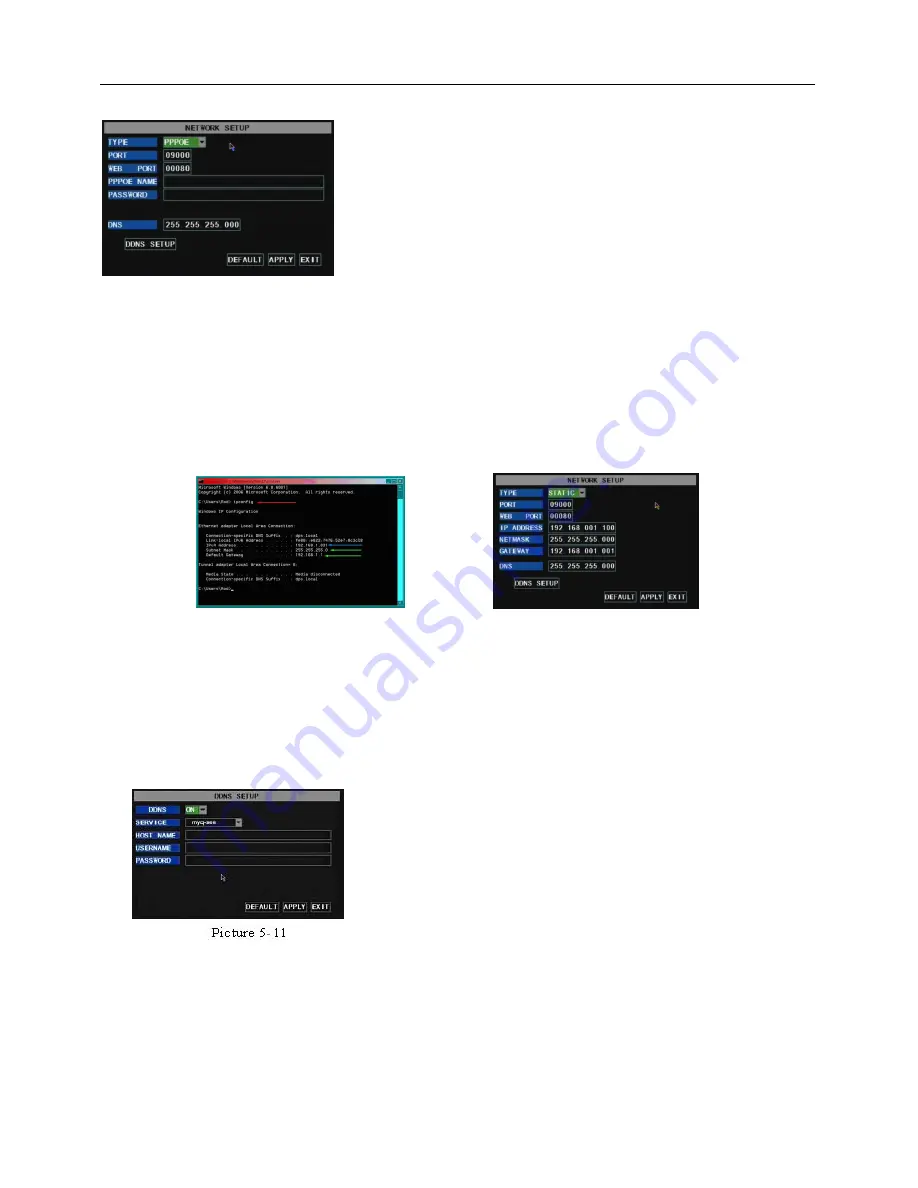
User Manual
11
5.2.3.2 PPPoE
.
5.2.3.3 Static
When selecting static allocation, You will need to setup the network settings on the DVR to match the
settings of the router that you attach the DVR to. To get the router settings you would go to the Run option on
a computer attached to the same router as the DVR and type cmd and hit OK to bring up a command prompt
(Picture 5-9), then type ipconfig at the prompt (RED arrow on Picture 5-9) to access the router settings. Write
down the gateway and subnet mask numbers (GREEN arrows on (Picture 5-9) so you can copy them into the
network settings on the DVR (Picture 5-10). To get to the NETWORK SETUP window, Go to [Main
Menu
Network Set] then use the Direction Keys on the DVR to go to the TYPE dropdown and select
STATIC
For the DVRs IP address you would enter the same first 3 sets of numbers as the gateway and select a
fourth set of numbers that is different then any other device attached to the same router. If the IP address of
your computer in the ipconfig (BLUE arrow in Pic 5) was a single or two digit number you should be ok with
any three digit number, if the computer IP address ends with a number in the 100s then you should go with a
200 number (LIGHT BLUE box in Pic 6). After you enter the addresses hit the OK button.
At the bottom of the NETWORK SETUP window there is an option to setup the DVR to be accessed
through a DDNS service. When you click on the DDNS button it brings up the window displayed as Picture
5-11.You can access the DVR through a static or dynamic IP address; however a dynamic address can
Your dynamic domain name into an Internet Explorer browser instead of an IP address and be directed to
whatever the current dynamic IP address is, so that you can always access the DVR by entering the same
address. This DVR also supports the DDNS service provided by dyndns. You can get more information on
how to use these services from the myq-see.com or www.dyndns.com website.
When selecting PPPoE, you need to input user and
password provided by your internet service provider and set up
web port (for details refer to the below picture 5-8)
change from time to time. How often depends on your service provider
When it changes you need to go to a website such as
www.myipaddress.com from a computer attached to the same router
as the DVR to find out what the new IP address is. There are two
solutions to this problem. One would be to get a static IP address from
your service provider so that you do not have to be concerned with the
address changing. Another solution would to use a dynamic domain
name service to get a domain name that can be linked to your dynamic
address. You can register on our company’s myq-see.com website and
get a domain name, user name, and password. You can then enter
Picture 5-8
Picture 5-9
Picture 5-10















































