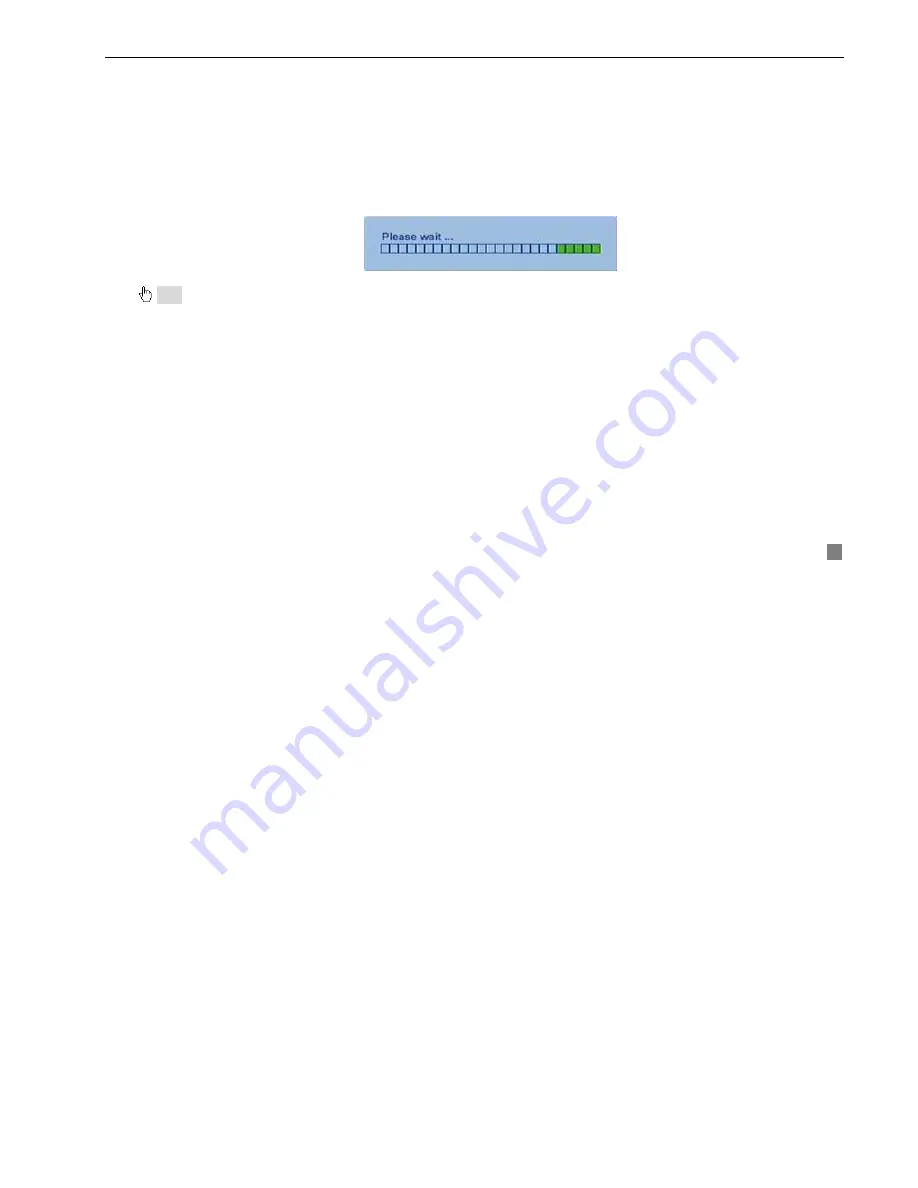
QSD2316L DVR User’s Manual
65
5.2 Update Firmware
Currently only supports USB update. Get the firmware from manufacture’s tech support, and make sure the firmware
is the correct one for the DVR. Users can check USB information in disk manager, please refer to Fig 5.1 Disk
Manager.
STEP1
Plug a USB flash drive into the computer. Copy the firmware to the flash. The extension of firmware is tar.
STEP2
Move the USB flash to the DVR. Enter TOOLS configuration, refer to 4.2.10 Tools Configuration.
STEP3
Click Update. A window will appear, which reminds users that it will automatically load default settings after
update.
STEP4
Press OK to begin. The progress bar will display on the screen during update.
STEP5
After finisheing, the unit needs to be restarted.
Note: If a “no device or no file” error appears, it is possible that the USB device is incompatible. Please try a different USB flash drive.
Please be patient. It will take 2-3 minutes to update.
5.3 Load Default Setup
The DVR has different setup blocks, like Basic, Record, Schedule, Motion etc. Users can choose any block to do
default, as shown in Fig 5.2 Reset Blocks.
Содержание QSD2316L
Страница 6: ......






























