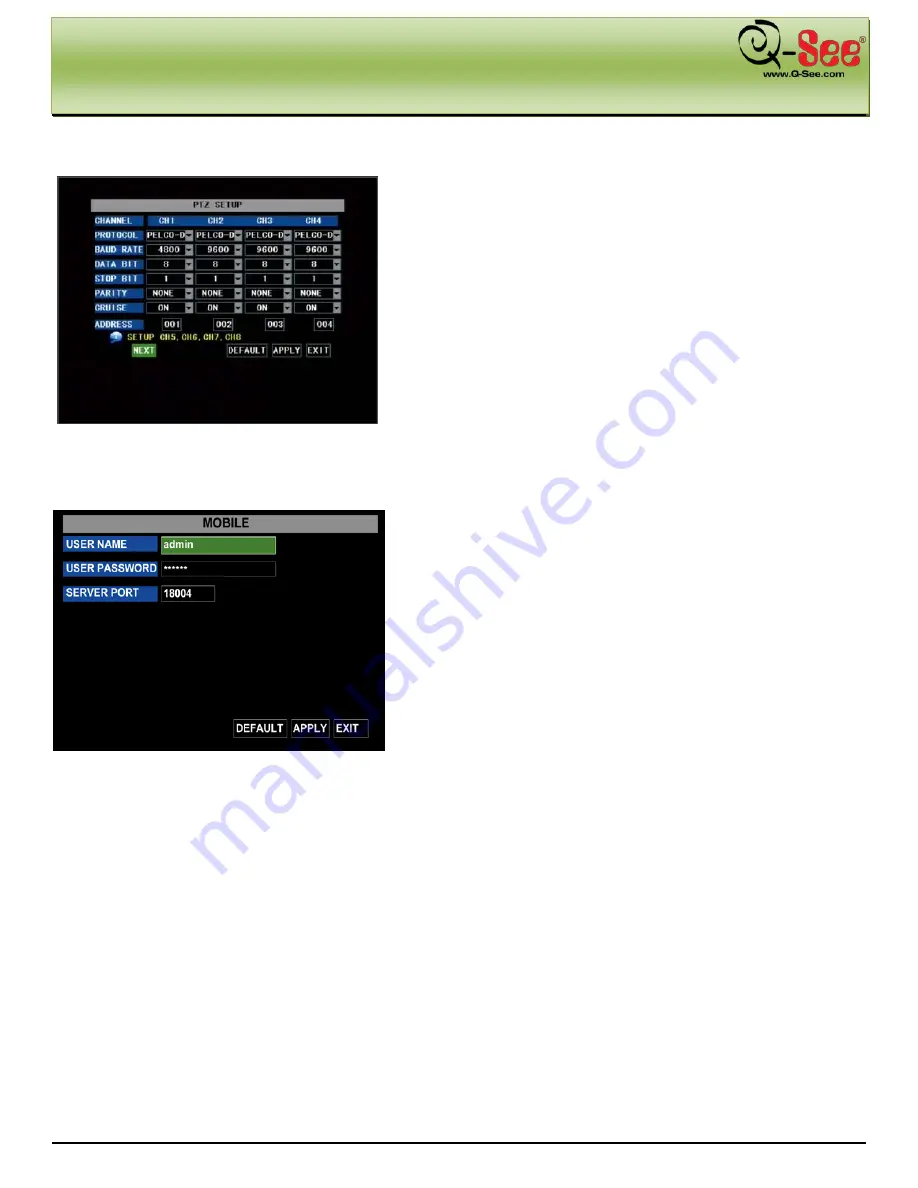
DVR MENU
QR40198 User Manual
23 |
P a g e
5.2.7.3: PTZ Setup
Clicking on the PTZ Setup icon in the Device Management interface
(Picture 32) will allow you to configure your PTZ settings. Once
you click on the icon a pop up PTZ Setup interface as illustrated in
Picture 37 will appear. Select the channel you want to control in
the top row of the PTZ interface screen and set the PTZ protocol
from the protocol drop-down menu (Pelco-D or Pelco-P); the Baud
Rate from the baud rate drop down menu (1200, 2400, 4800 or
9600); the Stop Bit rate from the stop bit drop down menu (1 or 2);
the Parity Check from the parity drop down menu (None, Odd or
Even Mark Space); and the Address Code and Cruise status
accordingly. Please note the above mentioned channel settings
must match the settings of the PTZ camera.
5.2.7.4: Mobile Setup
(Picture 37)
Picture 38
Clicking on the MOBILE icon in the Device Management
interface (Picture 32) will allow you to configure your Mobile
Phone settings. Once you click on the icon a pop up MOBILE
Setup interface as illustrated in Picture 38 will appear.
User Name: Setup user name for DVR access.
User password: Setup user password for DVR access.
Server port: Mobile monitoring port. Setting range is between
1024 and 65535. Default setting is 18004.
Note:
Connect the DVR to the Internet before setting the DVR
port number and make sure the server port number is not the
same as the network menus.






























