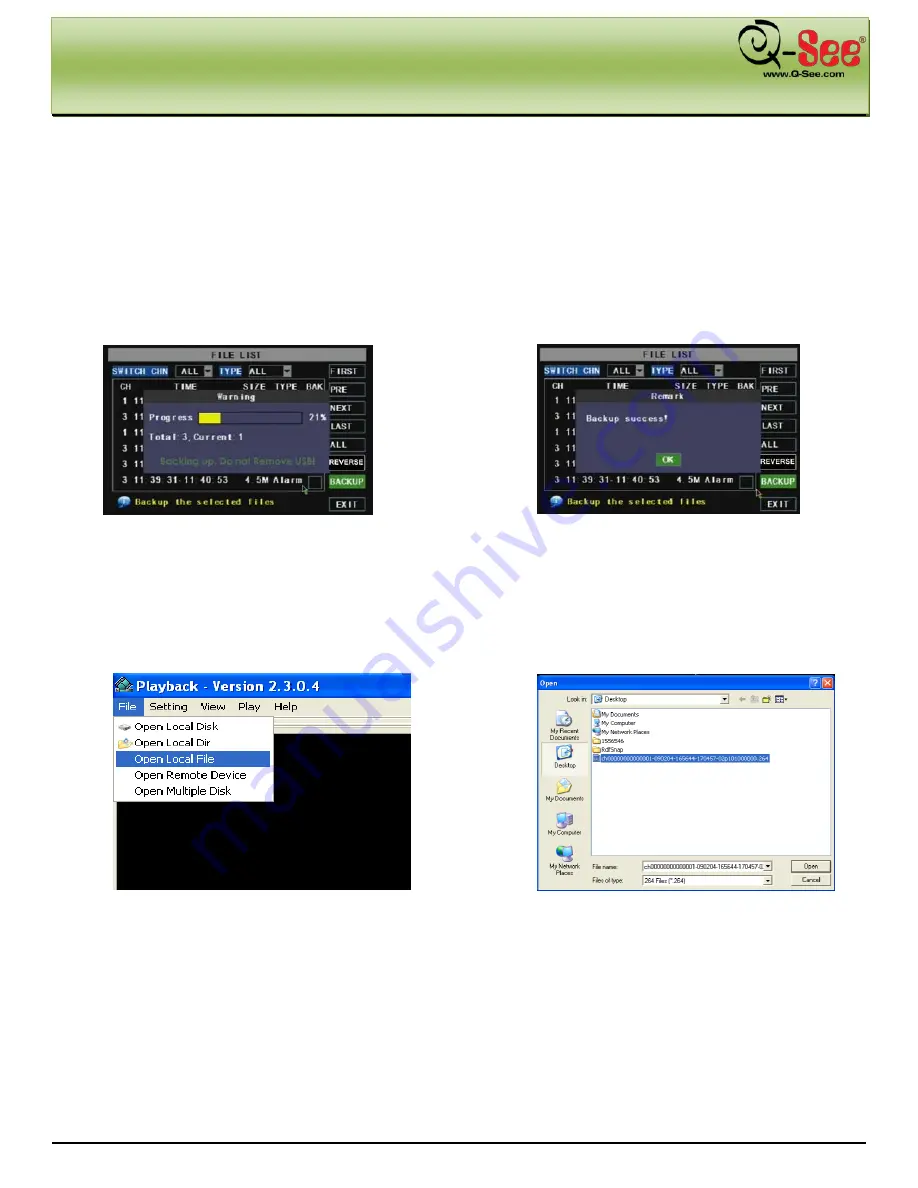
DVR MENU
QR40198 User Manual
17 |
P a g e
5.2.5: Backup Recorded Files
If you want to backup a single recorded file from the file list, from the File List dialog box in Picture 21, select file you
wish to back up by placing a check mark in the accompanying green box and hit the [BACKUP] button on the right of
the screen. You will then receive a pop up screen as illustrated in Picture 22 showing you the progression of your
backup. Once backup is complete, you will then receive a pop up message informing you that you have backed up
your files successfully (Picture 23). Note that all files will be in an H264 format that can be converted to AVI using
the Multi Player program that comes with the DVR or through the net-viewer program. Once converted, you can
then view these files through any program that supports an AVI format
5.2.6: Multi Player
To open a file backed up to a USB drive, open the Multimedia Player program on your computer and click [File
Local File] to find/select the backup file, and then click [open] button (Picture 24). This will generate a dialog box of
all the files on your device or computer (should be .264 extension as illustrated in Picture 25).
(Picture 24)
(Picture 25)
(Picture 22)
(Picture 23)






























