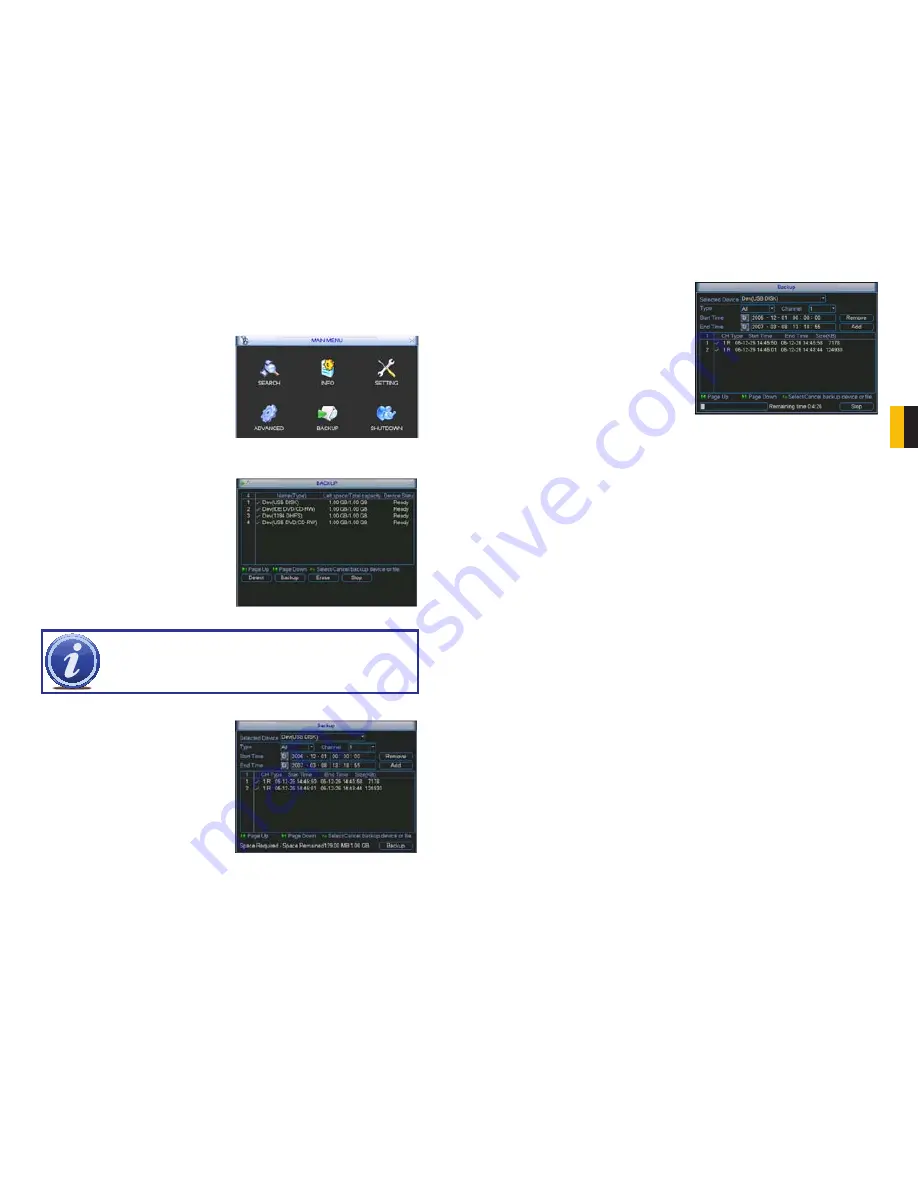
32
33
CHAPTER 4 BASIC OPERA
TION
4.8 BACKUP
This DVR supports backing up files from the hard drive to both an external USB storage
device as well as over a network. Network downloads are covered in
Chapter 7
. The USB
port on the right side of the device is the only port usable for backing up files.
The
Backup
menu can be reached through
the Main menu.
The
Backup
window will display any
connected devices along with available space
and status. If you have a device connected
to the USB port on the side of the DVR and
it does not appear, press the
Detect
button.
If it still does not appear, then use a different
USB device.
PICTURE 4-24
PICTURE 4-25
PICTURE 4-26
If you need to clear space on your external drive, you can use the
Erase
button. This will
delete
ALL
files on that device.
Once you have selected the files, press
Start
to begin the download. A progress bar will be
displayed showing estimated time remaining.
During the download, the
Start
button will
change to
Stop
. You can stop the process at
any time by pressing the button again.
You can also right-click out of the menu once
the file transfer has begun to go on to other
activities without cancelling the download.
PICTURE 4-27
The files will be saved with the following naming format:
SN_CH(channel number)_TYPE_TIME(Year, Month, Date, Hour, Minute, Second)
Therefore, a file shown on the DVR as being a regular record (R), being recorded on 01/04/11
starting at 2:00:00 would have a file name of:
1_01_R_010411020000.dav
The Year Date Month format is the same as you have set in the
General
interface. The files
can be played back using the software included on the CD accompanying this DVR.
IMPORTANT!
USB hard drives must be formatted as FAT 32.
Once an external USB device is detected,
pressing the
Backup
button will open a new
window allowing you to select which files to
back up. You can select by channel, start and
end times, as well as which type of event;
regular recording, alarm, motion detection or
all of them.
Only files with a check mark in front of
them will be backed up. You can deselect
whichever files you choose or select them all
by selecting the box at the top of the list.






























