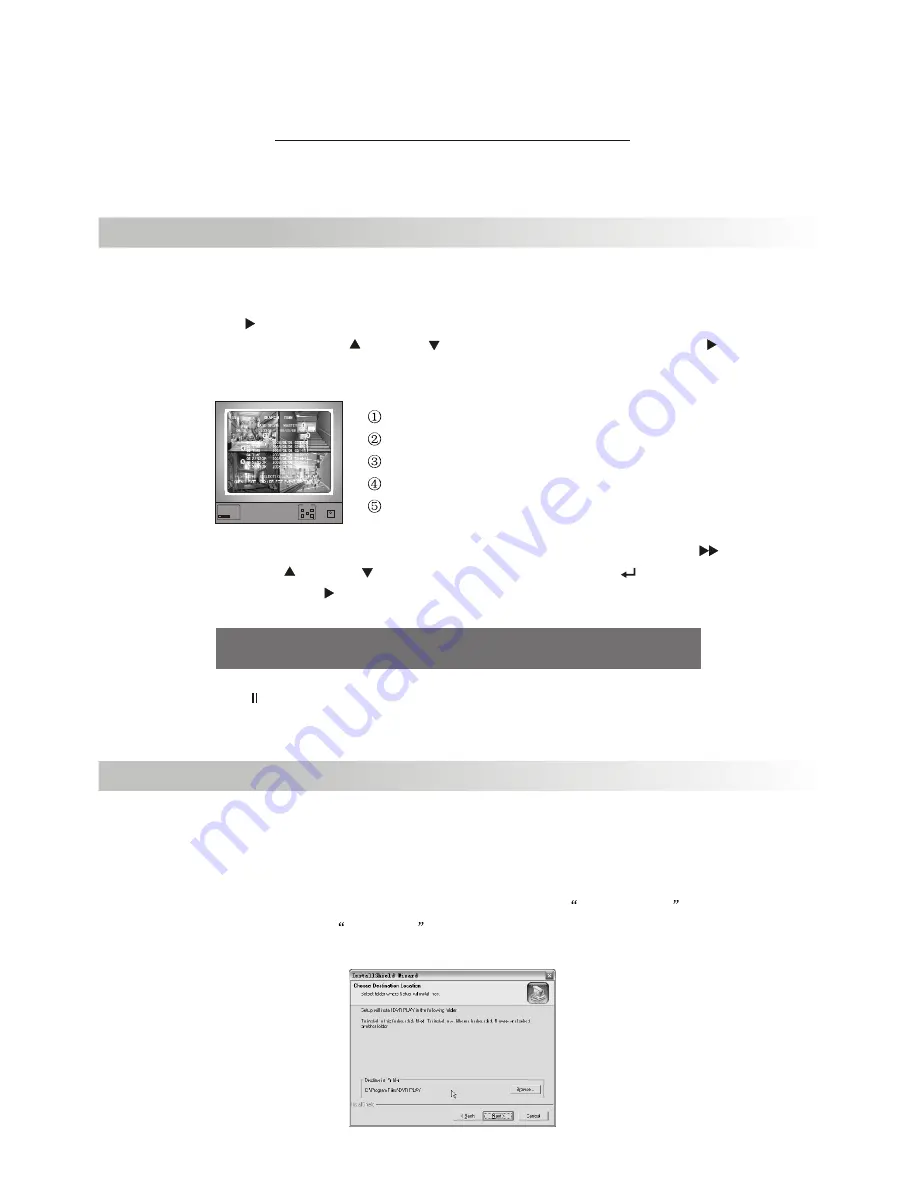
Playback
7.Playback
................................................................
User can calculate and estimate record hours by below formula120G Byte @ 7
frames per second @ Normal quality
120 (G byte) x 1024 (M byte) x 1024 (K byte)
15 (Kbyte/frame) x 7 (frame/sec) x 60 (sec) x 60 (min)
Estimate hours is 332 Hours
Press [ PLAY] then system will list all recorded video clip from HD. Newest video
will at top of the list, press [ UP] and [ DOWN] to select start time and press[ PLAY]
again to start play video to the end.
.............................................................................
POWRE
Monitor
UP
DATA+
DATA
MENU
DOWN
Digital video Recoder Monitor
4
Dual
PAL NTSC
HDD Information
Start Time
End Time
TIME: Continuous record file
ALARM: Sensor or Motion Triggered
Another way to search video is to directly input the time period. Press[ FWD]
and then press[ UP] and[ DOWN] to move the prompt. Press[ SEL/EDIT] to edit
time value and press[ PLAY] to play video.
.............................................................
Note: [ PAUSE] button may be used during playback to freeze video.
0 8 /0 8 / 0 8 0 8 : 08 : 0 8 -- 0 8 / 0 8 / 0 8 08 : 0 8 : 08
<
USB Programming
8.USB Programming
8.1 Install
1. Place the USB Driver Program CD into your CD ROM.
2. If your CD ROM does not auto-run the install CD, go to
My Computer
, select
your CD drive, and click on
Setup.exe
.
3.Follow the prompts on your PC to finish the installation.
................................................................
.....................................
12



































