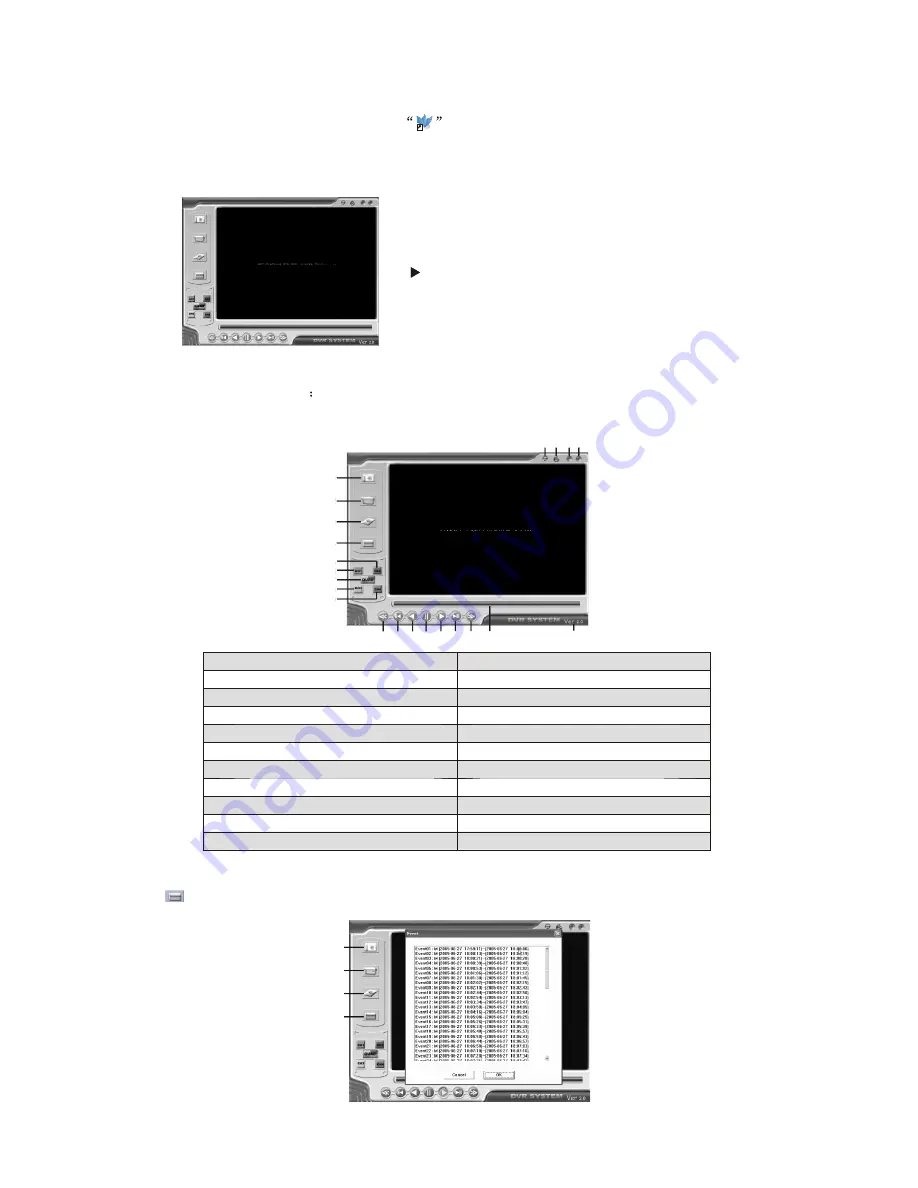
8.2 Program Interface
To run the program( Double click
icon on your desktop).
System will detect the HDD automatically when you connect the USB cable to your
PC.
..............................
.......................................................................................................................
Note:
If the HDD is not detected, please perform
the followings steps:(1) Close the USB program
window, and remove the USB cable, (2) Press
[ PLAY] twice to enter the DVR into the Playback
mode,(3)Connect the USB cable to PC again.
Please allow up to 30 seconds for the DVR to
show video on your PC.
........................................
Button functions
1
2
3
4
5
6
7
8
9
10 11 12 13 14 15 16 17
18
19 20 2122
1 Save Frame
2 Save Video Clip
3 Config
4 Event List
5 Channel 2
6 Channel 1
7 Quad Mode
8 Channel 3
9 Channel 4
10 Fast Reverse
11 Back one frame
12 Reverse play
13 Pause
14 Play
15 Forward one frame
16 Fast forward
17 Scroll Bar
18 Version of the program
19 Play DVR video file
20 Play PC video file
21 Minimize viewer
22 Close viewer
Press to open the event video list.
Save Frame
Save Video Clip
Config
Event List
13



















