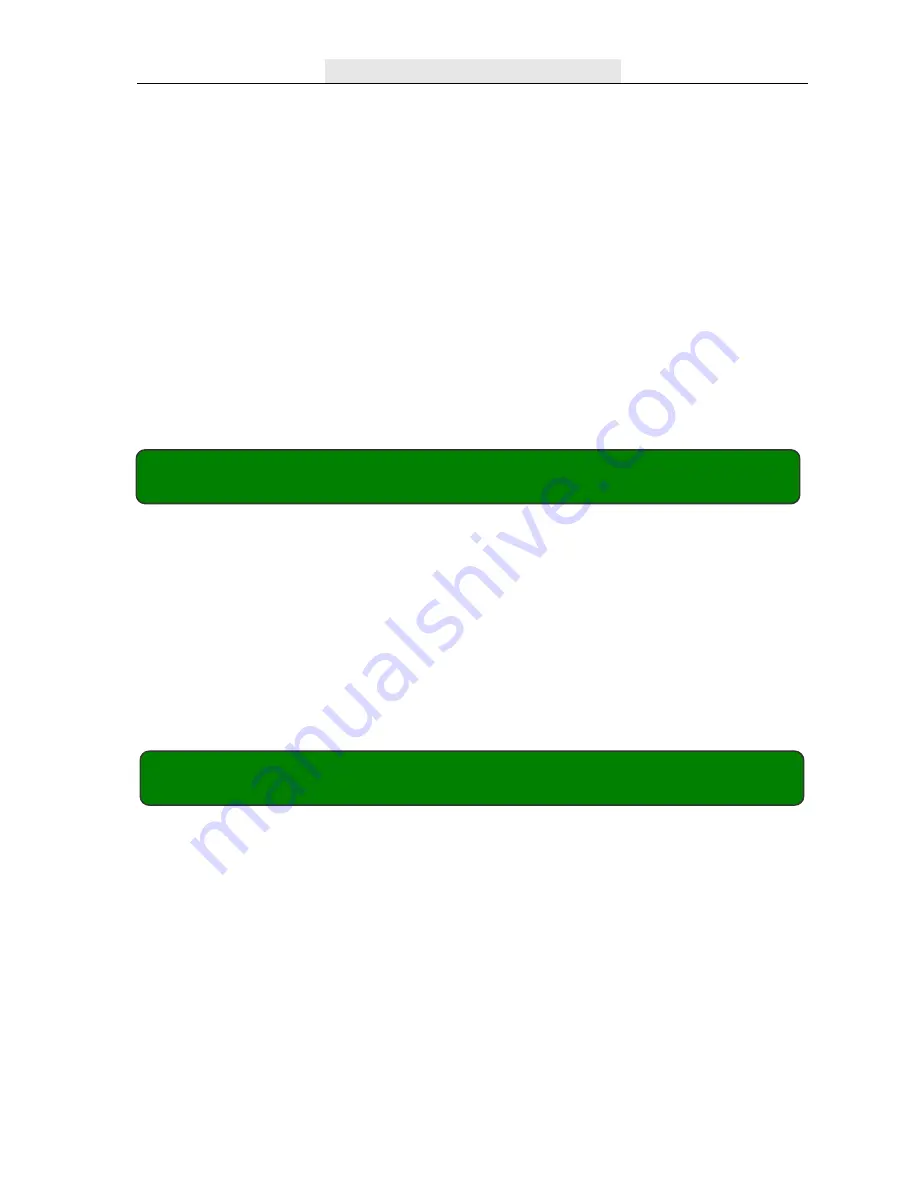
Q-See Q25DVR4ES User’s Manual
Page 10
[
QUAD
] button and hold for three (3) seconds to make each video channel enlarge to
full screen.
The full screen will be displayed for three (3) seconds, including Quad view.
The Loop Function will continue until any button is pushed.
For example, [Stop] will stop the Loop function and may stop the recording depending
on Record Schedule Settings.
2. Quad Mode:
The DVR will compress and record all 4 video channels into
one file, therefore user cannot enlarge a single channel to full screen in play back mode.
User can not use the video Loop Function in this mode.
Recording frame rate will affect the movement of objects in recorded video. More frames
per second gives smoother movement and uses more hard disk space.
System default value is 30fps (frames per second) for NTSC (PAL is 25fps), which means
the system will record 30 frames per second shared by all cameras. User can set frame rate
for NTSC to 30,15,10,7,5,4,3,2,1 frames per second (PAL is 25,12,8,6,4,3,2,1)
Chapter 5: DVR Setup -
5.5 Recording Frame Rate
Chapter 5: DVR Setup -
5.6 Recording Quality
There are three levels of recording quality, High, Normal, and Low.
Higher quality uses more hard drive space.
Record frame rate, record quality and available hard drive space will affect
the total recording time of the DVR system.
Содержание Q25DVR4ES
Страница 19: ...Q See Q25DVR4ES User s Manual Page 19 Chapter 8 USB DVR Access 8 2 Program buttons ...
Страница 23: ...Q See Q25DVR4ES User s Manual Page 23 Chapter 10 Appendix 10 1 System Connection Diagram ...
Страница 24: ...Q See Q25DVR4ES User s Manual Page 24 Q SEE Product Warranty Chapter 10 Appendix 10 2 DVR Accessories included ...











































