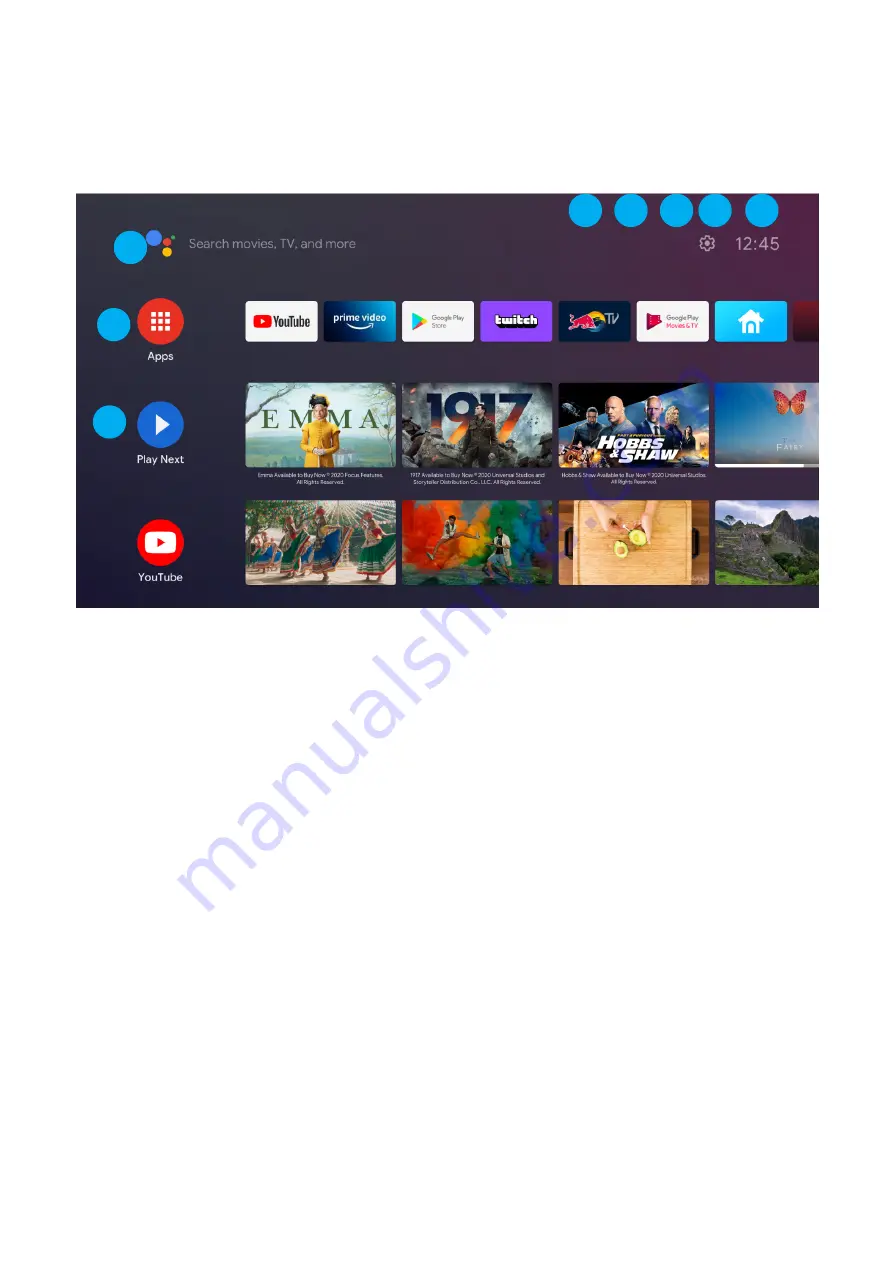
26
ANDROID TV - HOME SCREEN
Once you have completed initial setup, you will now enter the ANDROID TV home screen.
1.
Open Google Assitant to start a voice search.
2.
Selected the Multi-dot red circle to have access to all your applications.
Pre-installed applications are available for you in this row, select
“Google Play Store”
If you wish to search and download additional apps optmised for Android TV.
3.
NOTIFICATION:
here will display all notifications relating to anything on
your ANDROID TV.
4.
INPUTS:
Select this if you want to adjust your TV Input, Example: DTV, HDMI 1, HDMI 2.
5.
NETWORK:
This will display what network connectivity, Wi-Fi or ETHERNET.
6.
SETTINGS:
Select this if you want to access TV settings.
7.
TIME:
Displaying current time.
8.
Each row past this point will display recommended content from the apps you
already have installed.
8
2
3
4
5
6
7
1
Содержание QT40GXF93
Страница 2: ......
Страница 13: ...13 ENERGY LABEL NUMERO DI REGISTRAZIONE 1036927...
Страница 18: ...18 CONNESSIONI E CONTROLLI In modalit standby premere il pulsante per accendere la TV CH CH VOL VOL...
Страница 34: ...34 Per accedere al menu IMPOSTAZIONI seleziona IMPOSTAZIONI n 7 a pagina 21 dalla schermata HOME IMPOSTAZIONI...
Страница 44: ......
Страница 45: ...QT40GXF93 Manuale Utente Please read this manual carefully before using and keep it for future reference...
Страница 46: ...2...
Страница 60: ...16 CONTROLS AND CONNECTIONS In the standby mode press the button to turn on the TV CH CH VOL VOL...
Страница 74: ...30 To access SETTINGS menu select SETTINGS 6 on page 21 via the HOME screen SETTING...
Страница 84: ......
Страница 85: ......
Страница 86: ......
Страница 87: ......






























