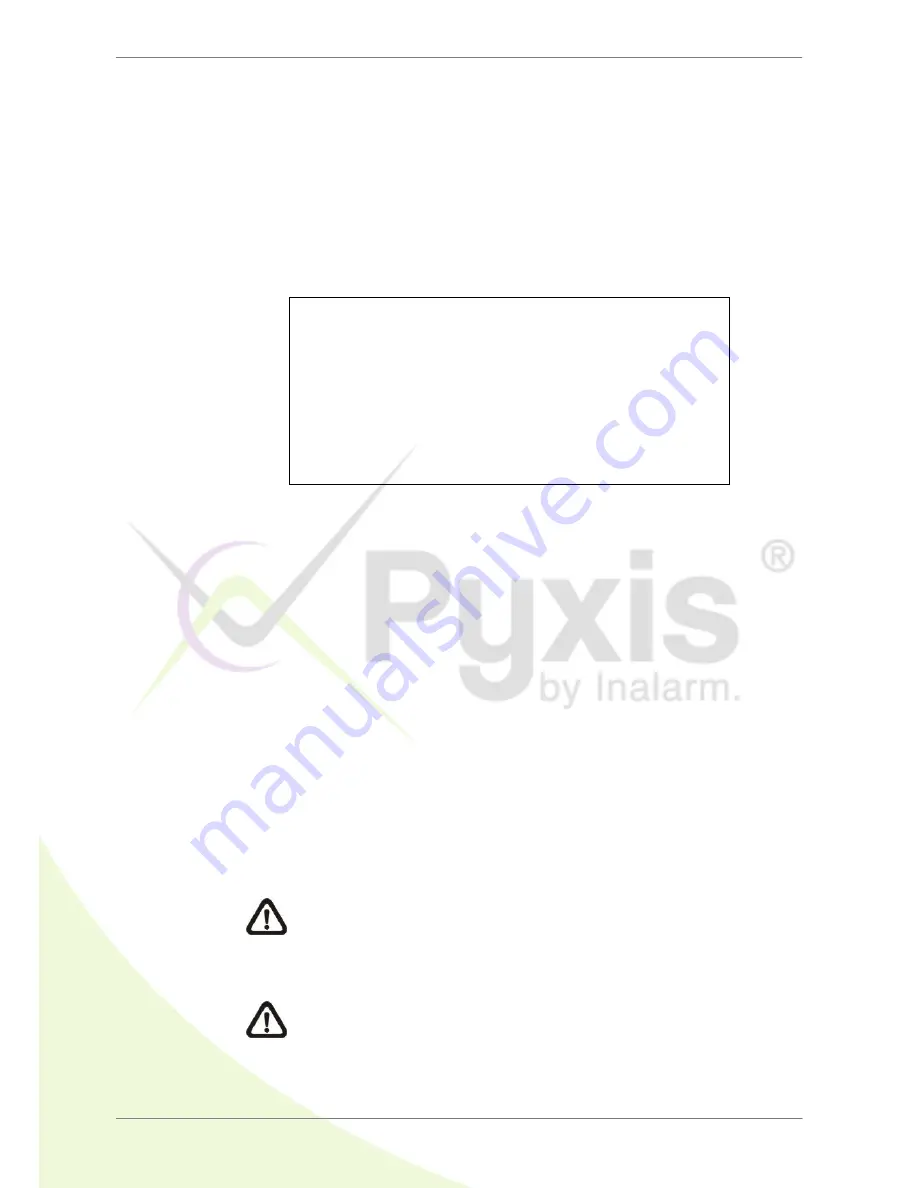
DVR User’s Manual
37
4.3
Search Recorded Video
The DVR is capable of searching and playing back recorded video by time or
by events. To search by time, select a specific date and time of the wanted
video. To search by event, select channels to display the event list.
In live or playback mode, press SEARCH to enter the Search menu, shown
as below.
Search Menu
Search By Time--------------------------------------------------------
From:
End:
Select:
Begin Playback
Calendar Search
2011/01/01 AM 00:00:00
2011/05/01 AM 00:00:00
2011/01/01 AM 00:00:00
Search By Event--------------------------------------------------------
Select Channel:
Event List
Ch1 Ch2 Ch3 Ch4 All
4.3.1
Search by Time
Follow the steps to search video by date and time.
Press SEARCH to enter the Search menu.
Move the cursor to “From” and press ENTER will start playing recorded
video from the specified “From” time.
Move the cursor to “End” and press ENTER will start playing recorded
video from the specified “End” time.
Move the cursor to “Select” and press LEFT/RIGHT keys to choose date/
time. Press ENTER and adjust the values by UP/DOWN keys.
Press ENTER to confirm the settings or ESC to abort.
Move the cursor to <Begin Playback> and press ENTER to start playing
back the selected video.
Press PLAY again to return to live video.
NOTE:
If there is no available recorded video that matches the
specified time and date, the unit starts playback from the next
available video.
NOTE:
The date/time information will be shown on the screen with
a DST icon if the Daylight Saving Time function is enabled. “S”
indicates summer time and “W” indicates winter time.
Содержание Lite H.264
Страница 1: ...00P3L1080ZXSEB4 Lite H 264 DVR User s Manual Version 2 4...
Страница 2: ...DVR User s Manual 1...






























