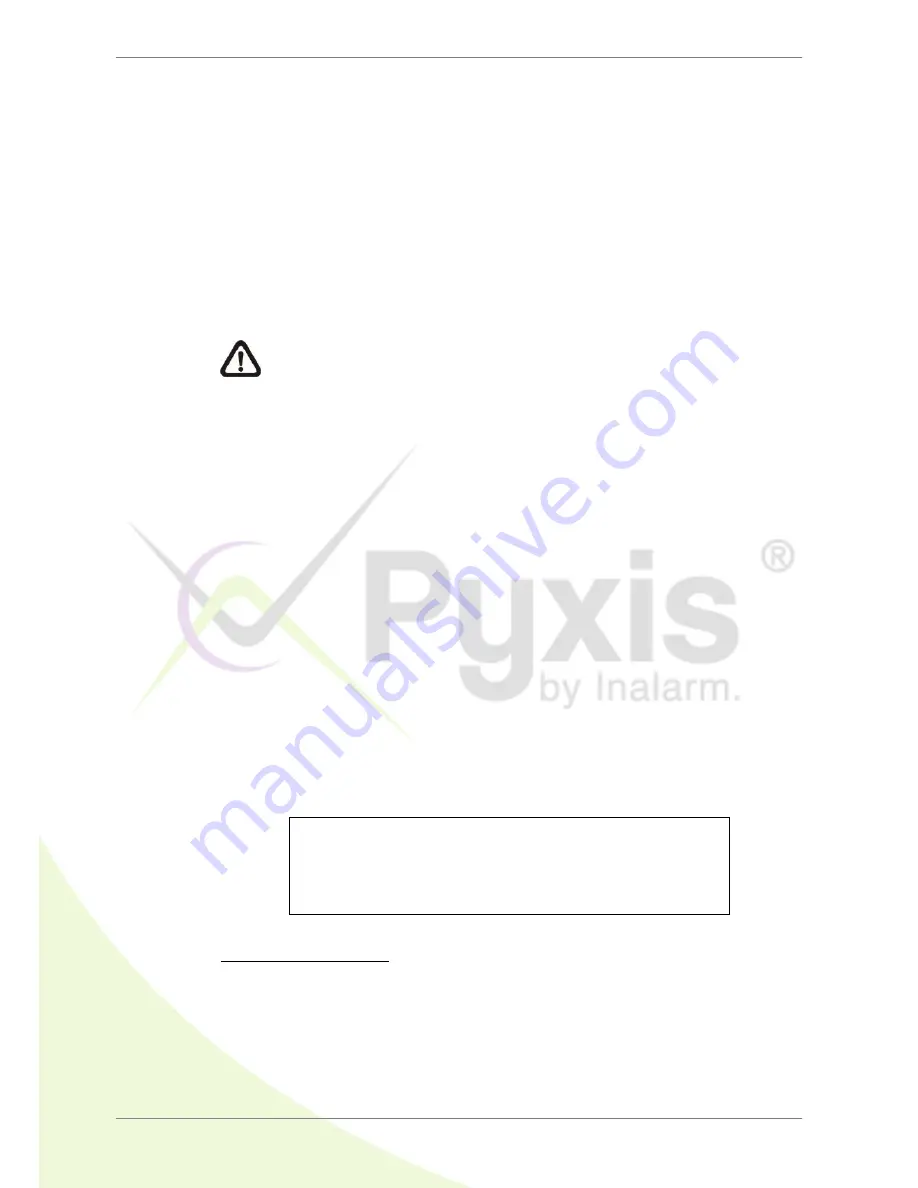
DVR User’s Manual
14
3.2
Enter OSD Setup Menu
The configuration of the DVR can be customized by entering the intuitive
Graphical User Interface (GUI) OSD setup menu. Collaborating with a USB
mouse, setting up the DVR can be easy as operating on a PC. Press MENU
and select an account to login.
The next step is to enter a corresponding password. The preset password for
the administrator account “admin” is “1234”.
NOTE:
It is strongly suggested to change the preset password to
prevent unauthorized access to the unit.
An icon displayed at the status bar will show the authority level of the account.
Under logout condition, the “Guest” icon will be displayed. When an account
is logged in, its authority level number (1~8) will be shown.
Before completely logout, other functions can also be accessed without
having to login again. There are two ways to logout: manually logout by
pressing ESC key at Live mode, or auto logout when keys are not pressed for
5 minutes at Live/ Menu mode.
3.2.1
User Management
The DVR provides the option to create up to seven sets of usernames and
passwords with customized authority, excluding the preset “admin” account.
From the Main Menu, select <System Setup>
<User Management> and
the menu is as the following:
User Management
Password Protection
Account Setup
Authority Setup
Load Default Setting
On
No
Password Protection
Select <On> to request for username and password for accessing functions
listed in Authority Setup menu, or select <Off> to allow free access.
Содержание Lite H.264
Страница 1: ...00P3L1080ZXSEB4 Lite H 264 DVR User s Manual Version 2 4...
Страница 2: ...DVR User s Manual 1...






























