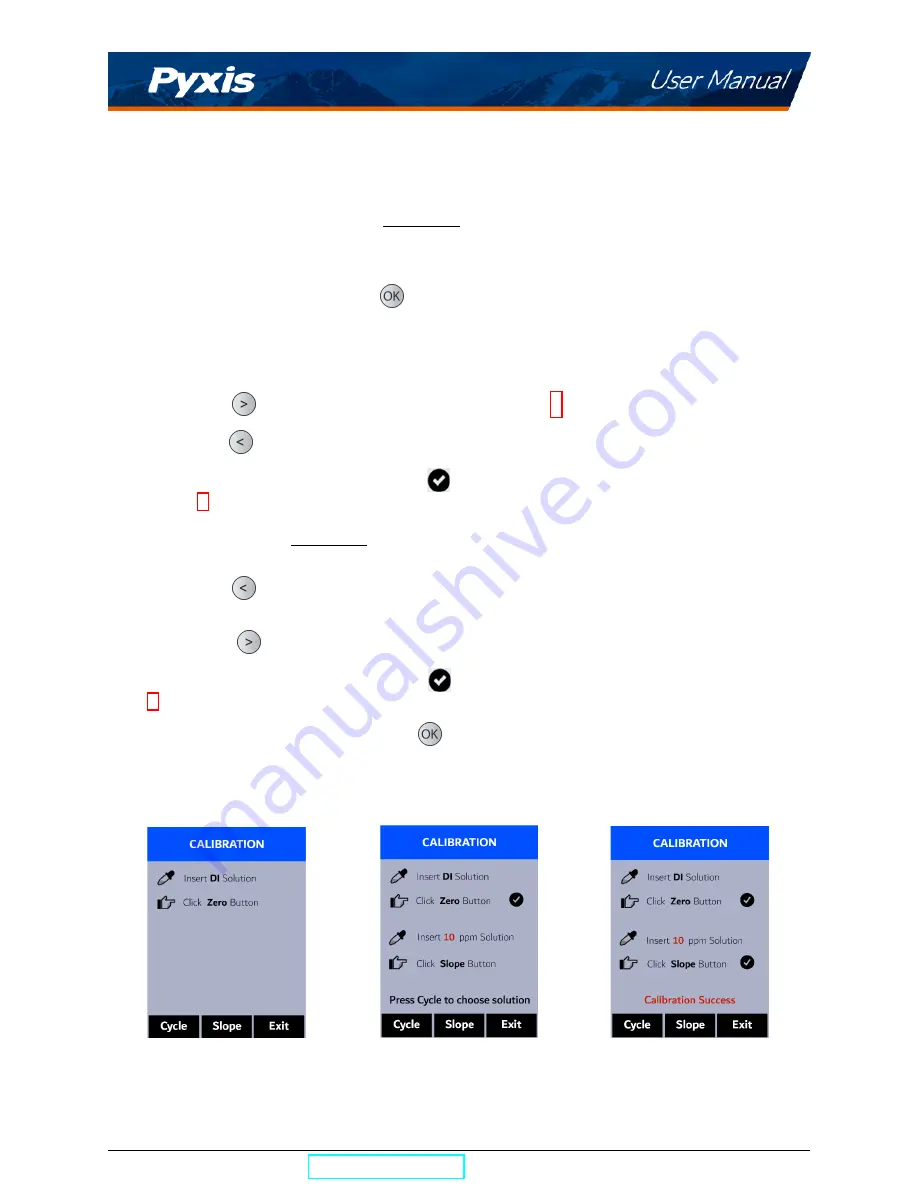
7
Calibration
7.1
Fluorescent Polymer Calibration (Two-Point with Zero)
1. Rinse the main module sample cell three times with DI water. Fill the sample cell with DI water.
*
NOTE
*
In emergency, “non-Fluorescent Polymer” water, such as city water, may be
used, but re-calibrate using DI water for the zero step as soon as it is available.
2. Power on the SP-380P by pressing
. Allow 5–10 seconds for the SP-380P to stabilize.
3. The unit is actively reading and displaying both Fluorescent Polymer and PTSA. The values will be very
low if DI water is used; Fluorescent Polymer value should be near zero. A low non-zero value (e.g.
0.1 or 0.2, etc.) is not problematic.
4. Press
F-Cal
(
) to launch the
CALIBRATION
screen (Figure 3).
5. Press
Zero
(
) to start the zero (blank) calibration.
6. If the calibration succeeds, a checkmark (
) and instructions for the slope calibration will appear
(Figure 4).
7. Rinse the sample cell three times with the desired Fluorescent Polymer standard. Fill the sample cell
with the desired Fluorescent Polymer standard.
8. Press
Cycle
(
) to cycle between the Fluorescent Polymer standards 10 and 20 (it repeats). Ensure
the value selected matches the desired Fluorescent Polymer standard in the sample cell.
9. Press
Slope
(
) to start the slope calibration.
10. If the calibration succeeds, a checkmark (
), a ”
Calibration Success
” message will appear (Figure
5). Otherwise, a warning message is displayed.
11. Calibration is now complete. Press
Exit
(
) to return to measurement mode.
*
NOTE
*
If
Exit
is pressed before the second checkmark appears, the calibration will
not be completed and must be re-done.
Figure 3.
Figure 4.
Figure 5.
SP-380P User Manual
| +1 (866) 203-8397
6
Содержание 50402
Страница 1: ......




















