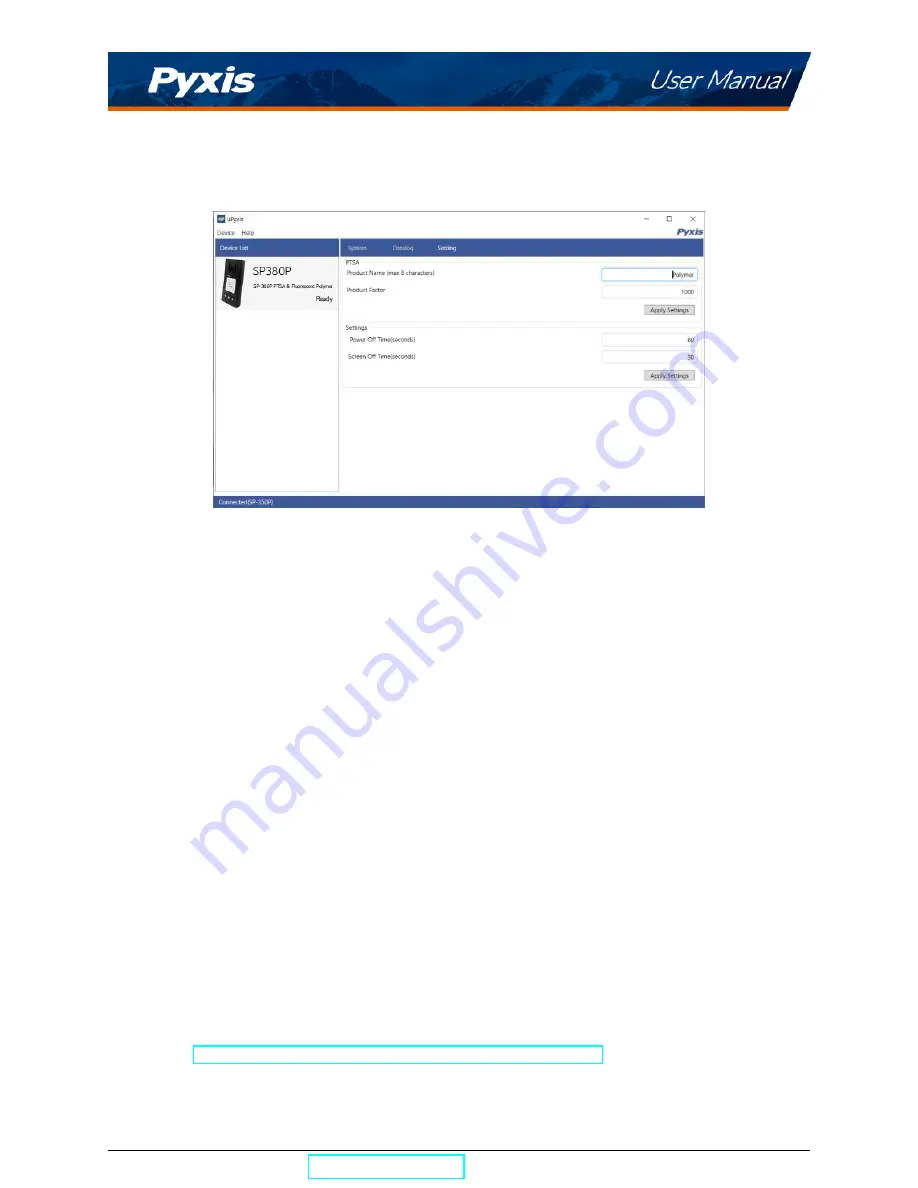
10.5
Setting Screen
From the
Setting
screen, the user can set the
Power off time
and
Screen off time
in seconds.
Figure 24.
11
Device Maintenance and Precaution
11.1
Maintenance Best Practices and Quick Tips
For greatly increased working life and ease of use of the SP-380P follow the list of maintenance best practices
and quick tips below:
• Rinse the sample cell at least three times with the desired solution before turning on.
• After a successful calibration, the unit does not automatically return to the measurement mode. If
Exit is held down too long the unit will power down rather than returning to the measurement mode.
• After returning to measurement mode after calibration, rinse several times with the first sample. The
unit will continue to read the sample values without any further key presses if it has not powered off.
If there are no key presses for 20 seconds the screen will darken, and after another 20 seconds without
key activity will power down. The press of any key while the screen is dark will reset the timer and
the screen will re-light. (This press will not step along the calibration process; the next press needed
will still be required in the sequence).
• Always rinse the unit with clean water after use and dry by clean tissue or paper towel.
11.2
Methods to Cleaning the SP-380P
A light deposit on quartz glass inside the conductivity cell can be cleaned by a Q-tip. Aged heavy deposi-
tion, especially iron oxide deposited, can be removed using a cleaning solution that is capable of removing
iron, such as the Pyxis Handheld Device Cleaning Solution Kit (P/N: SER-02) available from Pyxis online eS-
tore/Catalog
https://pyxis-lab.com/product/handheld-device-cleaning-kit/
SP-380P User Manual
| +1 (866) 203-8397
16
Содержание 50402
Страница 1: ......


































