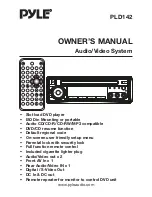ADVANCED OPERATION
15
2
3 PG
4 PG 13
5
6 R
7 NC 17
8
requires entering 4 characters
password, why?
It is because that the current disc has
“Parental Control” level, and the player’s
parental level is set below the level of
the disc, you should enter the correct
password to play the disc normally.
NOTE
:
For how to set the “Parental Control”
level, please refer to “SETUP\LOCK” in
the following page.
ATTACHMENT: PARENTAL CONTROL
DVD discs have a parental level assigned
to the disc.
The range of parental controls is from 1
to 8. The player can be set in a similar
way. If the player’s parental level is set to
8 it will play all discs. If the player’s parental
level is set below 8, only discs with a
lower or equal parental level will play.
For example if the player is set to 5, only
discs with parental control ratings of 5, 4,
3, 2, & 1 will play. To play a higher rated
disc you must change the player’s rating
to a higher number.
For example, consider a disc that generally
is suitable for most audiences, and is
rated as level 2 for the most part. However
in the middle there are also scenes rated
at 5 & 7 (not suitable for children).
Alternative scenes with lower rating are
included.
The player plays the highest rated scene
that the parental setting allows.
A section of the disc can have several
different sequences that vary in parental
control level. In the above example of a
disc with parental control, the player will
show a different section depending on
the parental control level set in the player’s
menu. In this way parents can control the
content of films and there is no indication
that any censorship has occurred.
The meaning of the levels 1 to 8 varies
depending upon the country and the type
of content on the disc.
The parental control levels are:
Unlock
1 G