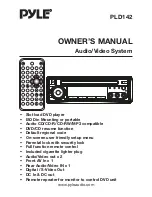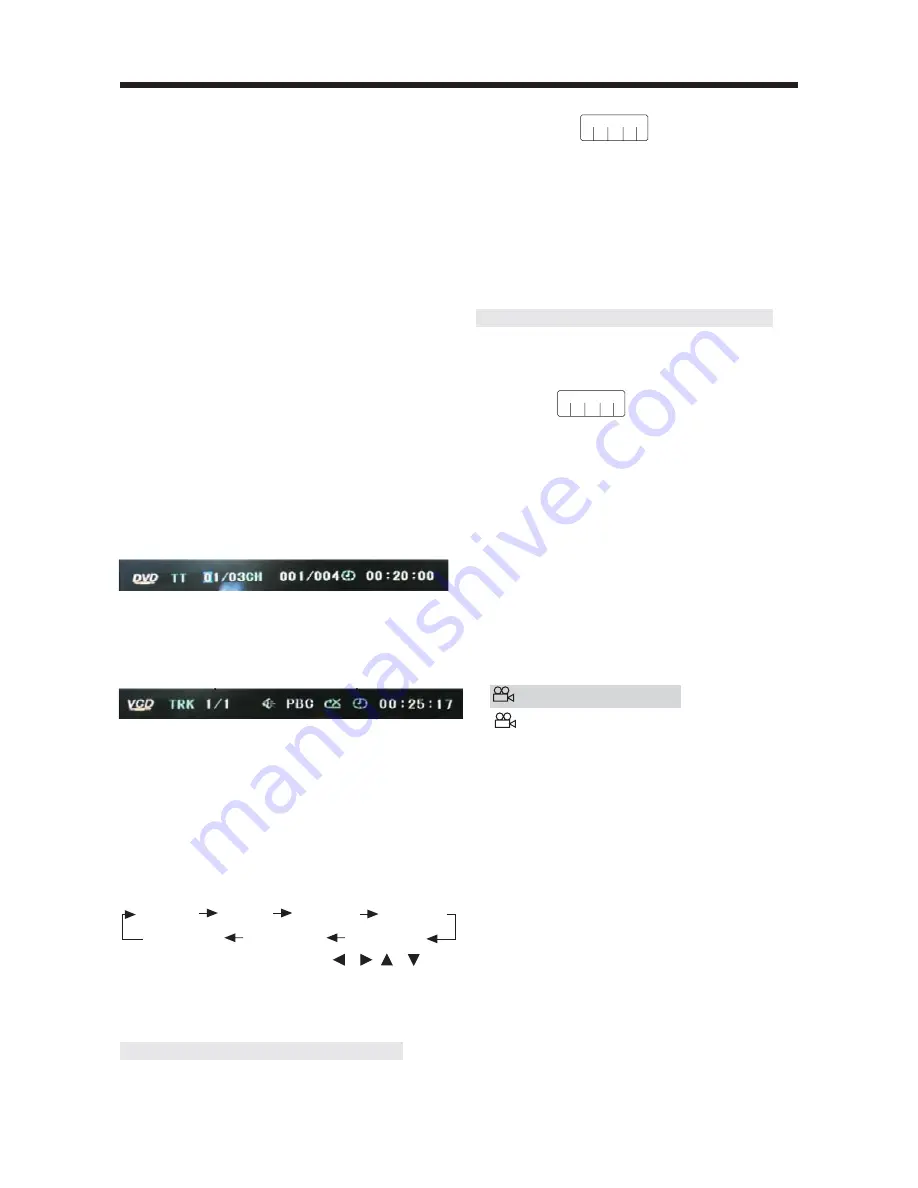
ADVANCED OPERATION
14
The meaning of the menu is the same
with the DVD menu above.
PAL/NTSC SYSTEM SELECTION
Press the
P/N
button to switch between
PAL, NTSC and AUTO three modes.
Note
: The function is only effective when
the LOGO is shown. That is to say, when
no disc in, ejecting a disc and in stop
mode or pre-stop mode when playing
DVD/VCD, pressing PAL/NTSC is effective.
RANDOM PLAYING
Pressing
SHUFFLE
button during
playback will start to play tracks in random
order. Press the button again to revert to
normal playback.
Note:
• When playing a VCD/SVCD, the random
playback is effective with PBC OFF.
GOTO FUNCTION
FOR DVD:
Press
GOTO
button, the screen will display
the following message:
Use the number keys to input the desired
Title, Chapter or Time, then press
OK
key
to confirm.
FOR VCD (WITH PBC OFF)/CD:
You can input the Track and Time then
press
ENTER
key to confirm.
ZOOM FUNCTION
Allows the picture to be increased in size.
Press
ZOOM
button on the remote control
to toggle among 2 scale, 3 scale and 4
scale, 1/2 scale,1/3 scale, 1/4 scale.
When the sale is 1/4 times, press
ZOOM
button again to cancel the zoom function.
During Zoom mode, press / , /
buttons to move pictures up, down, left,
or right direction.
SPECIAL FUNCTIONS FOR DVD
Multi-subtitle Language Function
Press
SUB-T
during playback. The
following information will be shown on
the screen.
: OFF
Each time the button is pressed, the
subtitle language changes in sequential
order.
Notes:
- The language number is different
according to the disc.
- Some discs only contain one subtitle
language.
Multi-audio Language Function
Press
AUDIO
during playback. The
following information will be shown on
the screen.
: [1 JAPAN]
Each time the button is pressed, the
audio soundtrack language changes in
sequential order.
Notes:
- The language number is different
according to the disc.
- Some discs only contain one
soundtrack language.
Multi-angle Function
Press
ANGLE
during playback. The
following information will be shown on
the screen.
ANGLE 1
Each time the button is pressed, the
angle changes in sequential order.
Notes:
- The angle number is different
according to the disc.
- The function only works for discs
having scenes recorded at different
angles.
FREQUENTLY ASKED QUESTIONS
• When inserting a DVD disc, why it can’t
be played, just showing “region error”?
It is because that the DVD player and
the discs all have the “REGION CODE”.
If the region number described on the
DVD disc does not correspond to the
region number of this DVD player, the
unit cannot play the disc.
• When inserting a DVD disc, there is a
window shown on the screen that
ZOOM 2
ZOOM 3
ZOOM 4
ZOOM 1/2
ZOOM OFF
ZOOM 1/4
ZOOM 1/3
[ 1/3]